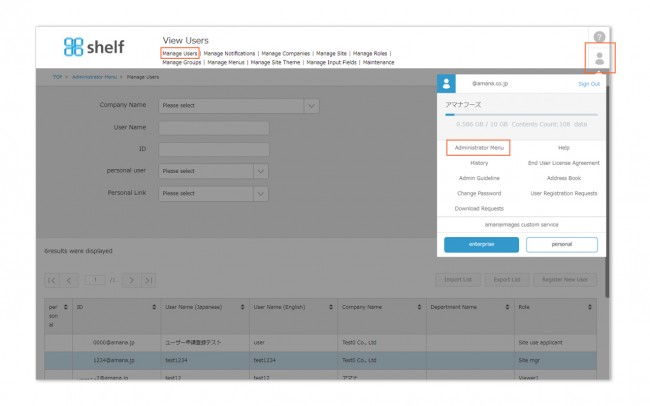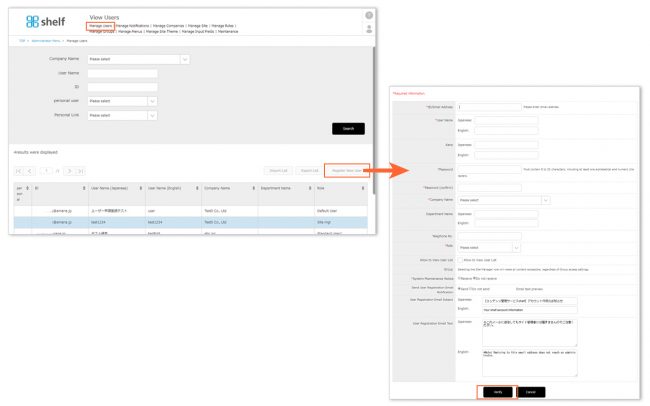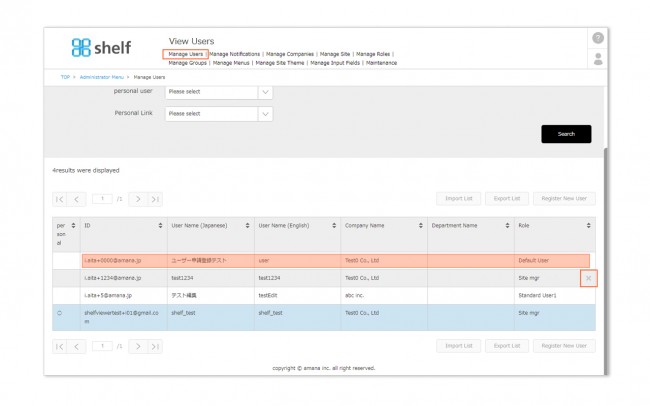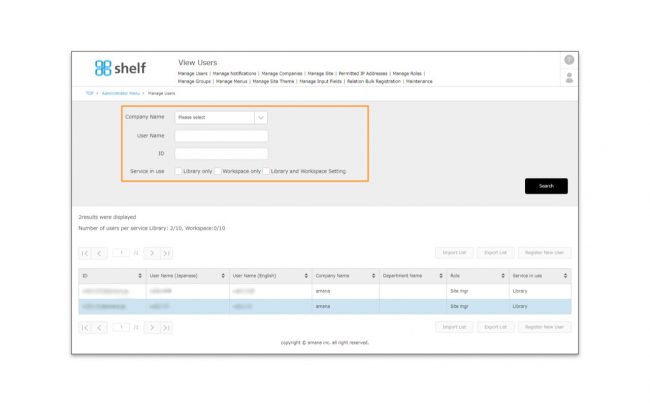Registering, Editing, and Deleting Users, and Bulk Registration
Click Administrator Menu from User Menu ![]() in the upper right of the screen to show a menu page of the site’s registered users, from which you can add or edit users.
in the upper right of the screen to show a menu page of the site’s registered users, from which you can add or edit users.
* Available to Site Managers only.
* Administrator menu is available in Japanese and English only. If you select another language site, please log in again to the Japanese or English site.
Register New User
- Click the Register New User button on the user list.
- Enter the required information in the registration window which appears.
- ID/Email Address
In general the user’s email address will function as their ID. Using IDs other than email addresses can be provided as an optional service, so if this is necessary please contact your Shelf representative.
Please note that there is a limit to the number of characters in your email address as follows.
・Entire email address: Less than 100 characters
・Local-part (Before @): Less than 64 characters
・Label (The part of the domain separated by “.”): Less than 63 characters - User Name
- Password
Passwords must be a mixture of half-width (one-byte) characters, with a minimum of 8 and maximum of 32 characters. The site administrator will set this initially; however after this the password can only be managed/changed by the user themselves. - Company Name
This must be registered under Manage Companies beforehand. - Department Name
- Telephone No.
- Role
Depending on the role assigned, different user permissions can be granted. Roles can be set in Manage Roles. - Library/Workspace
If your shelf site is set as workspace use, each user can be registered to use or not use the workspace. Users who have chosen “Use both” or “Workspace only” will be able to use their workspace.
If you are not using a workspace, this item will not be shown. - Allow to View User List
If checked, [View Users] button will be displayed in the Email Address of Receiver field when sending content, and the destination email address can be selected from among the registered users. - Group
Users assigned to a group will only be able to view content in menus and folders to which that group has permission.
Creating groups is done on the Manage Groups page. - System Maintenance Notice
When set as [Receive], a email notification will be sent from the system administrator when a failure occurs. - Sending User Registration Email
A email notification will be sent when the user registration is complete.
If the subject or body of the email has been changed, click [Email text preview] to see the changes. - Subject of User Registration Email
The subject of the email notification sent when user registration is completed can be changed. - Text of User Registration Email
The body of the email notification sent when user registration is completed can be changed.
Even if the text is changed, ID, password, and site URL will be described.
The default text can be changed from the administration menu.* For multilingual sites, Japanese/English setting fields are displayed for User Name/Japanese Kana/Department Name/User Registration Email Subject & Text and settings for two languages can be available. If you log in to non-Japanese language sites, those set to [English] will be displayed.
- ID/Email Address
- Click Verify, then Register to complete.
Once user registration is complete, a notification email will be sent to that user.
* Registration cannot be completed if a user is already registered with that User ID.
Editing/Deleting Users
To edit a user’s information, click the user name and edit the fields as required.
To delete a user, mouse over the user’s name and click the X icon which appears, then click Delete on the Verify User Delete window.
Searching Users
Users registered on the site can be searched by company name, user name, ID, or service in use. Select/fill in what you want to search for and press [Search].
* Search items may vary depending on site functional settings.
* For multilingual sites, the search text will be in Japanese/English as set when registering as a user.
Bulk Registration of Users
Users can be registered, edited, or deleted in bulk by importing text files. For more information, please see Importing/Exporting Lists.