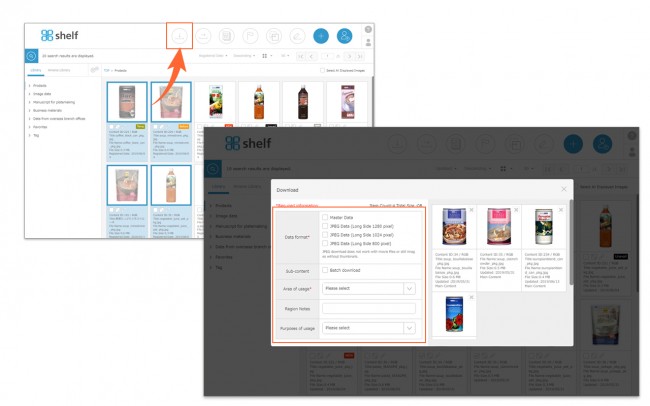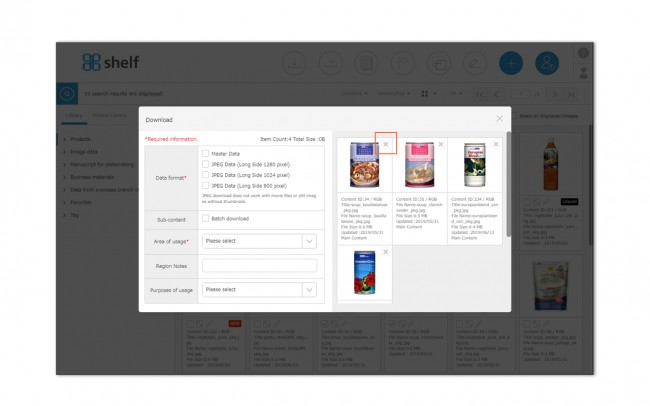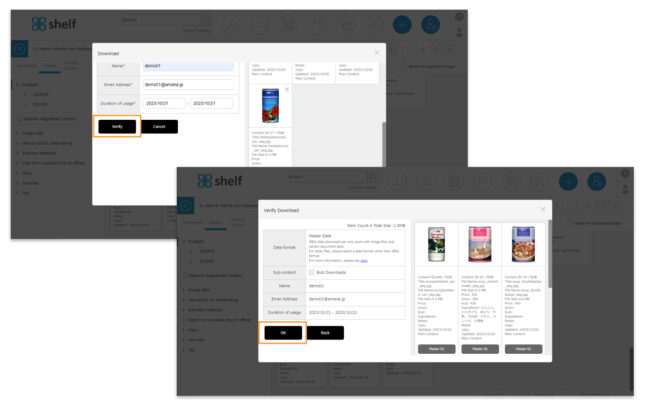Downloading
- Selecting the content to be downloaded by dragging and dropping or using the checkboxes.
- You will be prompted to enter the necessary information in the download window.
If any required fields are left blank, you will not be able to download.
-
- Data Format: In addition to the master data, required data can be selected including meta information lists and JPEGs in automatically generated sizes as set for each site.
* Auto-generated JPEGs are only available for still images and some documents. For more information, please see Automatic JPEGs Generation Formats. - Sub-content: If sub-content bulk download is selected, sub-content which is tied to the selected content will also be downloaded. The data to be downloaded will be the data selected in the Data Format options.
* This option will only be displayed if enabled by the Site Manager. The setting can be enabled in Manage Input Fields. - Region: Select from the pulldown menu.
- Purpose: Select from the pulldown menu.
- Usage Period: Enter the usage period for the content. If a usage period for the content is set, it cannot be downloaded once this period has passed.
.
* The fields to be entered can be changed per site, so certain information above may not apply. Please refer here for the workspace.
- Data Format: In addition to the master data, required data can be selected including meta information lists and JPEGs in automatically generated sizes as set for each site.
*If you see a link button like the one below, you may not be able to download the master content with this action. For details, please refer to here. Meta list and JPEGs are available for download.
- From the input window after selecting the content, individual content items can be removed from the selection by clicking the X icon
 in the top right corner of the respective thumbnail image.
in the top right corner of the respective thumbnail image.
* The limit on content which can be downloaded at one time is 150 items, or a total size of 4GB.
However the maximum limit may vary depending on the site; also note this total includes sub-content in the case of sub-content bulk downloads.
- Click Verify, then OK.
Data will usually be downloaded as a zipped package.
However, if downloading master content, you will have the option to download the master content only, which will download only the unzipped master.
* When you select the file which is not available for Auto-generated JPEGs or “JPEG data” in Data Format option, an alert will be displayed. Eithrt deselect by clicking on X icon in the thumbnail, or additionally select “Master data” or “Meta List” in Data Format option. Please note that other contents in the format you selected will also be downloaded/sent in the case of additiionally selecting in Data Format option.
* Please note that if the registered master data is smaller than pixel count of each long side in the automatically generated JPEG, JPEG data will be generated and downloaded with the same pixel count as the master data.
* Users without the relevant permissions cannot perform this action. For more information please contact your site administrator.