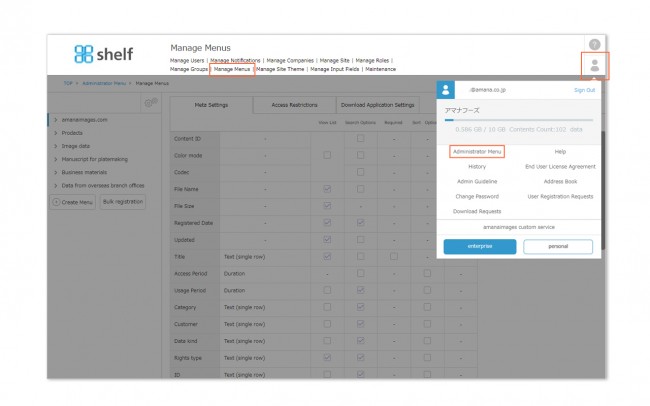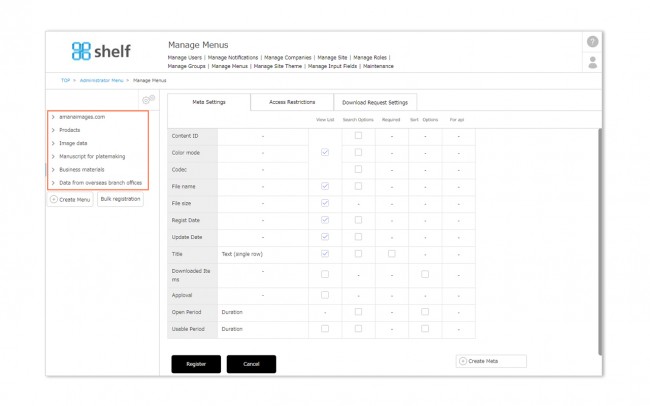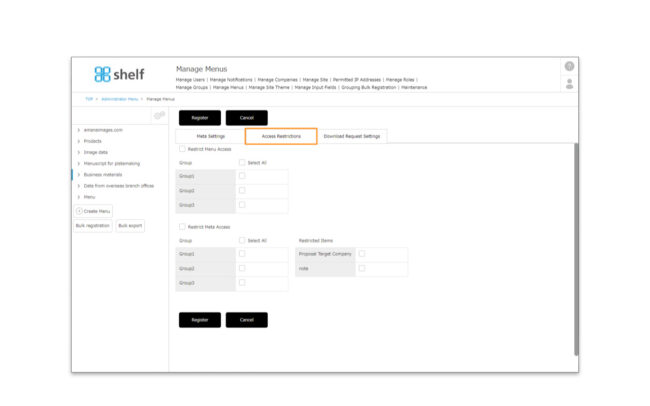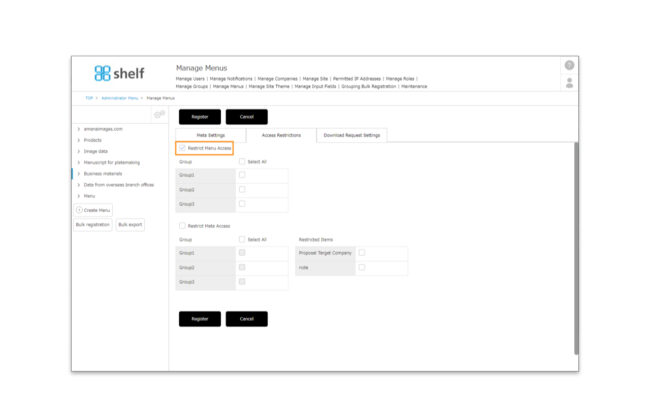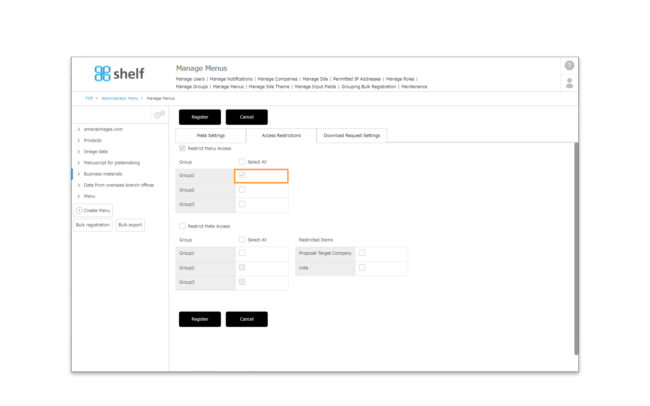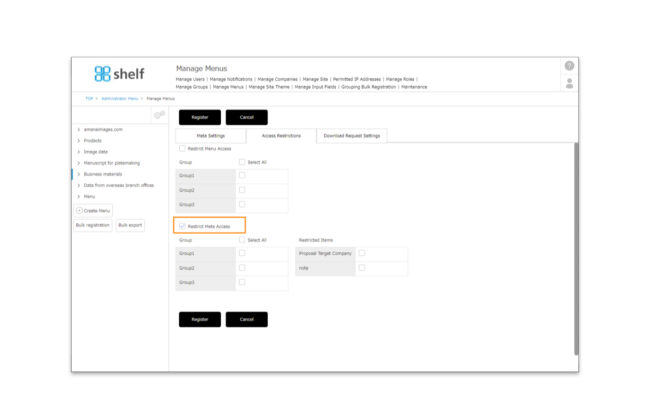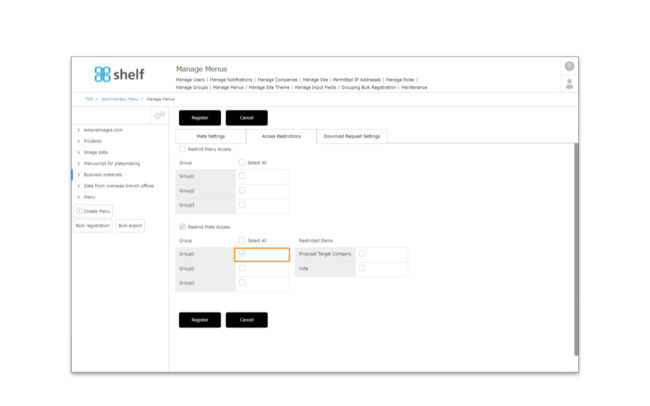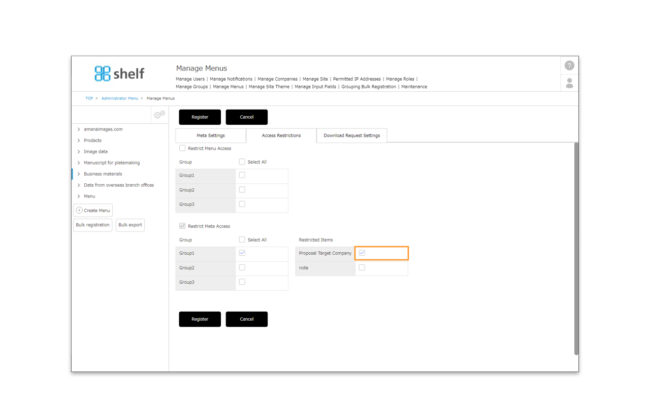Restrict Menu Access
With access restrictions, you can set user groups in order to restrict access to certain menus, folders, or added meta information items.
* User groups need to be set beforehand. For more information on user groups, please see Manage Groups.
*Administrator menu is available in Japanese and English only. If you select another language site, please log in again to the Japanese or English site.
Setting Access Restrictions
- Click Administrator Menu from User Menu
 in the upper right of the screen, then click Manage Menus.
in the upper right of the screen, then click Manage Menus.
- A list of menus and meta items currently set will be displayed. Click the name of menus to which you want to restrict access.
Access settings that can be configured across menus include restrict Menu Access and restrict Meta Access.
- Restricting Menu Access
If Restrict Menu Access is selected, menus will not be shown, and cannot be accessed by any users other than Site Managers.
- The menu will then appear to users in that group, and they will be able to access it.If you want to allow access to only a specific group or groups, select those groups using the checkbox next to the group name.
- The category will not be displayed to other groups or users not belonging to a group.
- Restricting Meta Access
This is used to restrict meta item to be shown to the site administrator and/or to groups other than specific groups.
- First, tick [Restrict Meta Access] option.
- Then, tick in [Group], tick any groups for which you do not want to restrict the viewing of meta item. All meta items are visible in the selected group, regardless of the meta item’s access restriction settings.
- This allows you to hide meta items selected in [Restricted Items] for groups (and users who do not belong to any group) that have not been selected in [Groups].
* Meta access restrictions are based on menu access restriction settings. If a menu is not accessible, that menu’s meta items will also not be visible.
* Meta access restrictions apply only to user-added meta items.
- Click Register to complete.