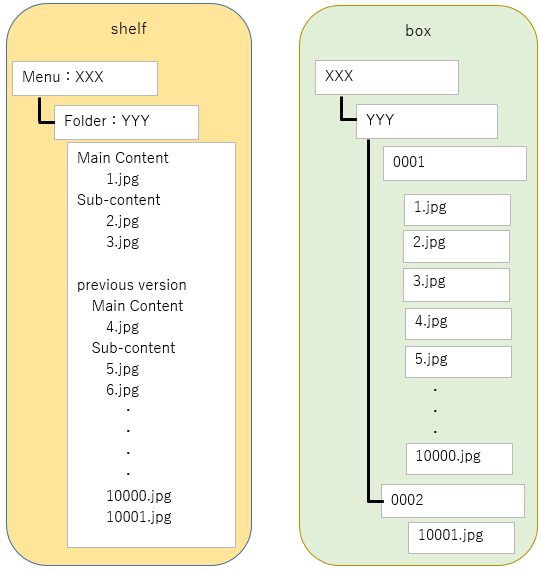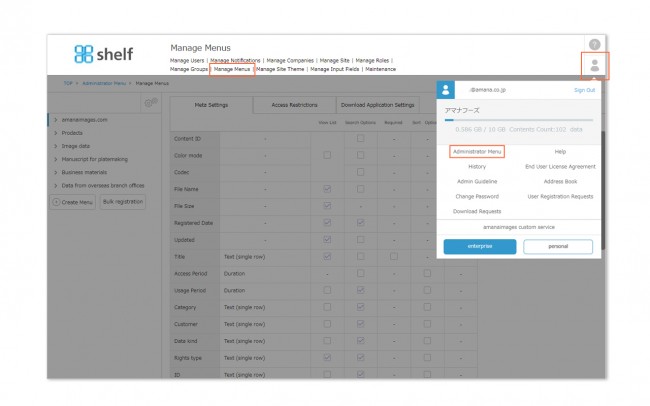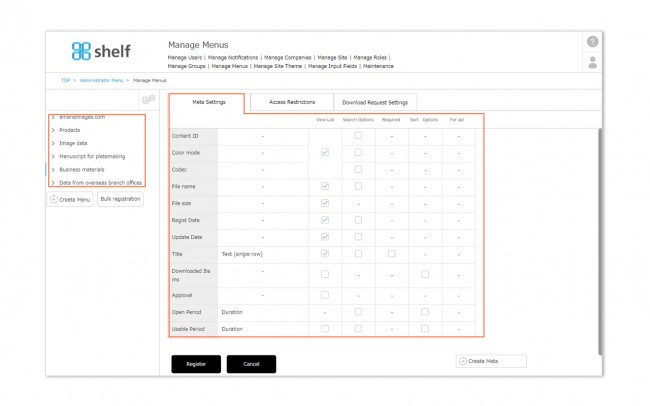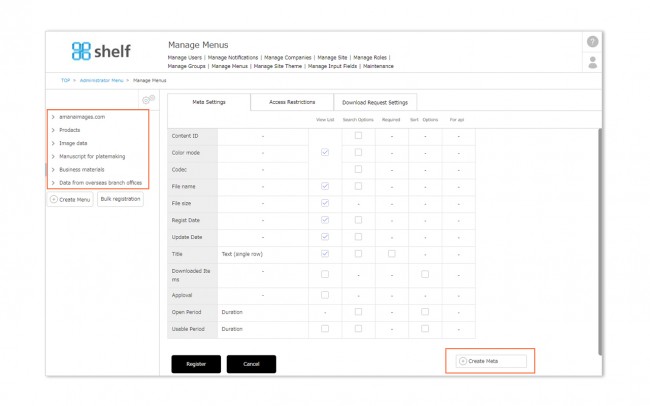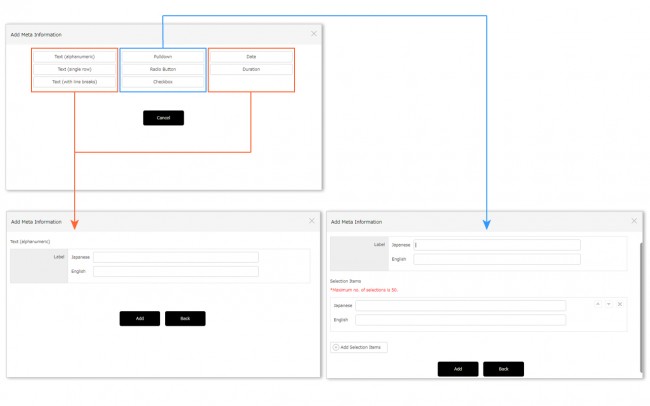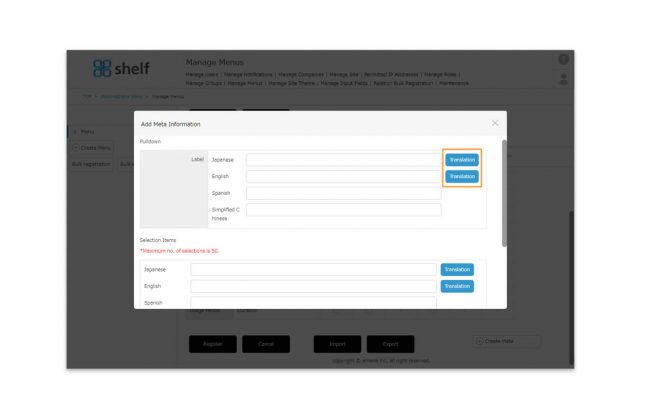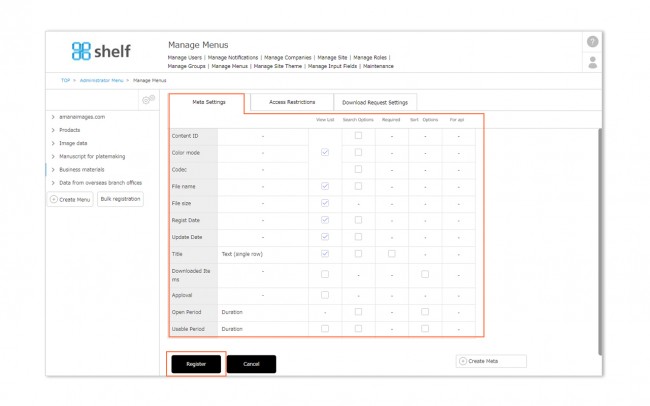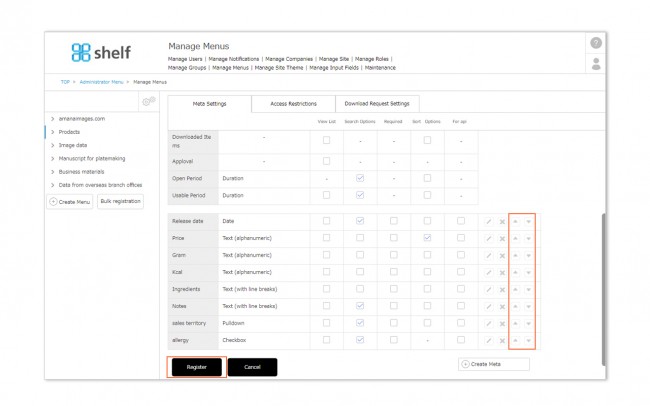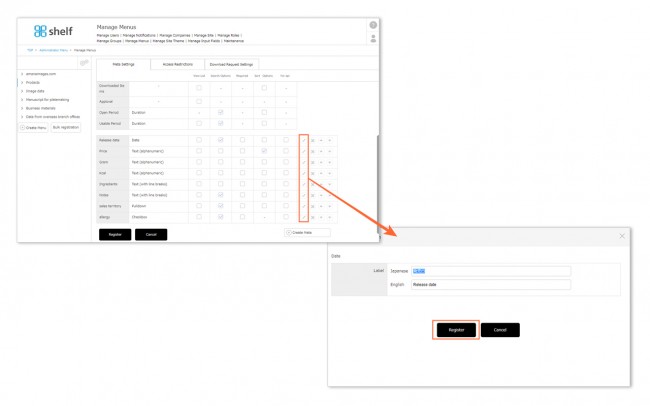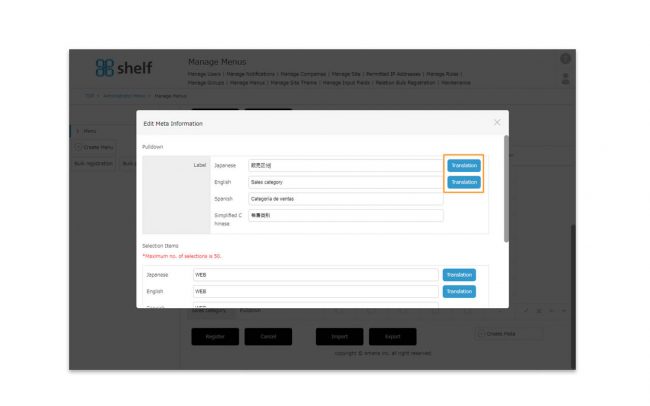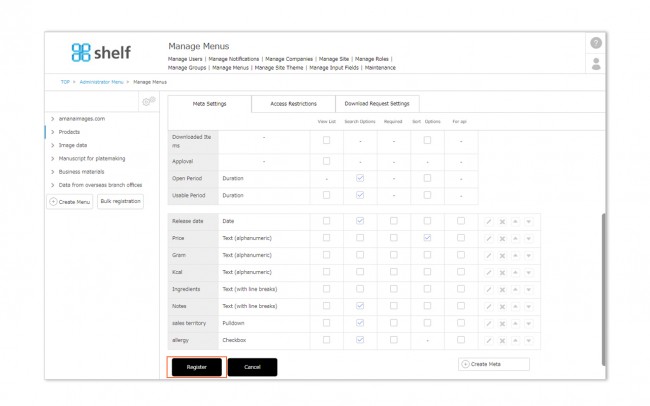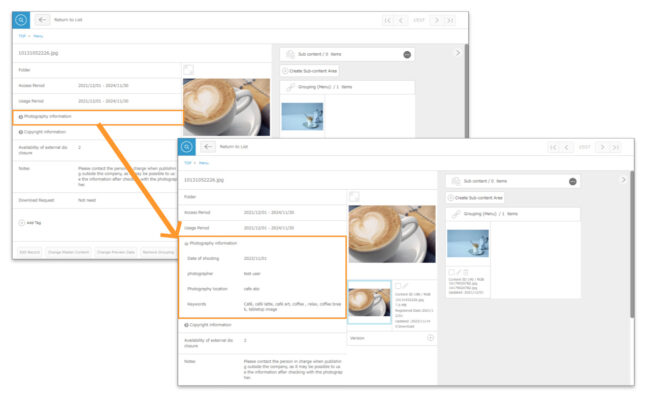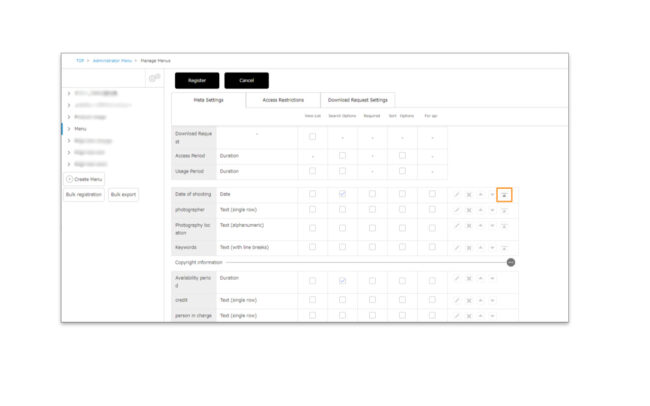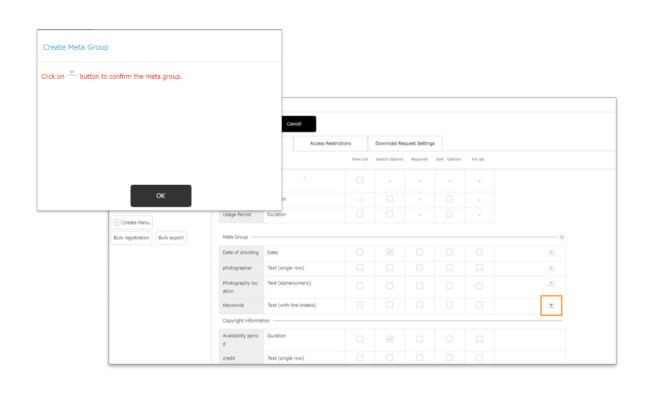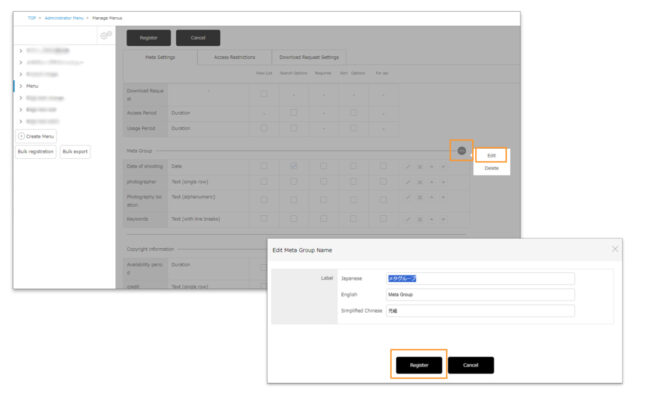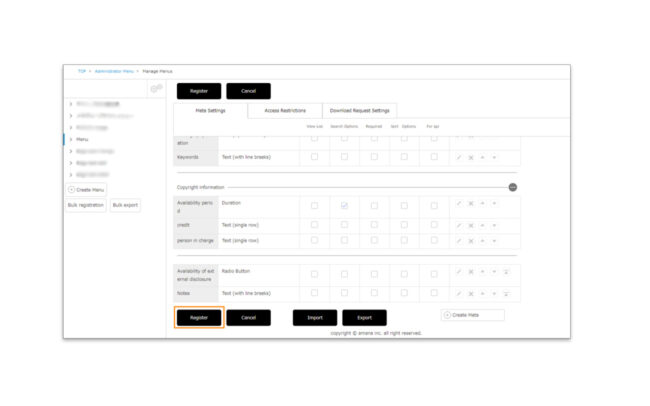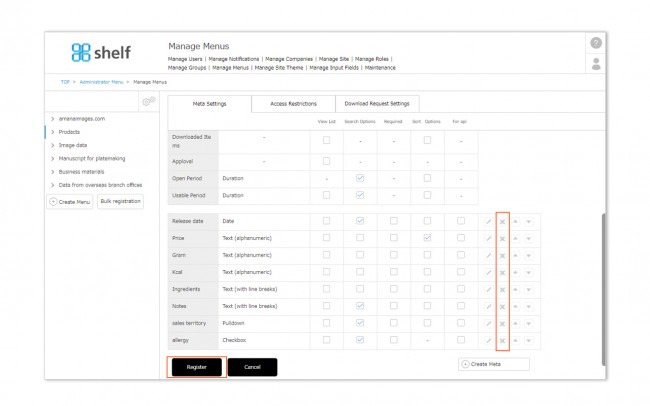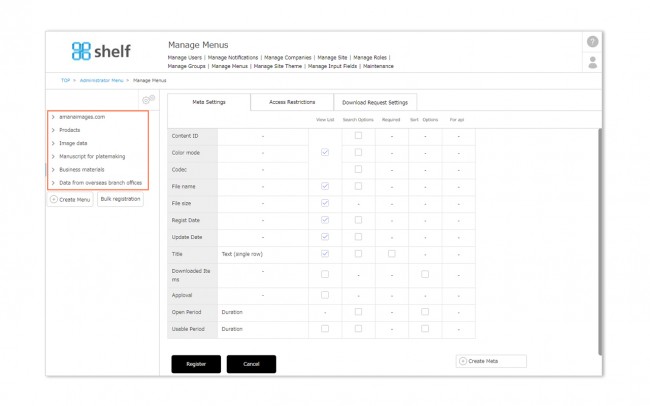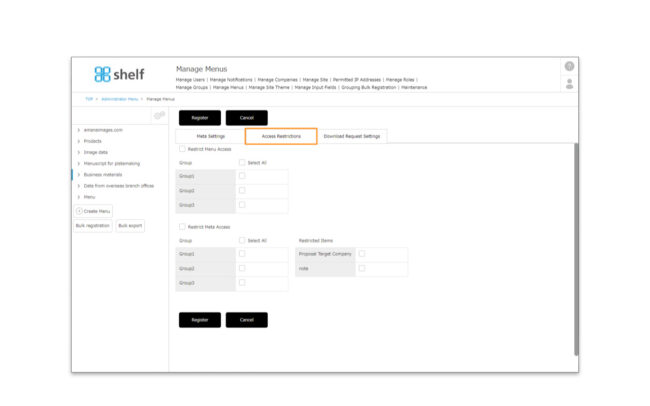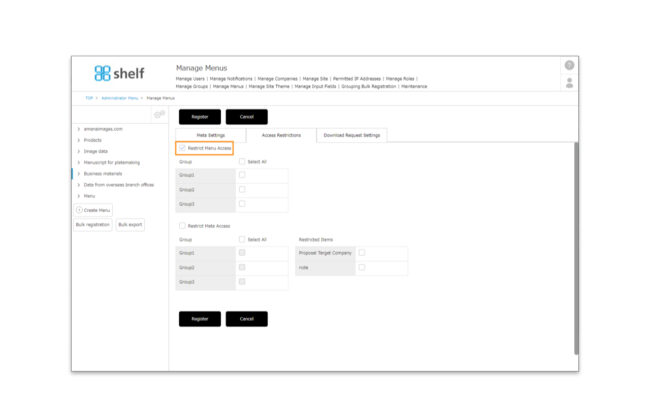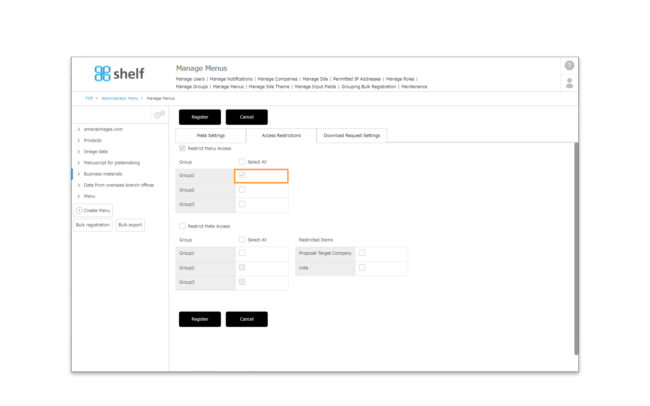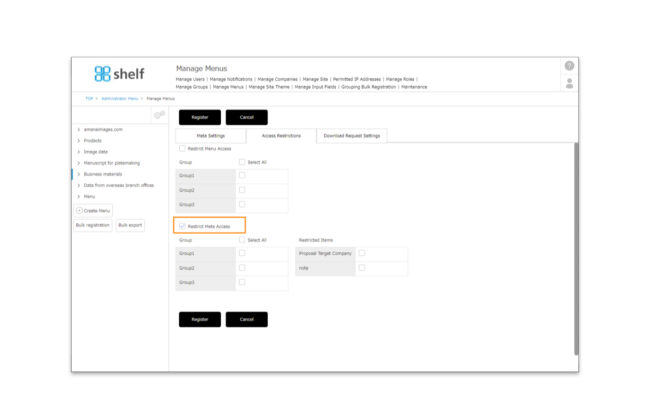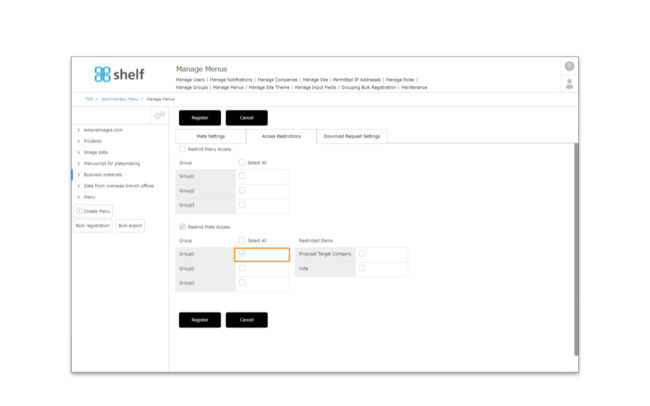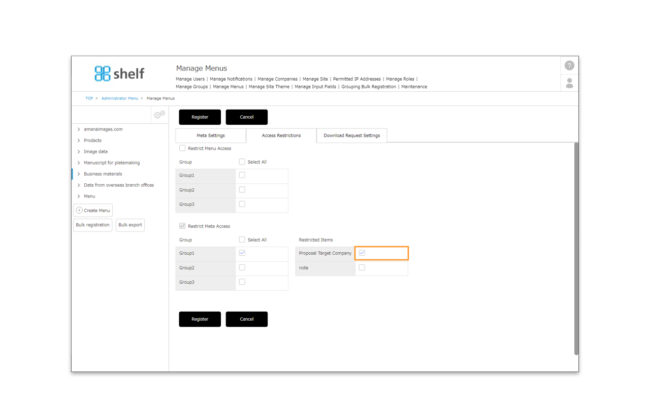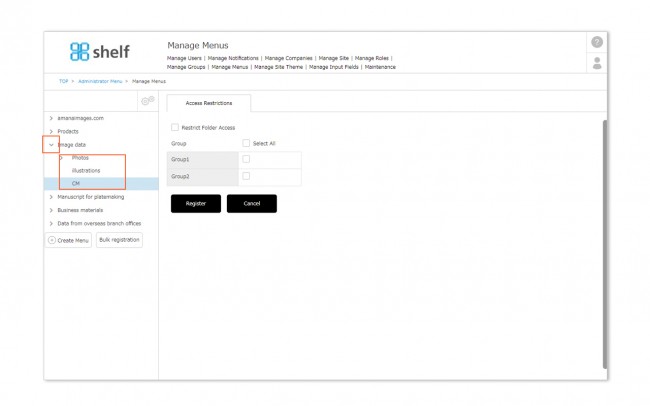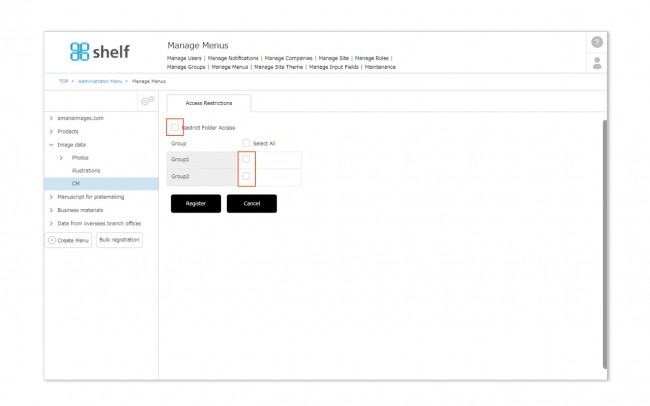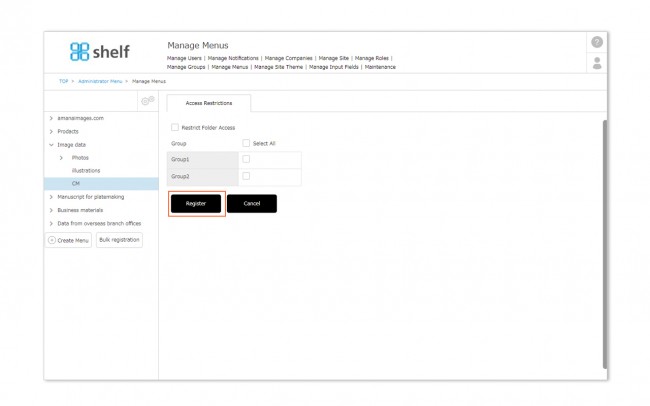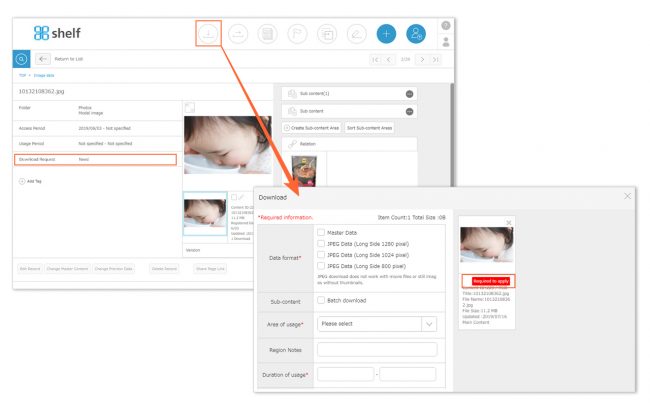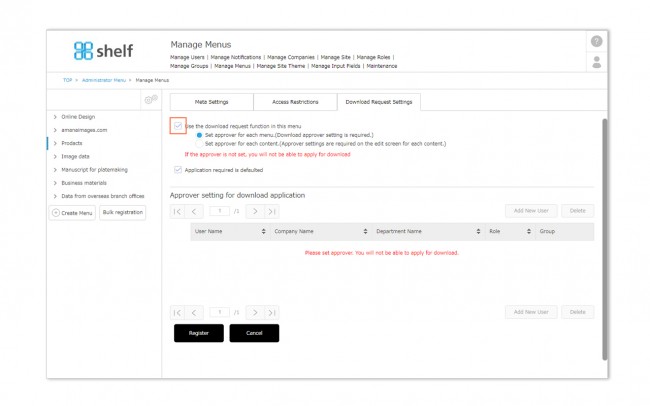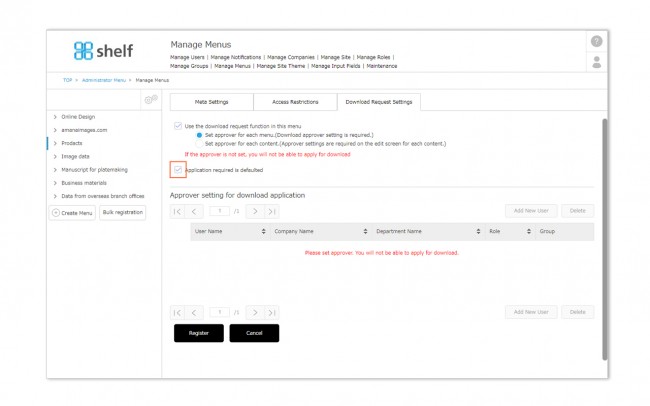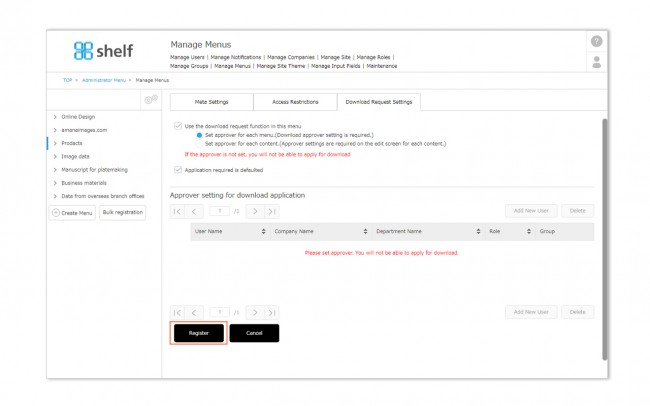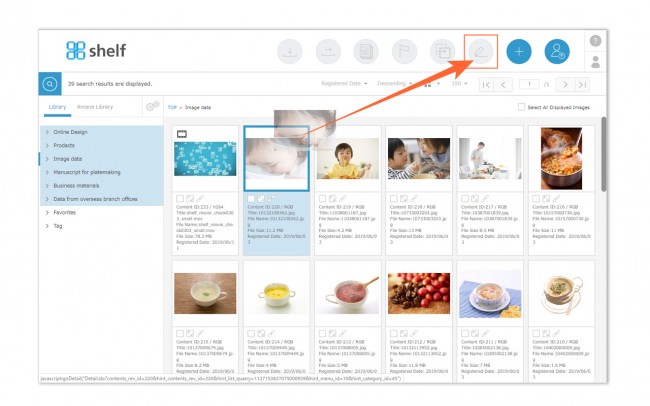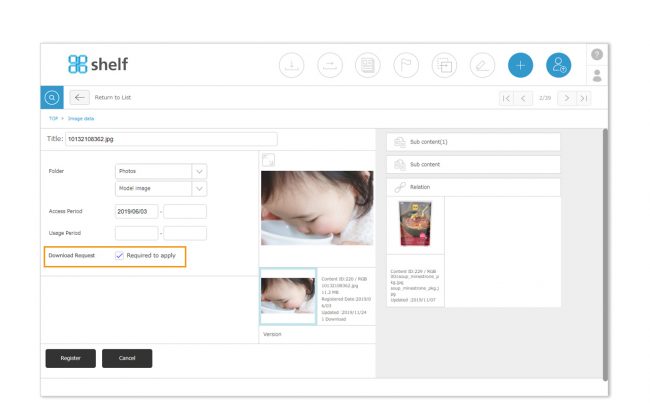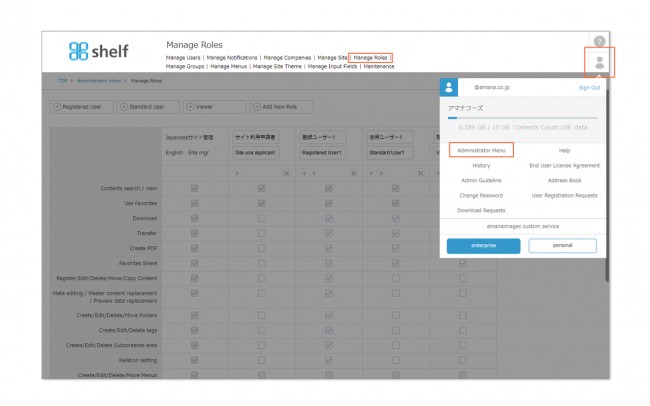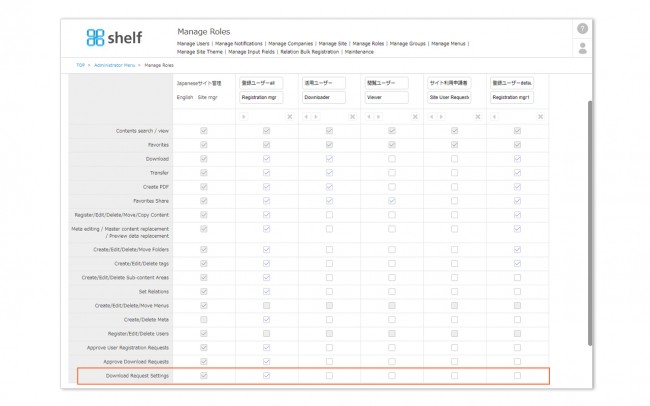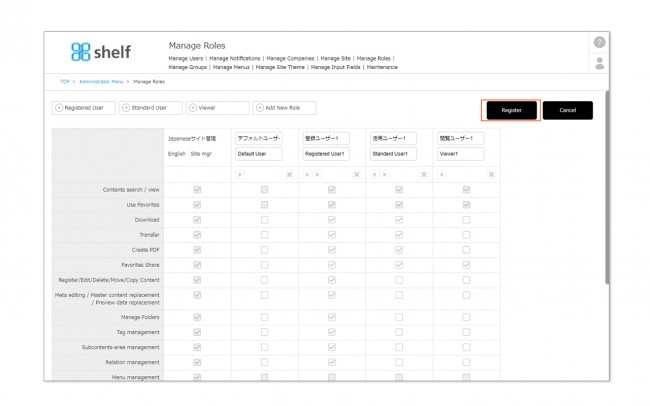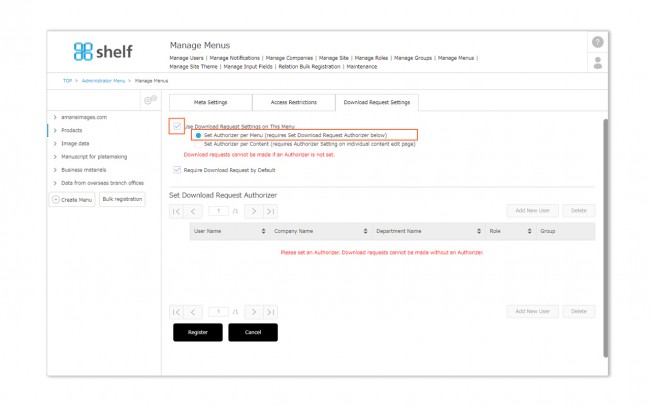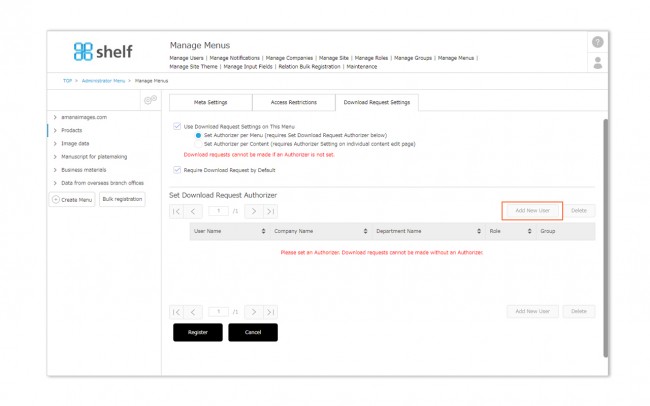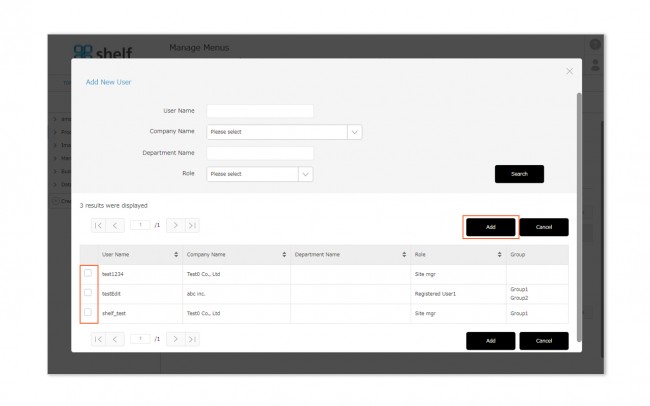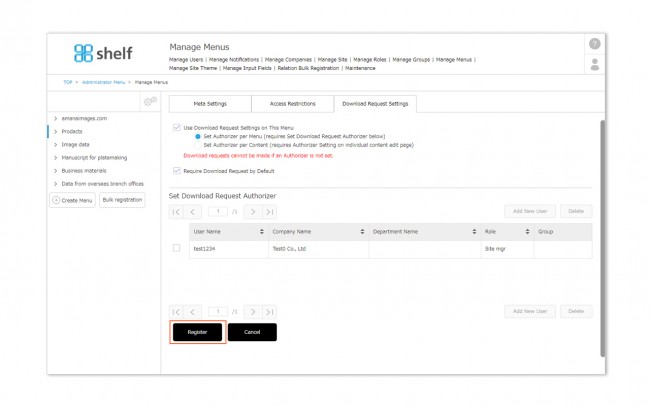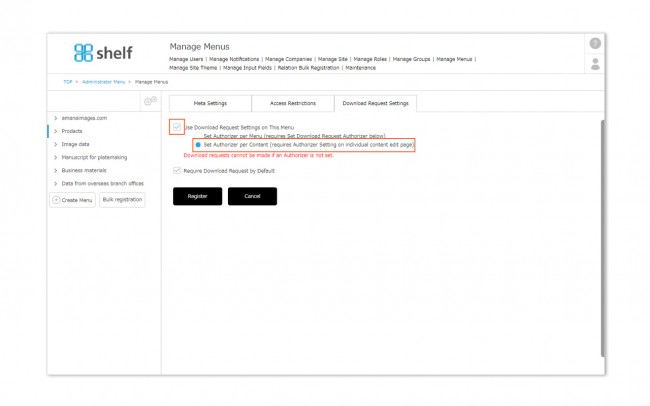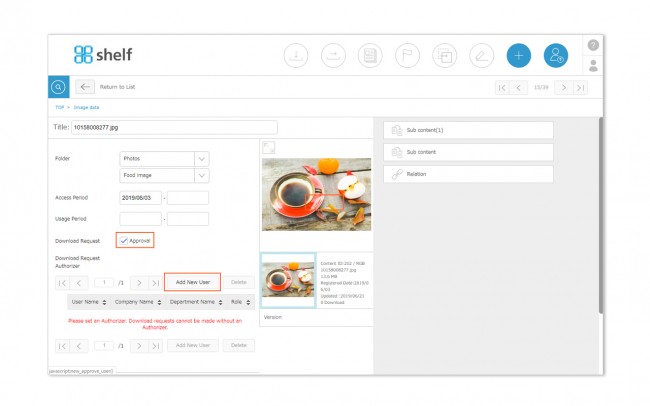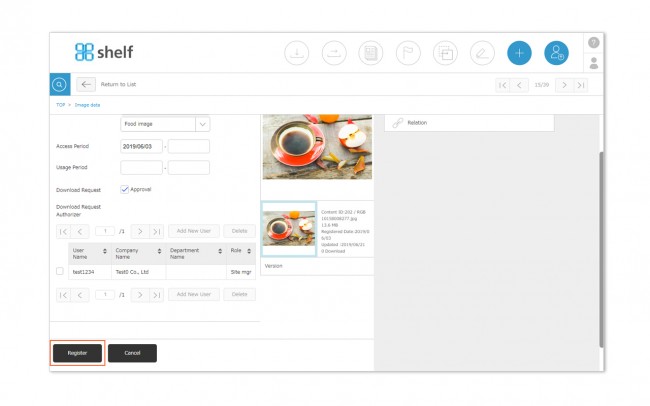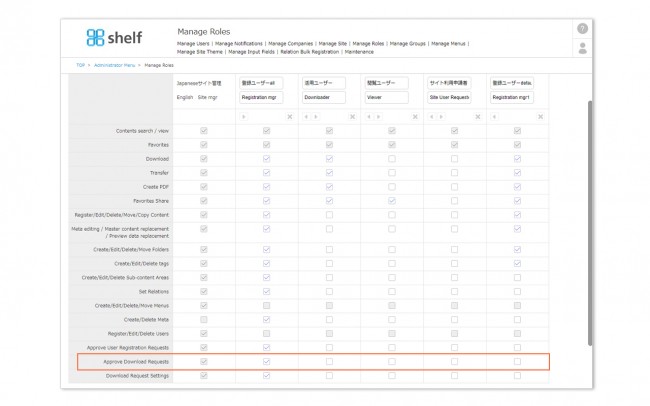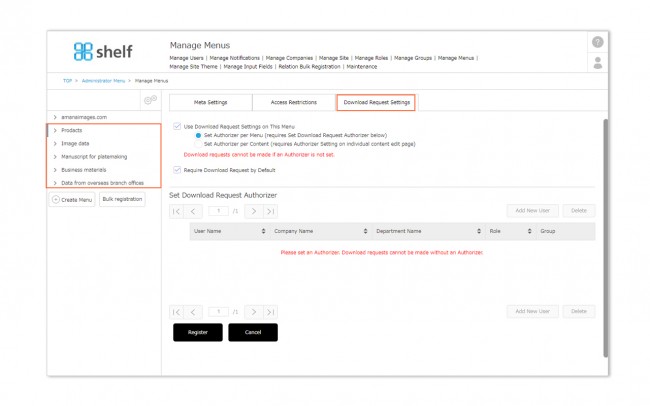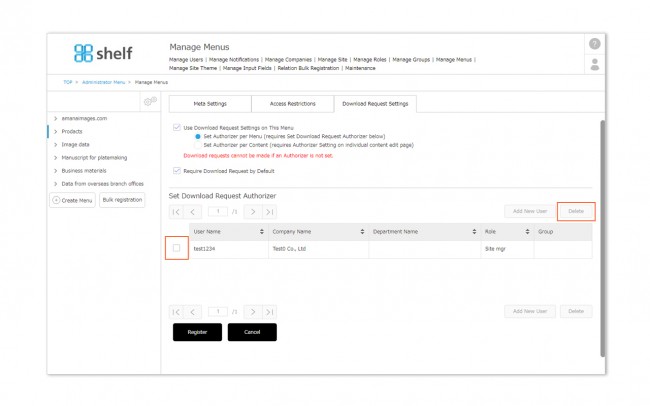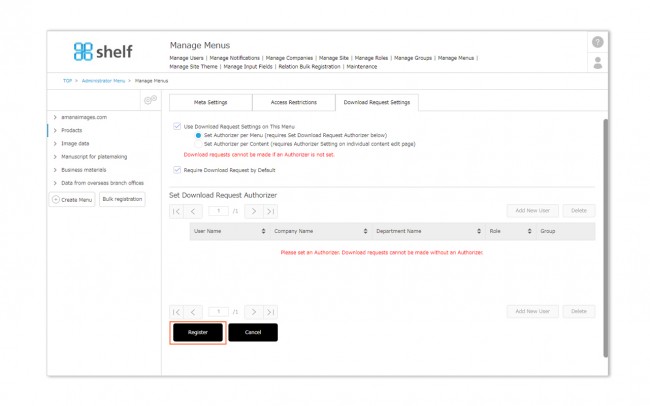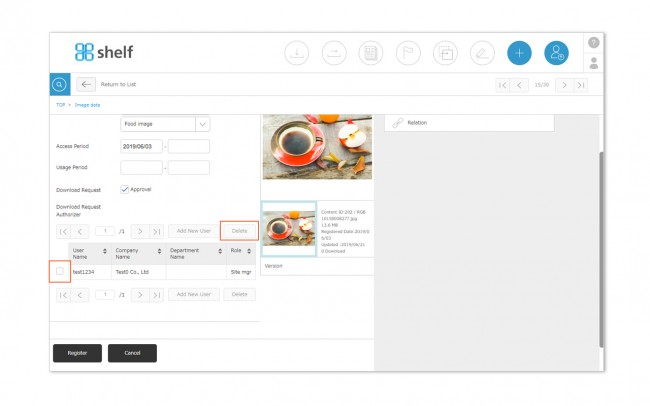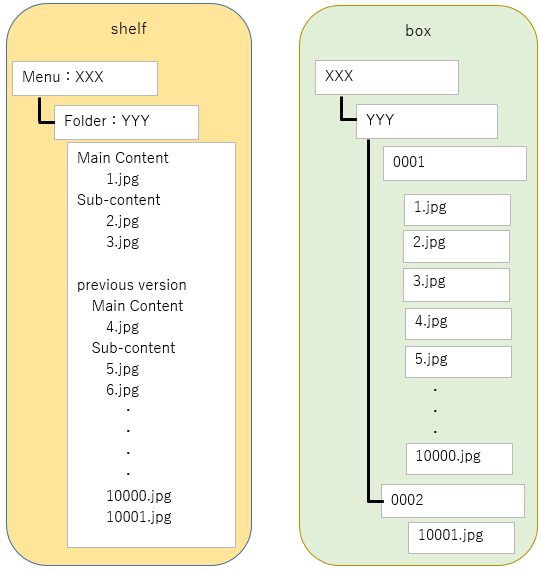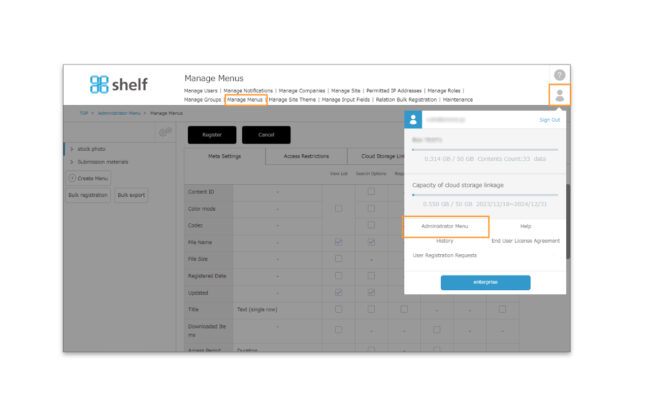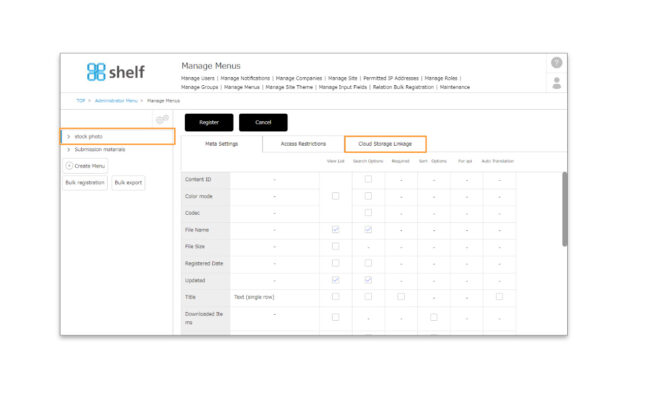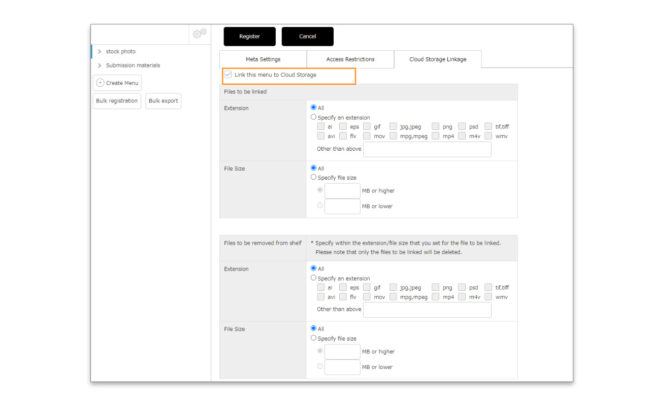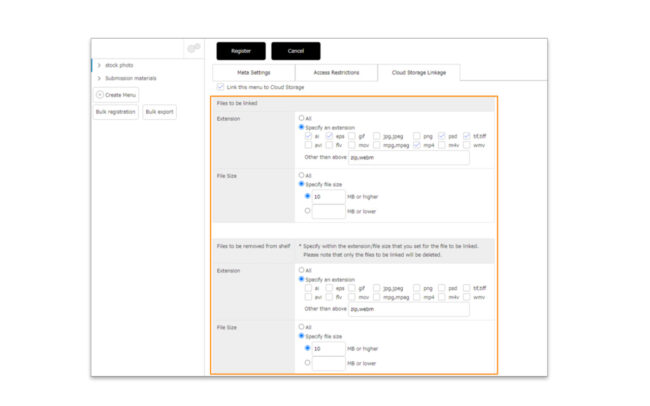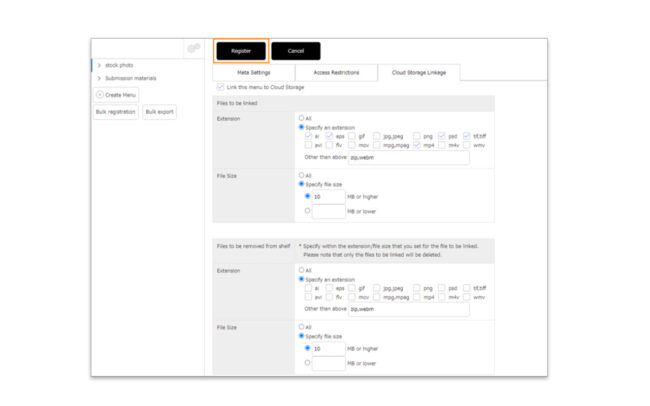*The link button is available to any shelf user, regardless of their permissions.
*After you click the link button to move to the cloud storage, the login page will be shown if you have not yet logged in to the storage system.
Only users who have an account on the storage side can log in to the storage.
An application is required to use Cloud Storage Linkage function. If you would like to use this service, please contact the following for further information. Our sales representative will contact you shortly.
shelf-info@amana.jp
Storing content on the cloud storage side
When the target content is linked for the first time, a menu/folder with the same name as shelf will be created on the cloud storage side, and the master content will be automatically stored there.
Please note that the main content, subcontent, version, etc., which were shown together on one page as related data of the main content on shelf site, will be stored in the same menu/folder, but the relationship between them will not be explicitly shown on the cloud storage.
*In the case of Box linkage, content will be stored as shown below, separated by one folder for each 10,000 data.