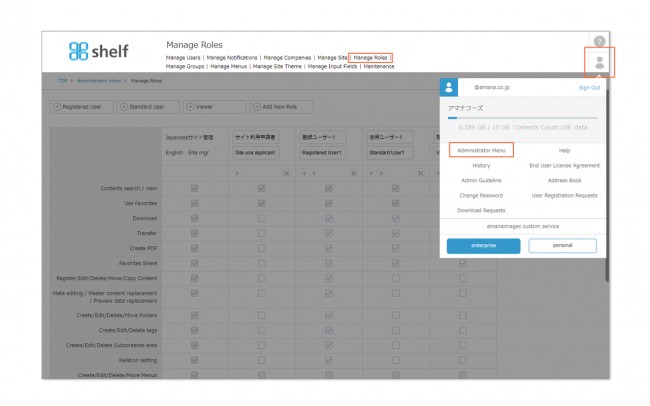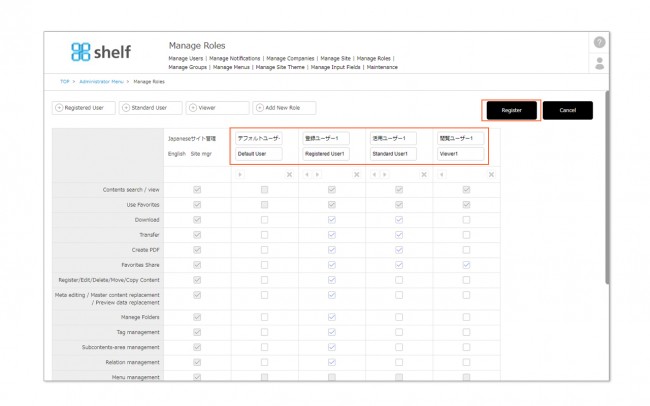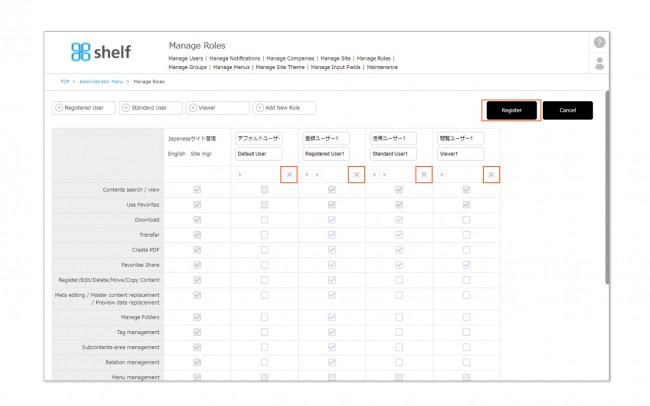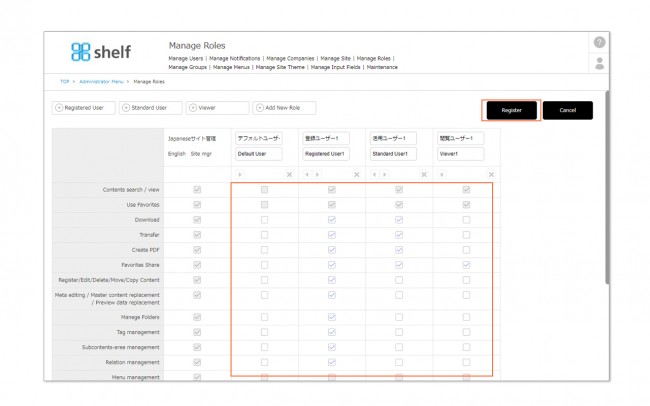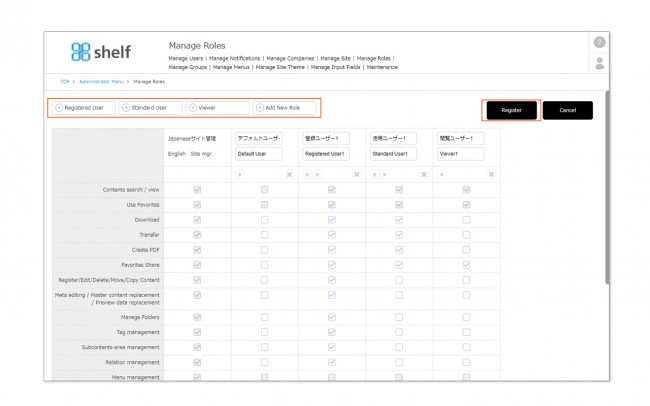Editing Roles
Roles determine which access permissions are set, and decide which actions users can take while using the site.
By default there are four roles prepared: Site Manager, Registration Manager, Standard User, and Viewer. Aside from the Site Manager, all role names and the access permissions set within can be modified or removed. New roles can also be created.
* For sites using the user registration request feature, the Site User Requestee role, which is automatically assigned to requestees will also be available.
* Available to Site Managers only.
* Administrator menu is available in Japanese and English only. If you select another language site, please log in again to the Japanese or English site.
Editing Roles
- Click Administrator Menu from User Menu
 in the upper right of the screen, then click Manage Roles to open a list of all roles currently set for the site.
in the upper right of the screen, then click Manage Roles to open a list of all roles currently set for the site.
- If no changes have been made to the default settings, there will be four roles: Site Manager, Registration Manager, Standard User, and Viewer.
- To change a role name, change the name in the text field for the name and click Register.
* For multilingual sites, Japanese/English setting fields are displayed, and settings for two languages can be available. If you log in to non-Japanese language sites, those set to [English] will be displayed.
- To delete a role, click the X icon below the role name. A role cannot be deleted if there are still users with the role assigned.
- To change the content (access permissions) of a role, select or clear the applicable checkboxes. Checkboxes will be greyed out for items which cannot be changed.
- To create a new role, click the + icon in the upper or lower part of the screen. Clicking the Registration Mgr, Standard User, or Viewer buttons will create a new role with those default settings selected. Clicking Add New Role will create a new role with only the minimum content search/view and use Favorites permissions initially enabled.
- Click Register to complete.