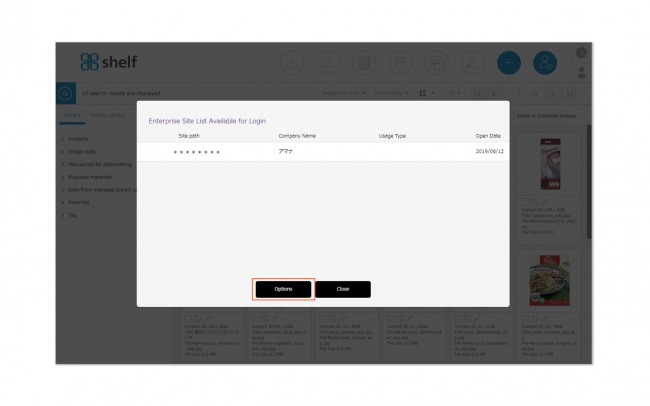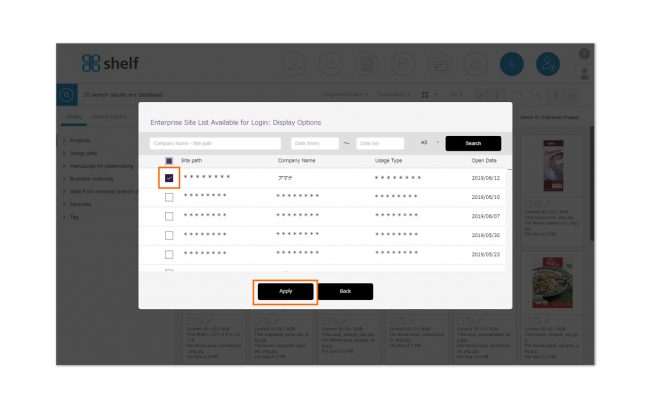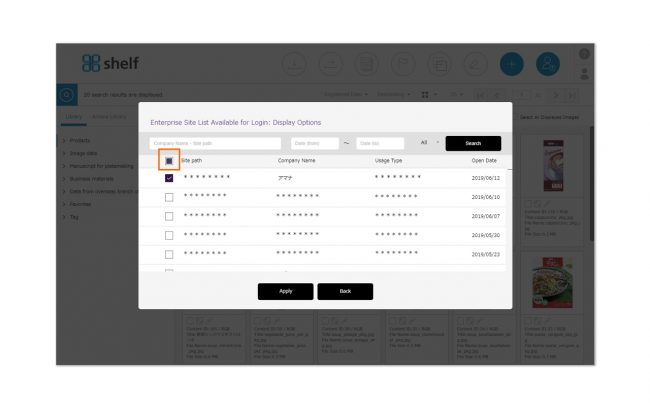Company Name
Displays the company name for the signed-in user registered to Shelf.
Site Information
Displays the current storage capacity used and contracted capacity, number of content items, and user ID.
* Storage capacity used does not include content registered under the Amana Library.
* Site information is updated every 10 minutes.
* Usage Capacity for Archive, Download Capacity for Archive, and Capacity of cloud storage linkage will also be displayed, depending on the contract.
(Capacity of cloud storage linkage is displayed by adding to the capacity sent to cloud storage through the network. Please note that the capacity will not be changed even if the linked content is deleted on the cloud storage side.)
Administrator Menu
This menu is only visible to users with administrator privileges. For more information, please see Administrator Menu.
*Administrator menu is available in Japanese and English only. If you select another language site, please log in again to the Japanese or English site.
Help
Connects to the online help site. You can also click the <?> icon in the upper right of the screen.
History
Displays a history of actions performed. For more information, please see History.
End User License Agreement
Displays the terms of use for this service.
*If you log in to a non-Japanese language site, the End User License \Agreement in English will be displayed.
Guideline/Admin Guideline
Displays instructions for use or rules which have been set for this site individually. For more information, please see Guidelines.
Address Book
Manages the email addresses of third parties used when sending items. For more information, please see Address Book.
Change Password
Changes the password used when signing in. For more information, please see Change Password.
User Registration Requests
When user registration requests are submitted, the content of these requests will be listed here, to be reviewed and approved/rejected by a Site Manager. For more information, please see User Registration Requests.
Download Requests
When download requests are submitted, the content of these requests will be listed here, to be reviewed and approved/rejected by a Site Manager. For more information, please see Download Requests.
Enterprise Switch Button
Whether using the corporate-oriented Shelf Enterprise, a button is displayed to allow for single sign-in access to either site.
If you are registered to multiple Shelf Enterprise sites, clicking the Enterprise button will take you to the Enterprise Site List Available for Login.
You can also set which sites are displayed on the Enterprise list by default. For more information, please see Enterprise Site List Settings.
Sign Out
Signs out, and returns you to the login screen.

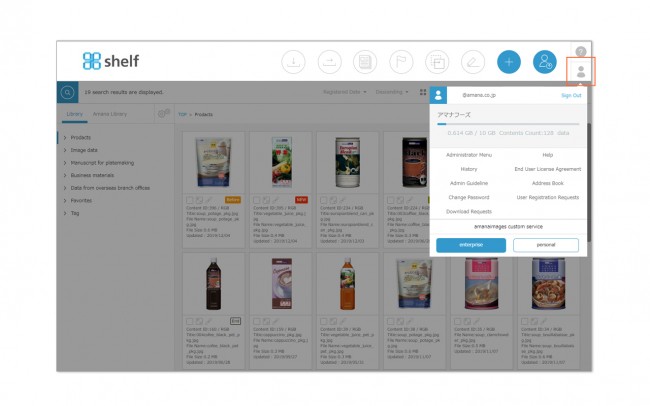
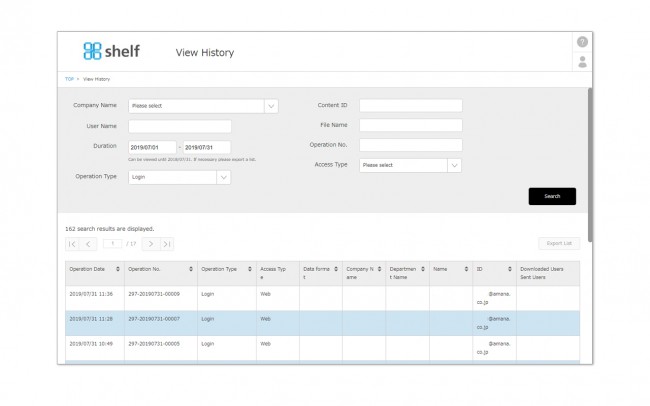
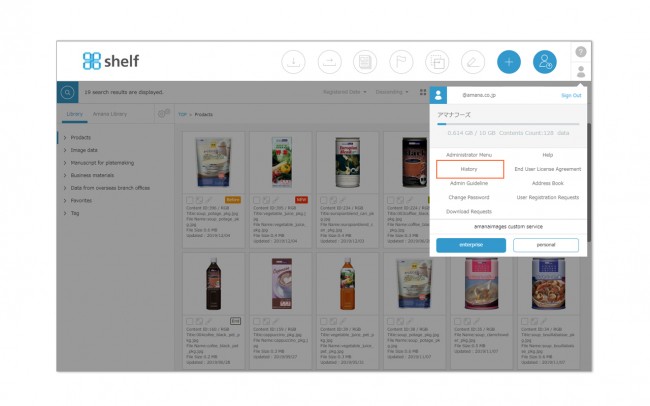
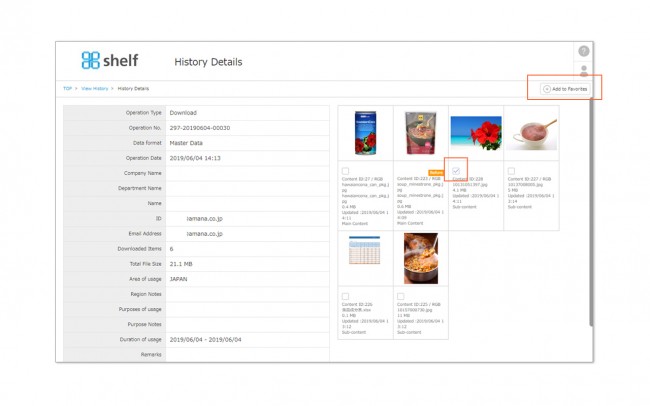

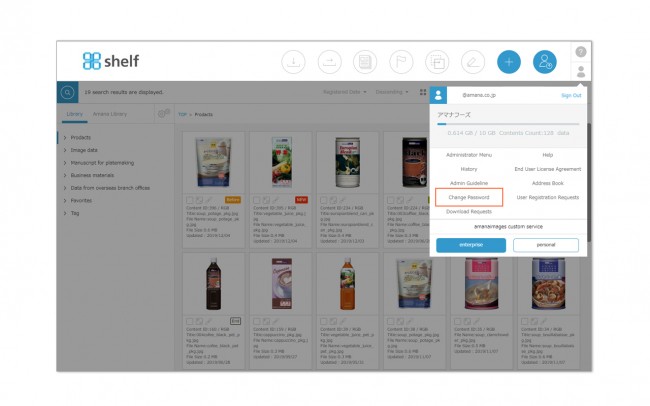
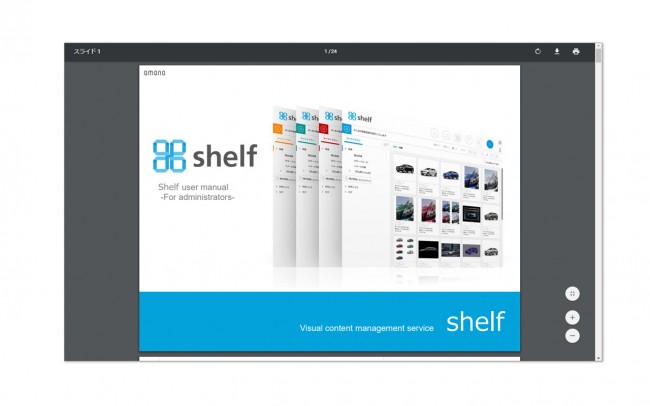
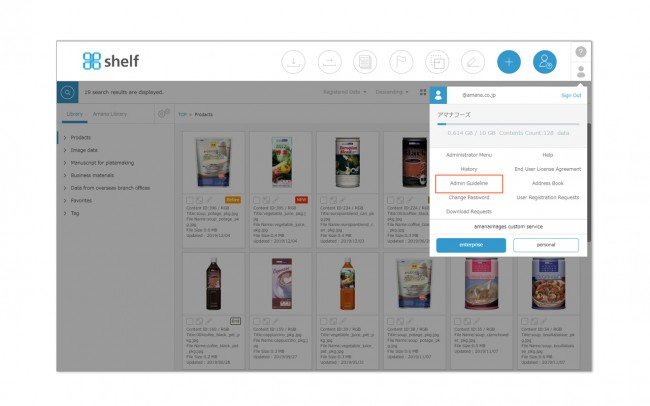
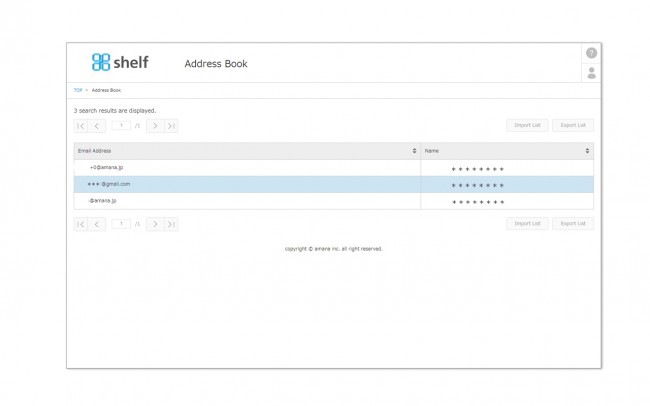
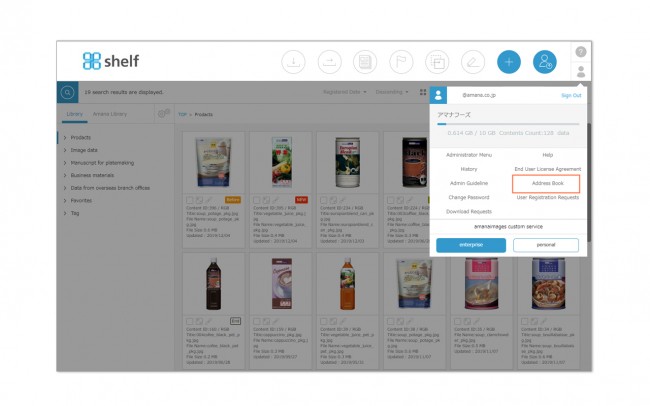

 next to them.
next to them.