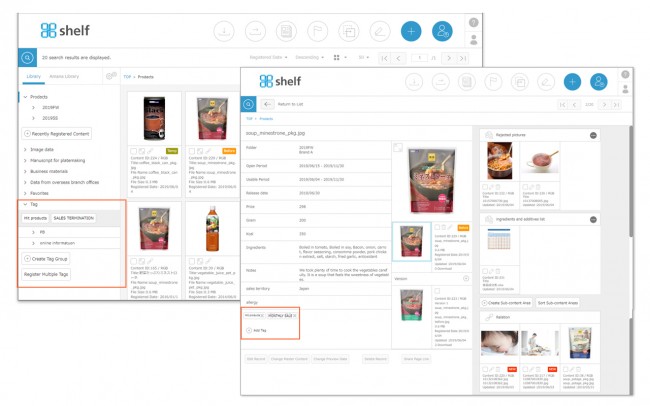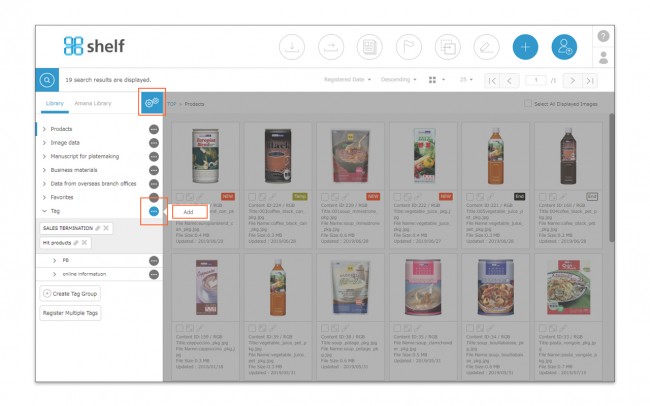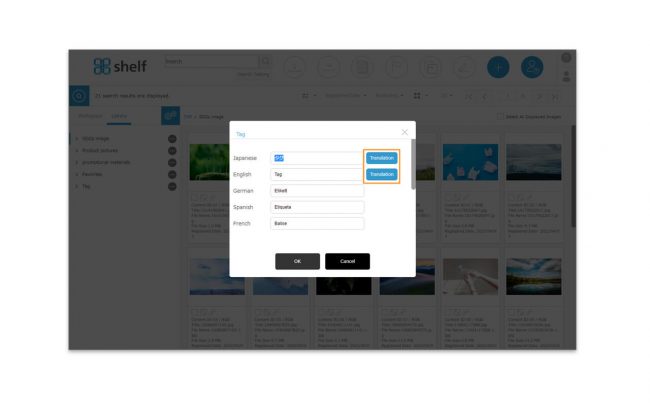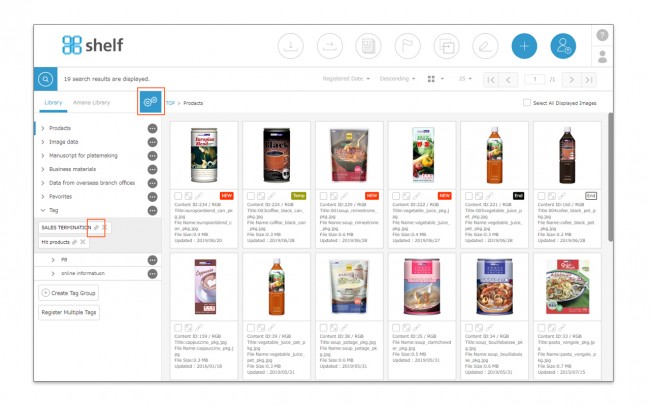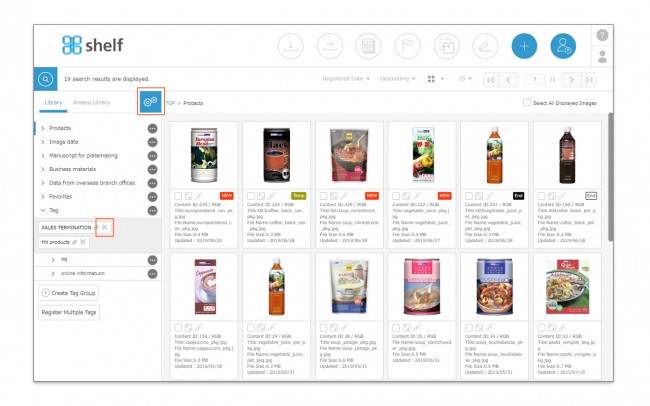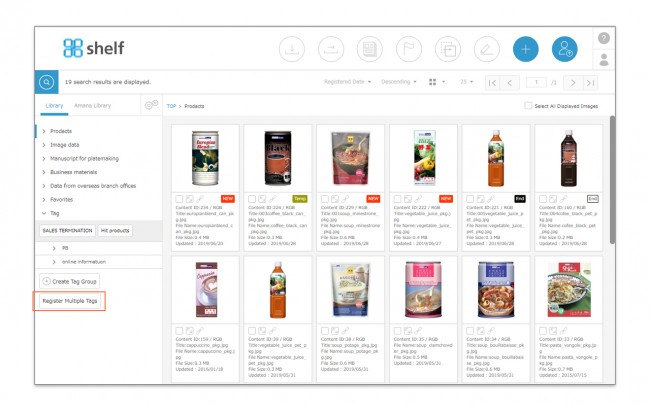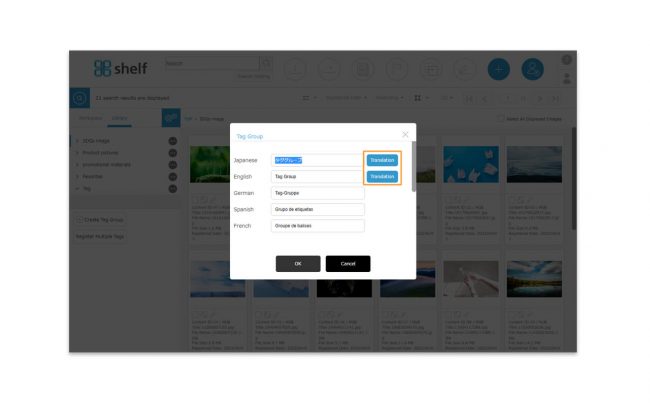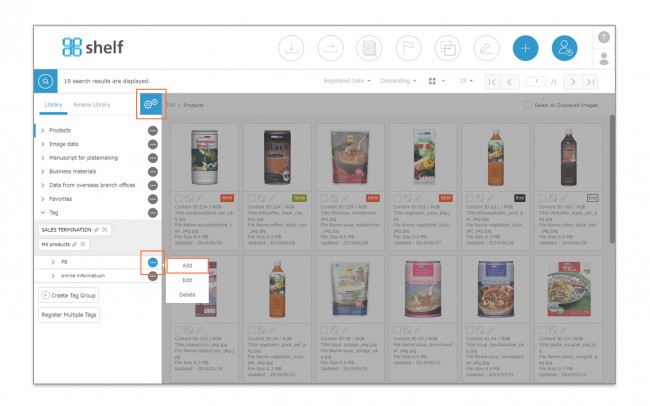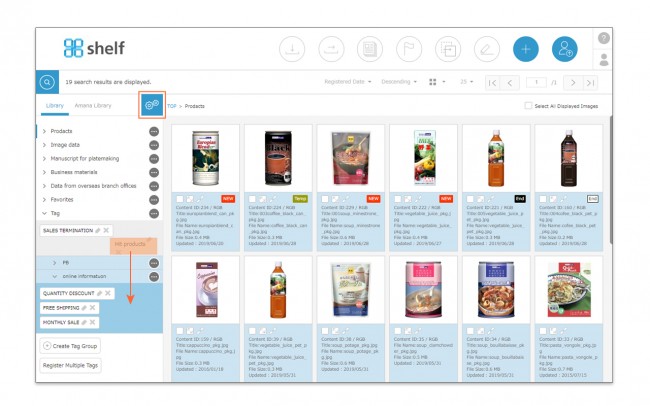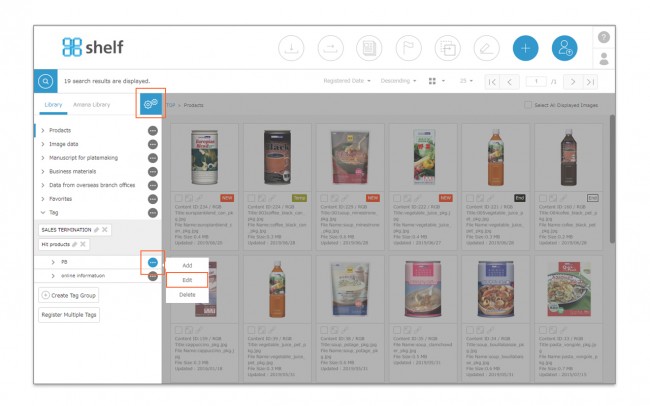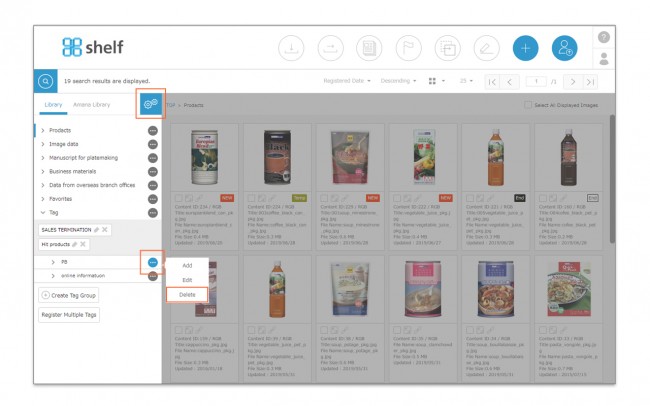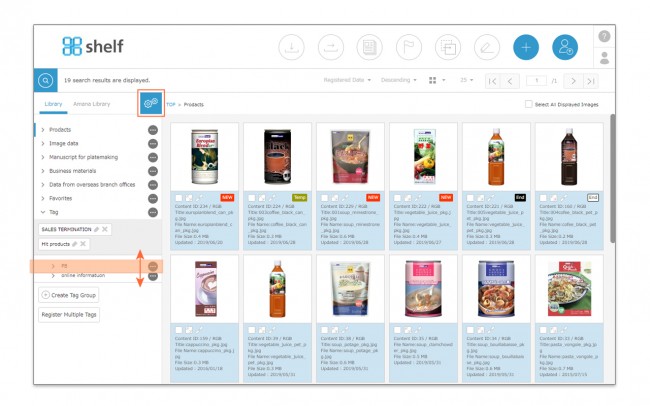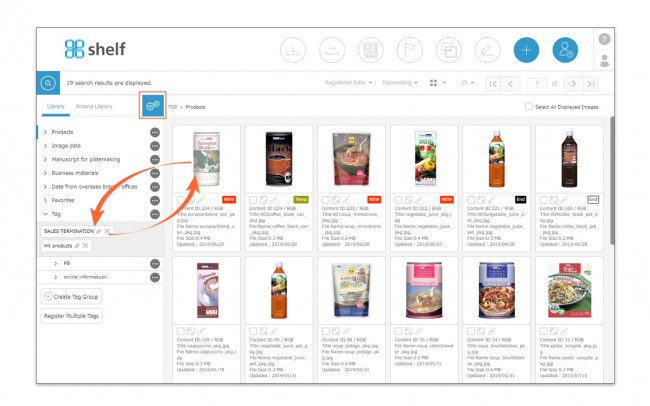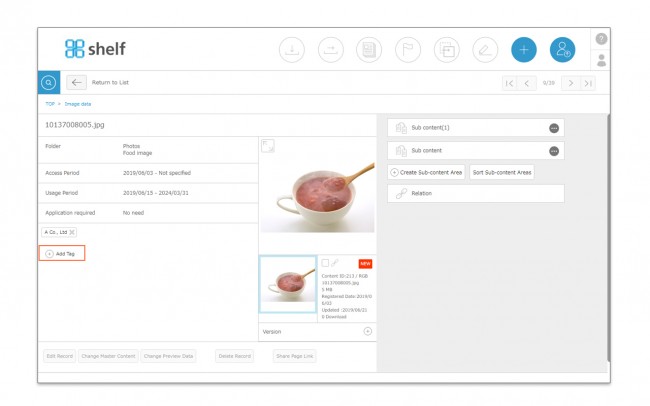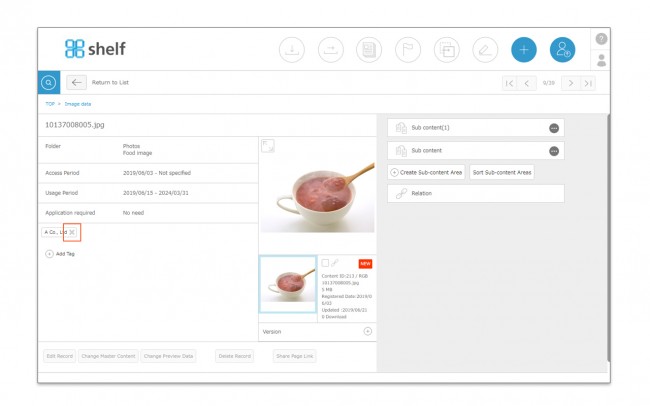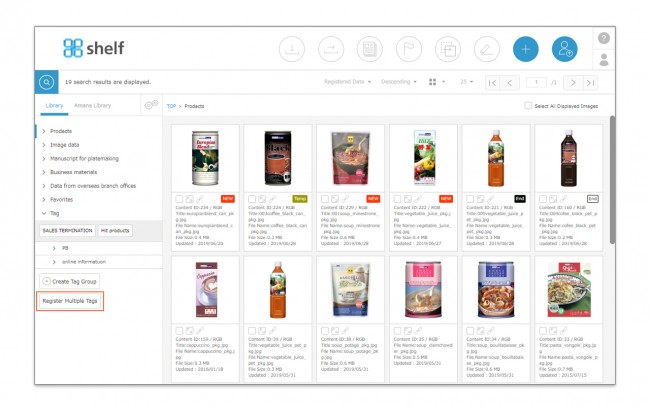Creating/Editing/Deleting Tags
Print
Creating/Editing/Deleting Tags
Tags are not individual to the user, but shared across all users of the site.
* Users without the relevant permissions cannot perform this action. For more information please contact your site administrator.
Creating Tags
- With the Library Tab selected, click on the right side menu options <gear icon
 >.
>.
- Click
 next to the tag menu, then click Add, then OK after entering the desired name in the tag creation window which appears.
next to the tag menu, then click Add, then OK after entering the desired name in the tag creation window which appears.
*In case of using the automatic translation function.
A [Translation] button will appear next to the Japanese/English field. The translated text based on the language in which this button is clicked will also appear in the other language fields. You can also modify each of them.
* Multiple tags cannot be created with the same name.
* Tag names must be within 100 characters.
* The maximum number of tags which can be created is 200.
* For more information on creating tags in bulk by importing a list, please see Importing/Exporting Lists.
Editing Tags
- With the tag menu expanded, click the options icon <gear icon
 > on the right side to enter edit mode.
> on the right side to enter edit mode.
- Click the pencil icon
 on the tag for which you want to change the name.
on the tag for which you want to change the name.
*In case of using the automatic translation function.
A [Translation] button will appear next to the Japanese/English field. The translated text based on the language in which this button is clicked will also appear in the other language fields. You can also modify each of them.
* When a tag’s name is changed, this change will be reflected in all content to which the tag is assigned.
* Multiple tags cannot be created with the same name.
* Tag names must be within 100 characters.
Deleting Tags
- With the tag menu expanded, click the options icon <gear icon
 > on the right side to enter edit mode.
> on the right side to enter edit mode.
- Click the X icon to delete the tag.
* When a tag is deleted, it is also removed from all content to which the tag was assigned.
Close
Creating/Editing/Deleting Tag Groups
Print
Creating/Editing/Deleting Tag Groups
Tag Groups are a function which allows you to place multiple tags together in a group. These can be used to organize tags, as well as apply multiple tags to content instantly.
* Users without the relevant permissions cannot perform this action. For more information please contact your site administrator.
Creating Tag Groups
- Expanding the tag menu will display a list of tag groups; at the bottom will be the Create Tag Group button.
- Click Create Tag Group, enter the desired name of the tag group in the window which appears, then click OK.
*In case of using the automatic translation function.
A [Translation] button will appear next to the Japanese/English field. The translated text based on the language in which this button is clicked will also appear in the other language fields. You can also modify each of them.
* Multiple tag groups cannot be created with the same name.
* Tag group names must be within 36 characters.
* The maximum number of tag groups which can be created is 25 groups.
Adding Tags to Tag Groups
There are two methods to register tags to the group you have made, as follows:
- Click the options icon <gear icon
 > to enter edit mode, then click
> to enter edit mode, then click  which appears on the right side of the group to which you want to register tags, and click Add.
which appears on the right side of the group to which you want to register tags, and click Add.
Enter the desired name in the tag registration window which appears, then click OK.
- To register a tag which is already registered to a group, click the options icon <gear icon
 > to enter edit mode, then drag and drop the tags you want to register to the tag group’s title area.
> to enter edit mode, then drag and drop the tags you want to register to the tag group’s title area.
Editing Tag Groups
- With the tag menu expanded, click the options icon <gear icon
 > on the right side to enter edit mode.
> on the right side to enter edit mode.
- Click
 which appears on the right side of the tag group to which you want to edit, then click Edit and enter the new title.
which appears on the right side of the tag group to which you want to edit, then click Edit and enter the new title.
*In case of using the automatic translation function.
A [Translation] button will appear next to the Japanese/English field. The translated text based on the language in which this button is clicked will also appear in the other language fields. You can also modify each of them.
* Multiple tag groups cannot be created with the same name.
* Tag group names must be within 36 characters.
Deleting Tag Groups
- With the tag menu expanded, click the options icon <gear icon
 > on the right side to enter edit mode.
> on the right side to enter edit mode.
- Click
 on the right side of the title of the tag group you want to delete, then click Delete.
on the right side of the title of the tag group you want to delete, then click Delete.
* When a tag group is deleted, all tags within the group are deleted and removed from all content to which the tags were assigned.
Close
Bulk Registration of Tags/Tag Groups
Print
Bulk Registration of Tags/Tag Groups
Users who have tag registration permissions granted are able to use text files to register tags/tag groups in bulk.
Expand the tag menu ; the Register Multiple Tags button can be found at the bottom.
For more information, please see Importing/Exporting Lists.
* Users without the relevant permissions cannot perform this action. For more information please contact your site administrator.
Close