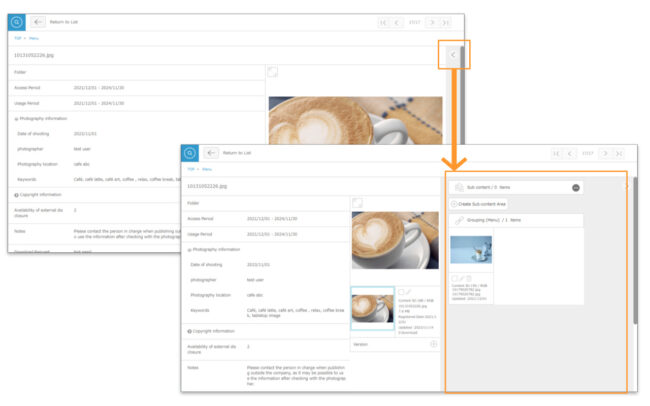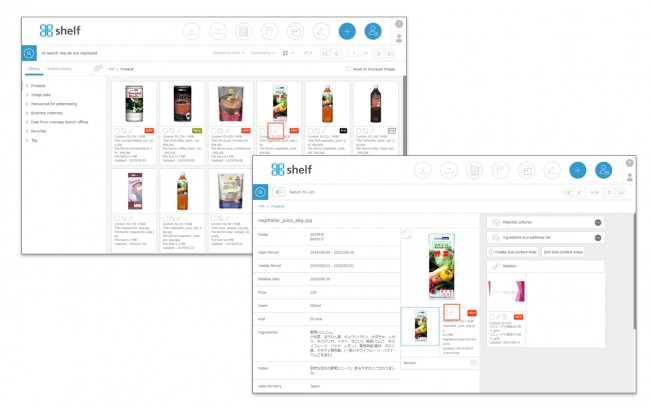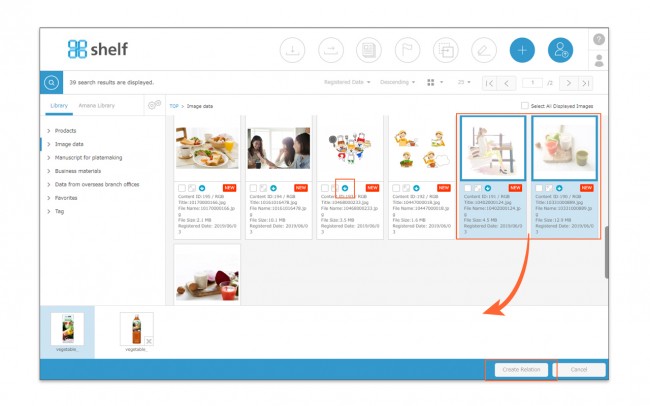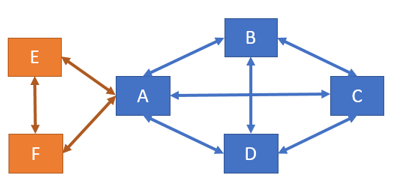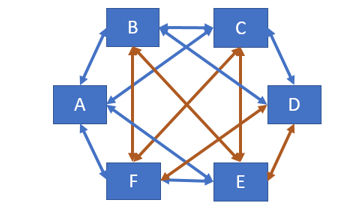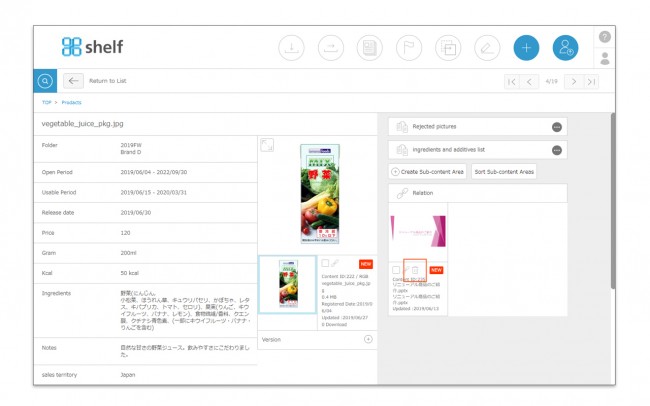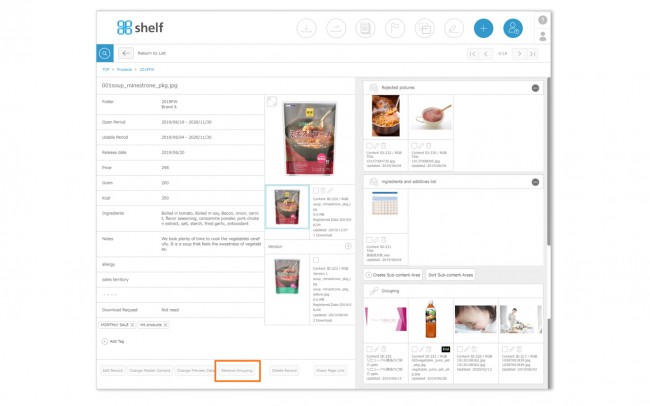Relations and Groupings
When a relation or a grouping is set between content, you can jump between these content items from their information pages.
Some sites may have the relation area hidden. In this case, press open/close button < for the right area on the screen to show it.
You will choose either relation or grouping for each site, and the setting will be fixed by a system administrator. When fixed, the name of the button also changes accordingly.
If the setting is changed afterwards, the relations or groupings that had already been set to content items at the time of the change will not be affected.
What is a relation?
This is a method to associate a record (the originating record) with other selected records on a one-to-one basis.
The records other than the originating record will not be associated with each other.
If you set relations to records “B” , “C” and “D” from record “A”, the relations will be visible from the information page as follows:
B, C and D will appear on A’s information page.
Only A will appear on B’s information page.
Only A will appear on C’s information page.
Only A will appear on D’s information page.
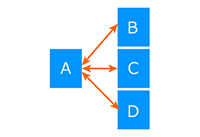
This is useful when associating a common specific record with multiple other records.
What is a grouping?
This is a method to associate all selected records with each other.
If you set a grouping to records A, B, C, and D, the grouping will be visible from the information page as follows:
B, C and D will appear on A’s information page.
A, C and D will appear on B’s information page.
A, B and D will appear on C’s information page.
A, B and C will appear on D’s information page.
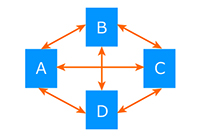
This is useful when you want to link multiple records, such as similar images, in parallel.
* Content which is registered to a menu or folder which has been set as hidden by a Site Manager will not be shown in the relation area. To show this, viewing restrictions must be unlocked. For more information, please see Restrict Menu Access,≪Restrict Folder Access≫.
* If a Site Manager has enabled the ≪Display Relations By Menu≫ option, an information page with details on the relations will be shown for each menu containing related images.
* Users without the relevant permissions cannot perform this action. For more information please contact your site administrator.