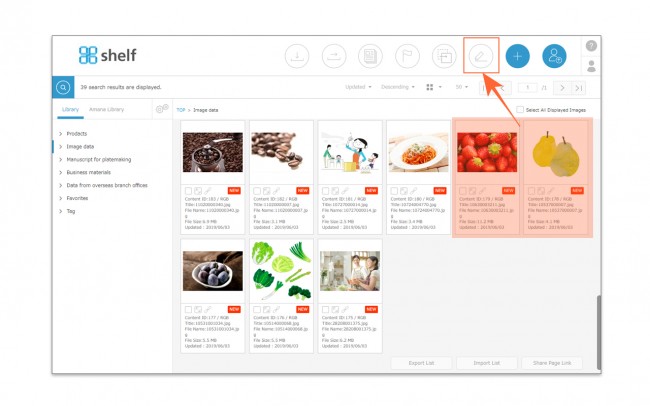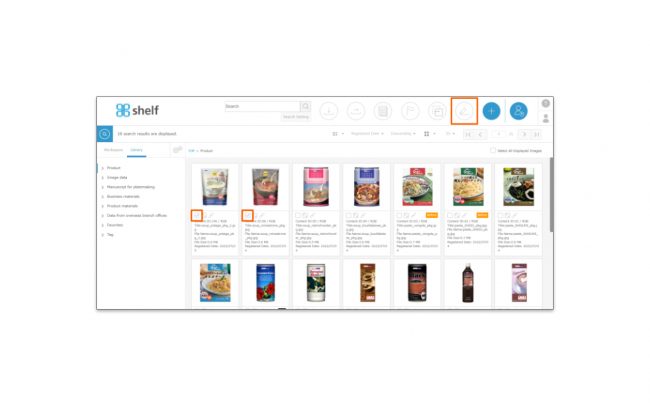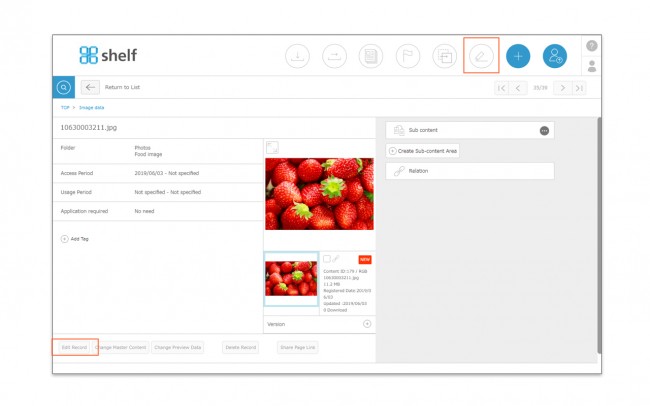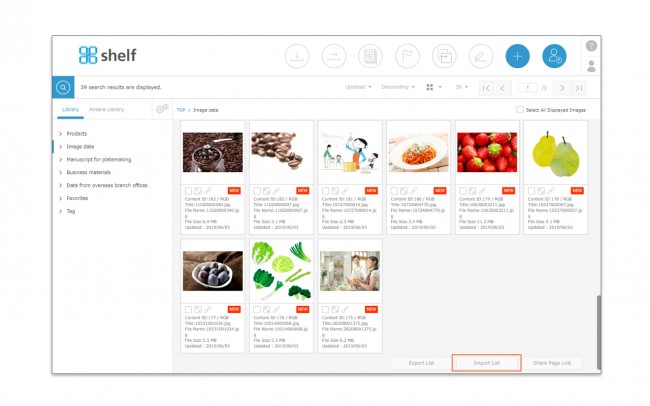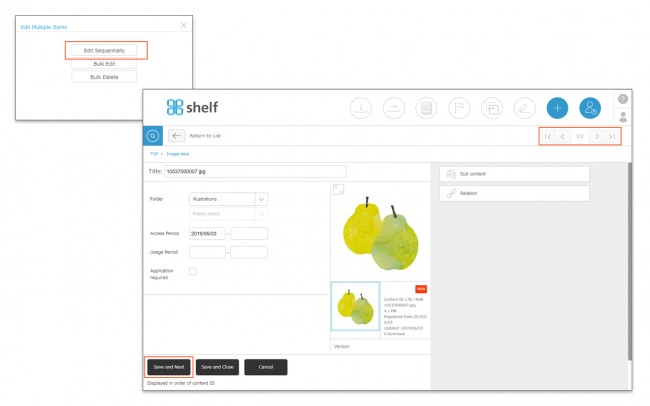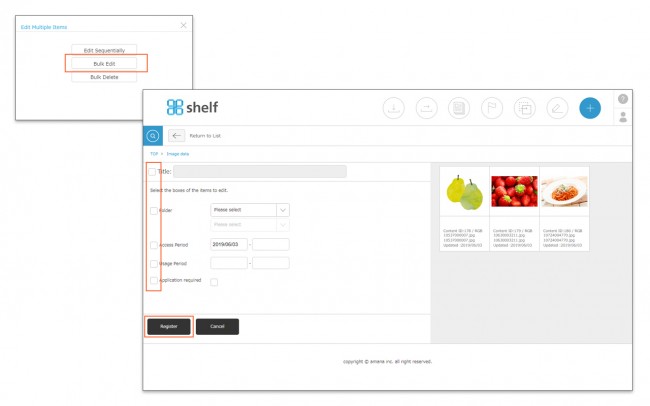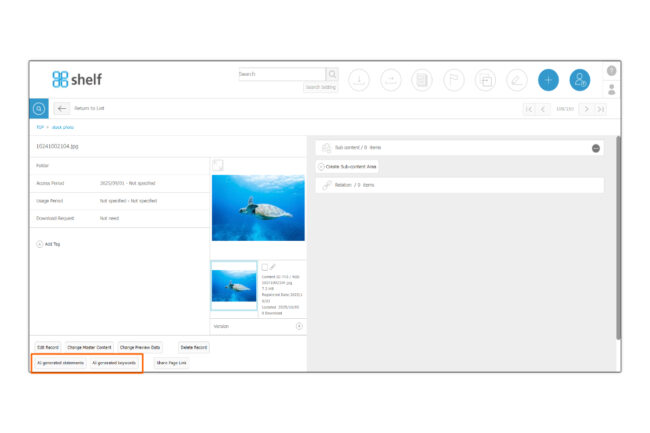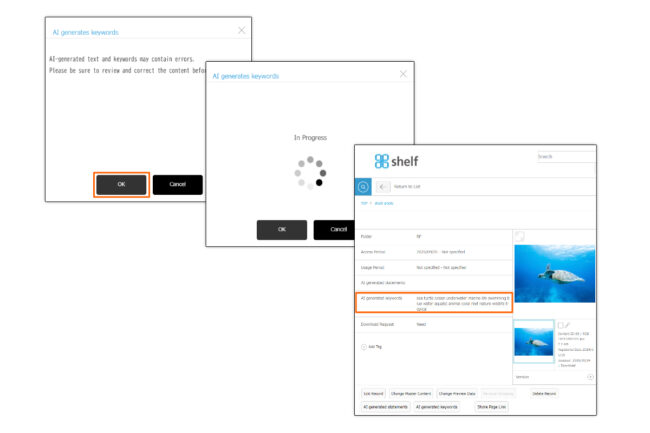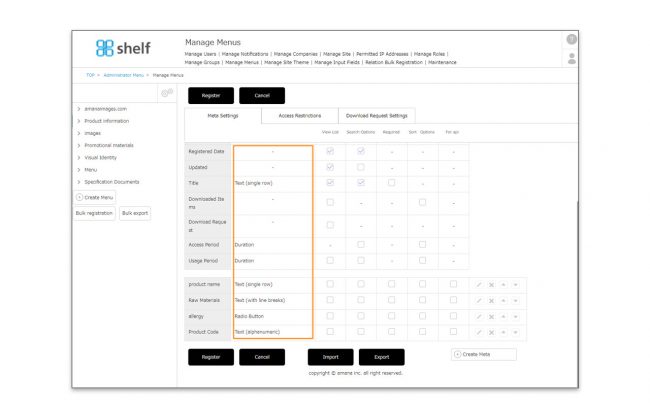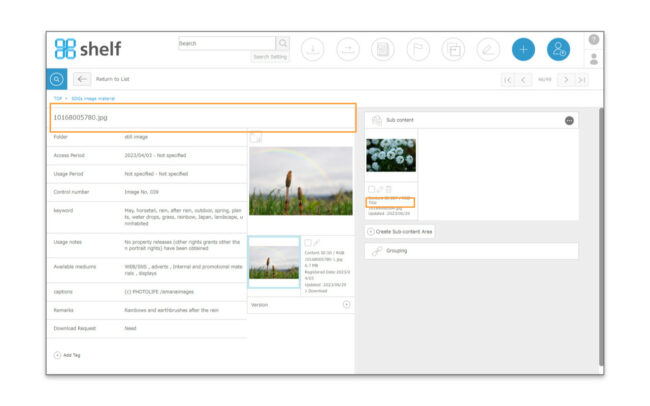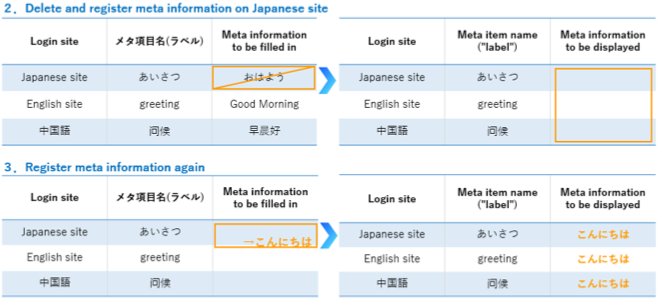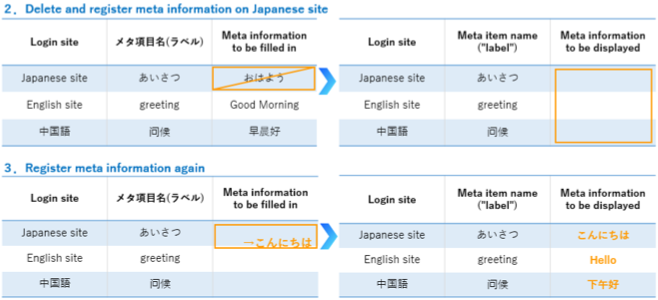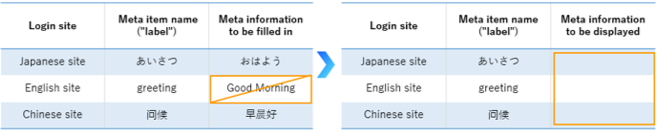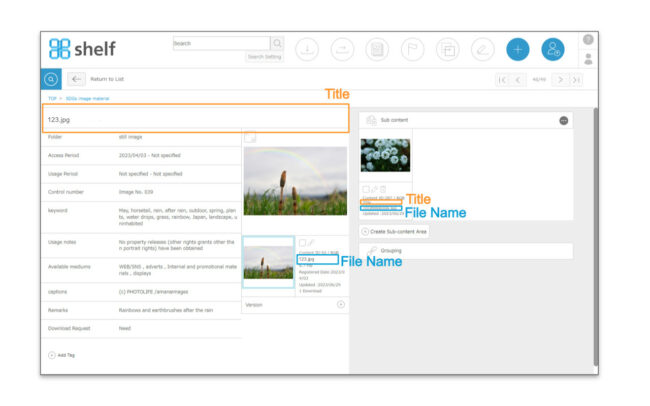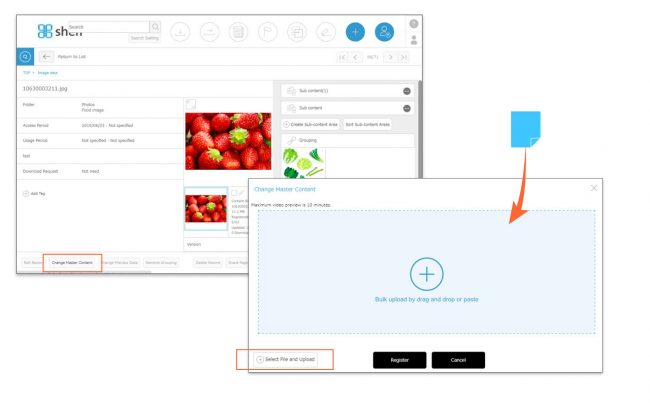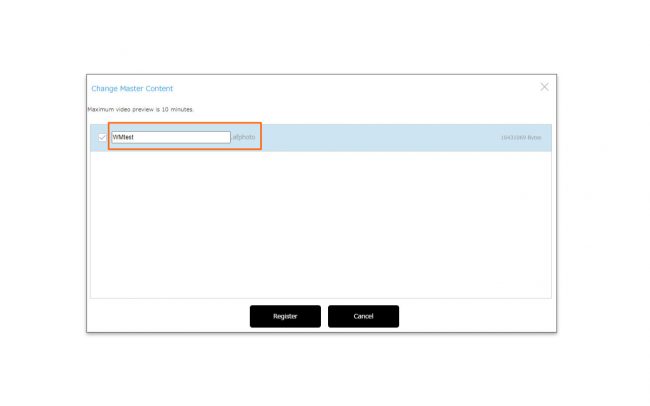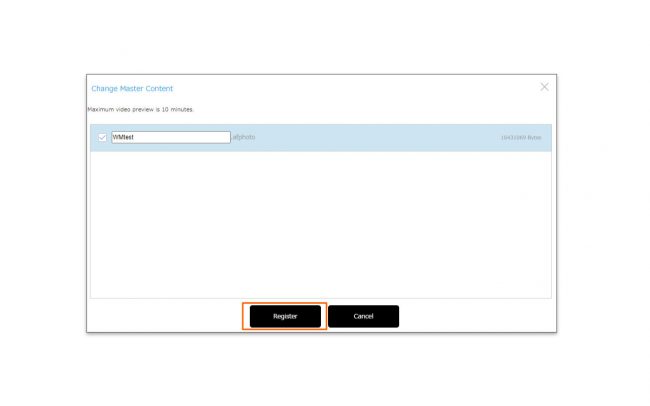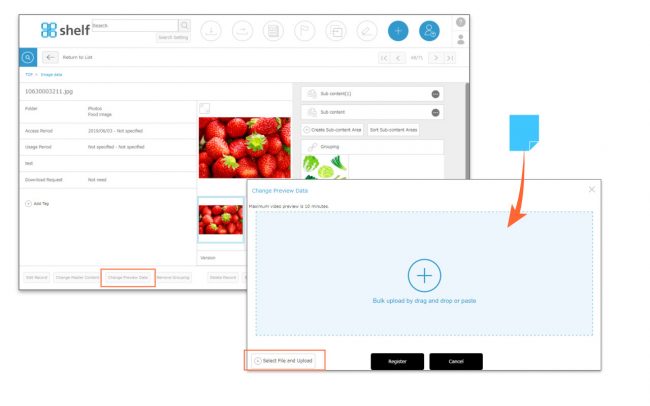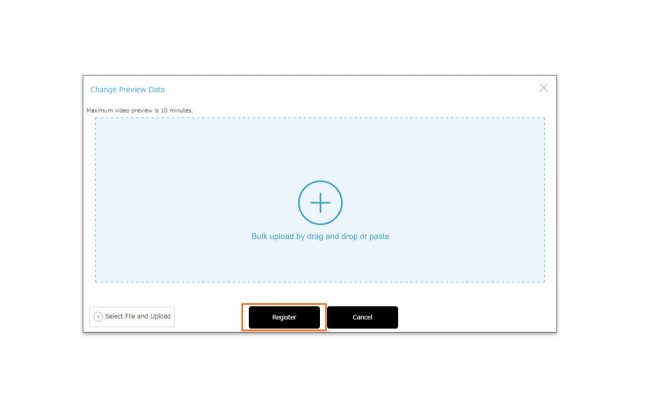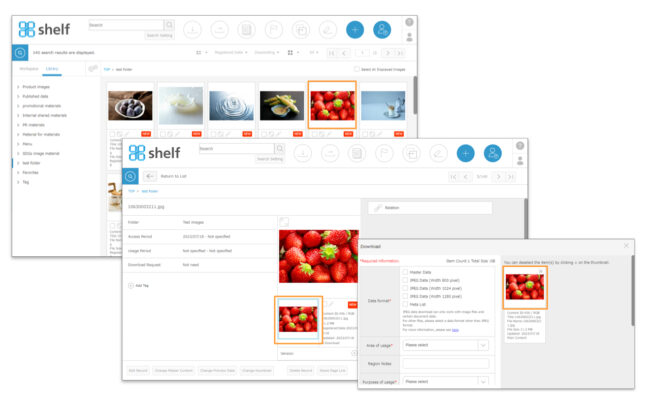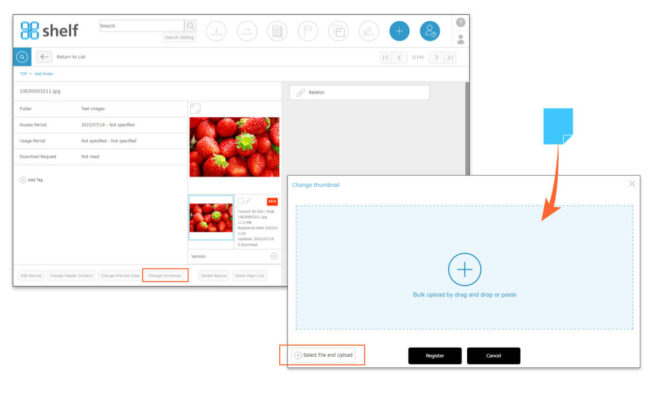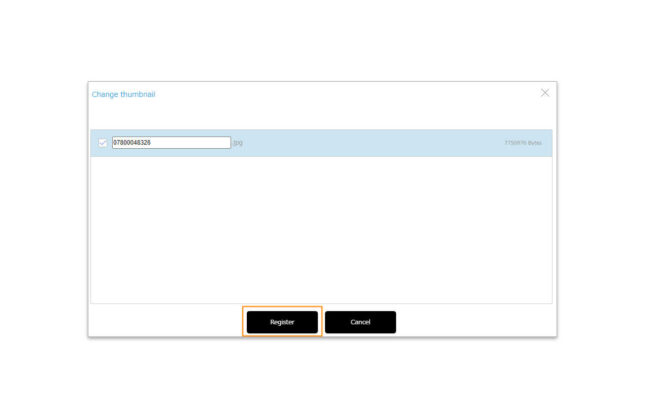Editing Meta Information
![]()
Meta information attached to the content can be entered/edited as follows:
* For multilingual sites, the meta information accompanying the content can be displayed in different text for each language sites. For more details, please refer to Editing Meta Information on multilingual sites. Please refer to this section for basic screen operations.
- Select any one of the following methods to edit the meta information.
- Drag and drop the content’s thumbnail onto the pencil icon
 in the upper right of the screen.
in the upper right of the screen.
- Drag and drop the content’s thumbnail onto the pencil icon
- Select the thumbnail using the checkbox on the content menu page or click the checkbox in the upper right of the enlarged preview window, and then click the pencil icon
 in the upper right of the screen.
in the upper right of the screen.
- On the content’s information page, click either the pencil icon
 in the upper right of the screen, or Edit Record in the lower left.
in the upper right of the screen, or Edit Record in the lower left.
- If multiple content items are selected, you will be prompted to select the method you want to use to edit them.
- Edit Sequentially
Meta information editing windows for each selected item will be displayed sequentially. Once editing of one is complete, click Save and Next, or move to the next item using the arrow mark in the upper right.
* Any changes will be saved upon moving to the next page.
- Edit Sequentially
- Bulk Edit
The thumbnails of the selected content will be displayed, and the meta information for all updated at once.
The selected meta information items will be applied to all of the selected content.
* Only meta items selected with the checkbox on the left will be affected (when a meta item is edited the checkbox will be selected automatically).
* When bulk editing, fields for meta items with different values for each record will be shown in grey.
- After editing the meta information,click Save and Close, or click Register to complete the process.
* The content of each meta item may differ between menus.
** Please see Importing/Exporting Lists for more information on the list upload feature.
* Users without the relevant permissions cannot perform this action. For more information please contact your site administrator.