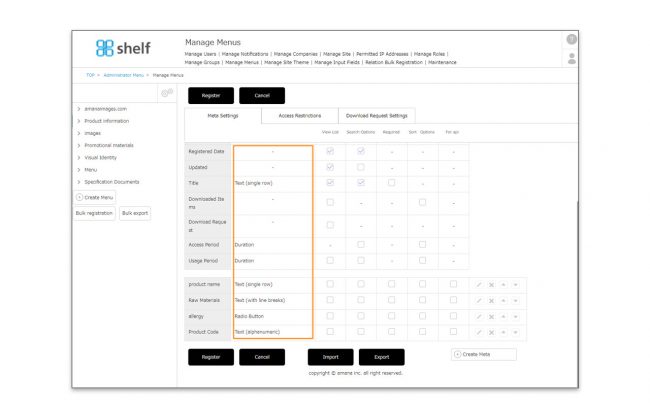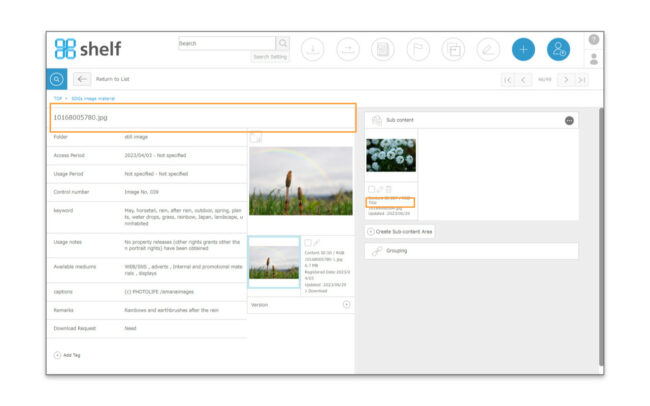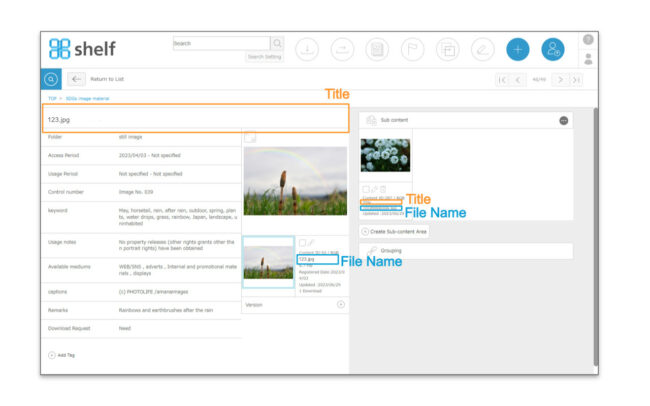Editing Meta Information on multilingual sites
For multilingual sites, the meta information accompanying the content can be displayed in different text for each language site.If you are using the automatic translation function and have ticked meta items for automatic translation, these items will be automatically translated upon entry and reflected on the other language site.
Please refer to this section as how to set this up differs depending on the meta information format.
The site administrator can check the meta format from Managing Menu.
[How to select content and edit meta data]
Please refer to Editing Meta Information for how to select content to be edited and basic button selection and operations on the meta editing screen.
How to set each meta format
[Data/Duration/Text (alphanumeric)]
For Date/Duration/Text (alphanumeric) format, the meta information will show the same date or alphanumeric text even if language is switched.
Meta item name (“label”) will be changed. To switch meta items (labels) on a site-by-site basis, set them from Managing Menus.
[Pulldown/Radio Button/Checkbox]
For Pulldown/Radio Button/Checkbox formats, you can set options in each language in Manage Menus beforehand. Consequently, when inputting / editing meta information, it will automatically switch to the language corresponding to the login site without setting up for each language.
Content selection and meta editing windows are operated in the same way as for monolingual sites.
[Text (single row)/Text (with line breaks)]
Text (single row) and text (with line breaks) format meta information are a type that allows users to freely input text when editing content, unlike metas that have prepared options such as pulldowns.
Operation procedures depend on cases such as when only text for specific languages needs to be changed, or when all languages need to be changed at once.
■Setting for Blank (not filled in) Meta Information
If you input text when meta information is not filled in, it will be copied and set to all languages site.
If a meta item is applicable for automatic translation, it will be automatically translated and reflected on the each language site.
Content selection and meta information editing proceed in the same way as for monolingual sites.
Example 1: If you log in to English site and input “Good morning” in a blank meta information field and register, the same will be copied to all the language.

Example 2: If it is applicable for automatic translation, it will be automatically translated and reflected on the each language site.

■ To change only specific language when meta information (text format) has already been input.
If you have already input meta information for each language site and need to change text only for specific languages site, please proceed as follows.
- Log in to the language site in which you want to change meta information.
- Select the content to be changed, modify meta information, and register.
Then, only the site for that language will be reflected.
*Content selection and meta information editing proceed in the same way as for monolingual sites.
Example: If you log in to English site and modify meta information as “Good morning”, the view will be changed in English site only.

*If you set the default meta item [Title] as applicable for automatic translation, please refer to here.
■ To change in bulk the existing input meta information (text) for all languages.
If you log in to any language site and modify meta information (text), only that language will be updated. If you want to change in bulk all languages simultaneously, please proceed as follows.
*If meta item is set as required, the registration cannot be executed with a blank field. In this case, you will need to log in to each language site and change it individually.
- Log in to any language site.
- Select the content to be changed, remove meta information (text), and register as blank.
- Then, input and register meta information (text) again,and all language sites will be changed uniformly.
If meta item is applicable for automatic translation, it will be automatically translated from the new text and reflected on each language site.
*Content selection and meta information editing proceed in the same way as for monolingual sites.
Example 1: If you log in to Japanese site, remove “おはよう” and register as blank. After that, register “こんにちは”.
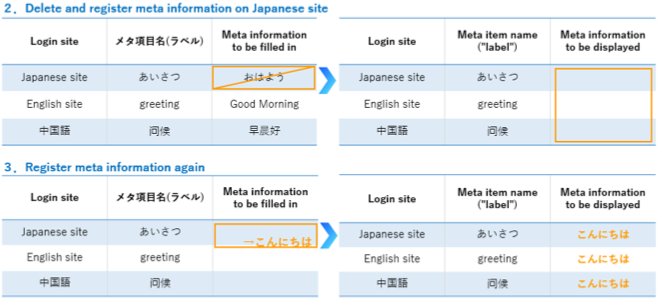
Example 2: If it is applicable for automatic translation, it will be automatically translated and reflected on the each language site.
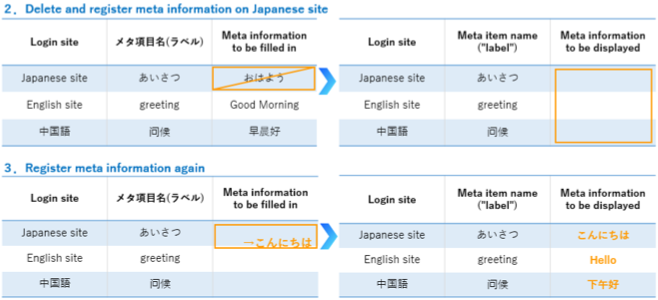
*If you set the default meta item [Title] as applicable for automatic translation, please refer to here.
■ To delete existing input meta information (text).
When removing text already input in each language, select the content, remove the meta information (text) you need to delete, and then register.
Content selection and meta information editing proceed in the same way as for monolingual sites.
* Please note that you cannot leave blank only for specific language, but will be deleted for all language.
*If meta item is set as required, the registration cannot be executed with a blank field.
Example : If you log in to English site and remove “Good morning” from the meta information and register, the meta information will be removed for all languages.
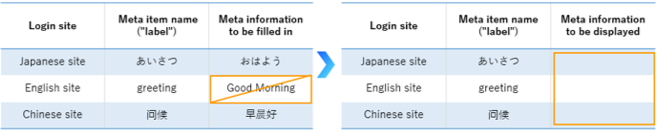
When setting the default meta item [Title] for auto translation, please note that there are some differences in the specifications between this meta item and other text meta items.
- In case the title includes the same text as the file name
If you enter and register different text in any of the language sites, it will be automatically translated and reflected on all language sites.
*This is automatically changed without deleting the original string or saving it as a blank field.Example: When logging in to an English site and changing the title “123.jpg” which is the same as the file name to “Good morning”.

- In case of entering the same text as the file name in the title.
The file name will be reflected on all language site.
*This is automatically changed without deleting the original string or saving it as a blank field.
Example: When logging in to the English site and changing the title “Good morning” to “123.jpg” which is the same as the file name.

*Except for changes from or to filename, the specifications are the same as for other text meta.
Example: If you log in to English site and modify meta information as “Good morning”, the view will be changed in English site only.