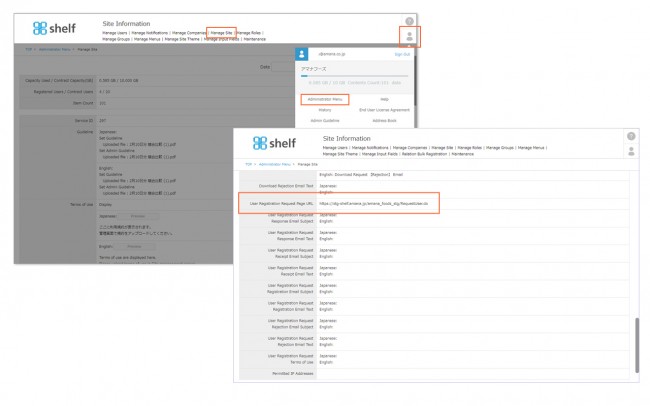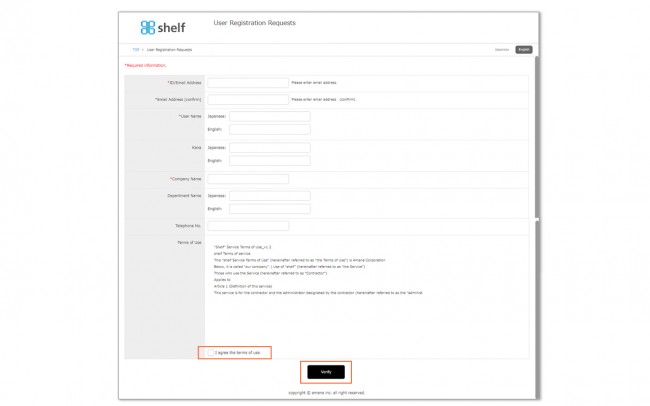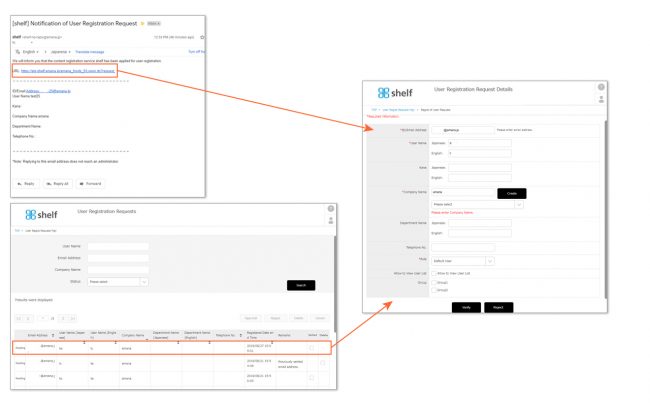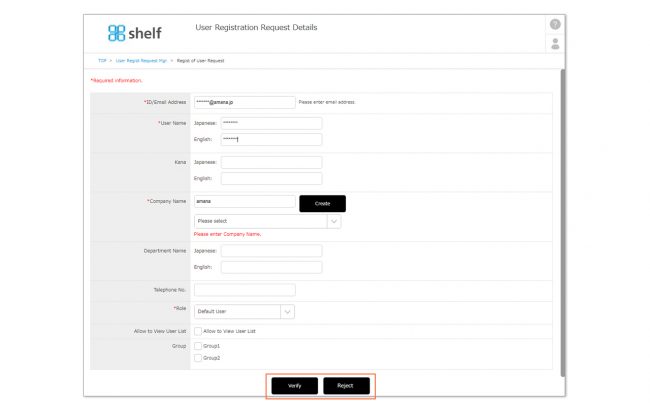User Registration Requests
Third-party users who want to become Shelf users may submit a user registration request for themselves via a specialized URL. A Site Manager can then approve or reject the request, in addition to granting relevant user permissions.
【Issuing a User Registration Request】
- Submit the request from the specialized URL.
To see the URL, click Administrator Menu from User Menu in the upper right of the screen, then Manage Sites. The User Registration Request Page URL can be found on this page. This is only viewable by Site Managers.*Administrator menu is available in Japanese and English only. If you select another language site, please log in again to the Japanese or English site.
in the upper right of the screen, then Manage Sites. The User Registration Request Page URL can be found on this page. This is only viewable by Site Managers.*Administrator menu is available in Japanese and English only. If you select another language site, please log in again to the Japanese or English site.
- Enter your ID/email address, user name, company name, etc. Select the checkbox to show that you have read and accept the Terms of Use, click the Verify button, then the Register button.A confirmation e-mail will be sent to the applicant in the language selected by clicking the language selection button in the upper right corner of the screen. The approver will receive an email with both Japanese and English text.
【Approving a Request】
- When a request is submitted, an automatic email notification will be sent to the Site Manager.
- You can view details of a request by clicking on the URL in the email. Alternatively, sign in to the site, click User Registration Requests from User Menu
 in the upper right of the screen to view details of each request.
in the upper right of the screen to view details of each request.
- Company Name
If the applying user’s company name is not registered within Shelf, you can click the New button to the side of the company name to register this. You can also change this to an existing registered company name from the pulldown menu. Use this feature to ensure records for a given company all consistent. - Role
Role will automatically be set to Site User Requestee able to search/view content and use Favorites. If necessary this can be changed to a different role. - Allow to View User List
Disabled by default. If necessary select the checkbox to grant this permission. - Groups
By default the user will not be part of any group. If necessary select the checkbox for the appropriate group.
- Company Name
- Set the user’s ≪Role≫ and ≪User List Viewing Permission≫, then click Verify, then Register to register the user and automatically send an email notification containing the ID, temporary password and site URL to the requester. Conversely, to reject a request click Reject, enter a reason, then click OK. An email notification will be sent to the requester informing them of the denial and the reason provided.
*Automatic email notifications received by Site Managers will contain site URLs and user information, however it is possible to prevent this information from being displayed. For more information, please inquire with a systems administrator.。
*In order to use the User Registration Request feature, please contact your sales representative or Amana systems administrator.
Close