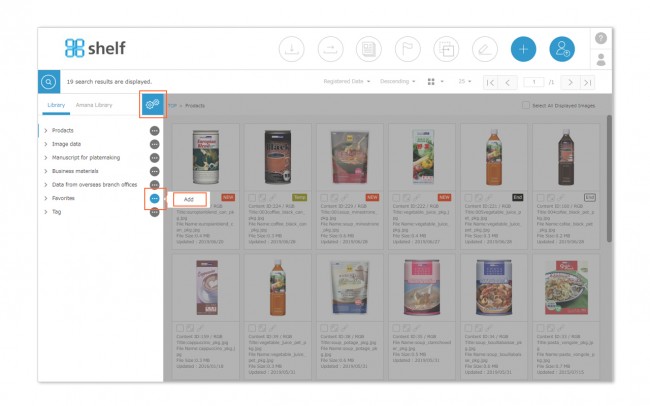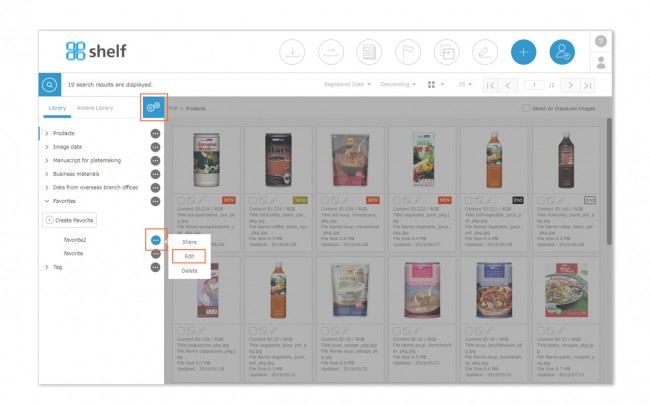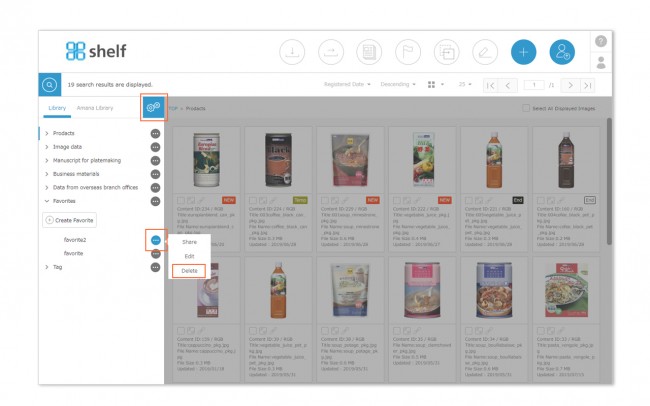Creating/Editing/Deleting Favorites
Creating Favorites
- With the Library Tab selected, click on the right side menu options <gear icon
 > to enter edit mode.
> to enter edit mode. - Click
 on the right side of the Favorites Menu, then click Add.
on the right side of the Favorites Menu, then click Add. - Enter the title for the new Favorites folder, then click OK.
* The maximum number of folders which can be created is 100, and Favorites titles can have a maximum of 36 characters.
* Multiple Favorites folders with the same name cannot be created within a menu.
*Title of Favorites cannot be set for each language site. The same string will be displayed whichever language site you log in to.
Editing Favorites
- With the Favorites menu expanded, click the options icon <gear icon
 > on the right side to enter edit mode.
> on the right side to enter edit mode. - Click
 displayed on the right side of the Favorites folder, then click Edit.
displayed on the right side of the Favorites folder, then click Edit. - Edit the title in the edit window which appears (maximum 36 characters).
*Multiple Favorites folders with the same name cannot be created within a menu.
*Title of Favorites cannot be set for each language site. The same string will be displayed whichever language site you log in to.
Deleting Favorites
- With the Favorites menu expanded, click the options icon <gear icon
 > on the right side to enter edit mode.
> on the right side to enter edit mode. - Click
 displayed on the right side of the Favorites folder, then click Delete.
displayed on the right side of the Favorites folder, then click Delete.
* Even if a Favorites folder is deleted, the content itself will not be deleted from the menu from which it is being referenced.
Close