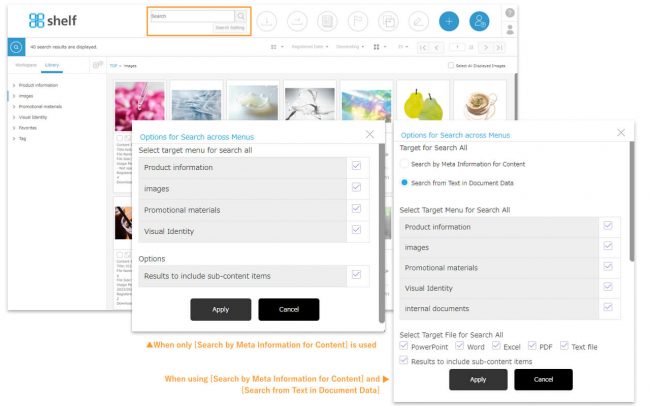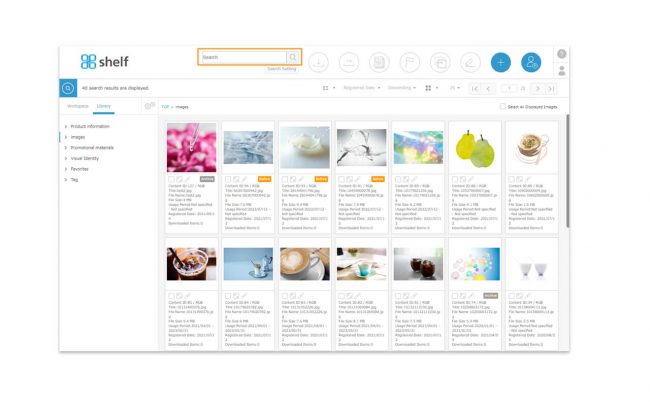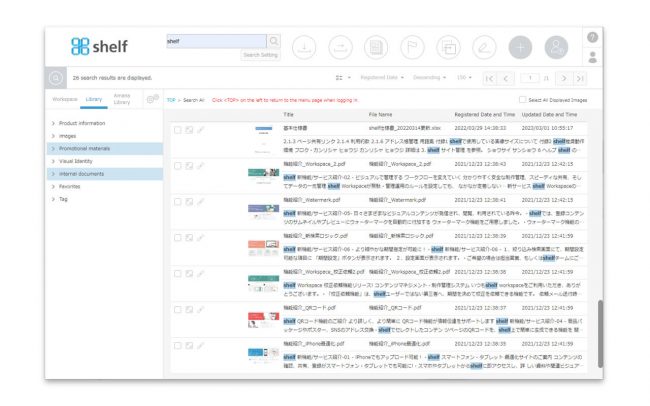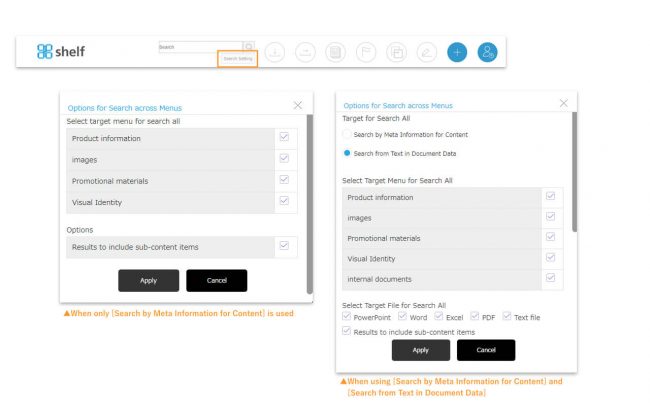Search All
The All Search feature allows you to search for content across menus. It is also possible to specify the menu to be searched in each case.
Content meta information search is basic, and string search within documents can be optionally added.
For sites that have added search from text in document data function, select either “Search by Meta Information for Content” or “Search from Text in Document Data” in search setting to search.
*All search feature is not available on the mobile device.
<How to search>
To search all, enter a keyword in the search box in the header and click the magnifying glass button. Also, the keywords are AND search separated by spaces.
- *Please note the following restrictions when using All Search.
-
- While searching all, Refine Search, Content Registration, Content Registration Request, and Share Page Link cannot be used.
- All search results cannot be exported to a list.
- The meta items displayed at the bottom of the thumbnails while showing all search results are as follows:
Content ID / Menu / Title (hidden if not entered) / File name / File size / Registered date or update date - When executing [Search from Text in Document Data] , the search may not be performed immediately after content registration because indexing of strings is performed after the registration. In this case, please search again a while later.
Indexable documents must be less than a million characters in string extracted results and less than 10 MB in bytes. - When [Search from Text in Document Data] function is executed, the list is displayed as a list only, and it is not available to switch to thumbnails large or small. If you click [TOP] in the breadcrumb list, each menu, or the image icon in the upper right corner, you will return to the menu page when logging in., and the display format will also return to the default.
<Search setting>
The search target can be selected on the all search setting window that appears by clicking on “Search Setting”.
Check the relevant item(s), and then click Apply.
Setting items are as follows:
- All search targets
You can select whether to search for meta information or for strings within documents.
*If search from text in document data function is not enabled, only meta information can be searched, and the search option will not be displayed.
.
○Search by meta information for content.
Partial-match search based on content file name, Content ID and meta information ( Title / string/pull-down/radio button/checkbox/folder name).
Also, the keywords are AND search separated by spaces.
The text string search conditions do not differentiate upper and lower case letters. If you have different text for each language, only the text set for the language site in which you are logged in that language site will be searched for.
.
○Search from text in document data.
Search based on character strings written in or folder name the document data (fuzzy search*1).
Also, the keywords are AND search separated by spaces.
Target documents: PowerPoint, Excel, Word, PDF, Text file.
* Images pasted in the document and text in captures are not recognized.
- Select menu for all search
You can select which menu to search from.
- Select files for all searches
You can select whether to include subcontents in the search.
You can also select the type of document files to search if you are using search from text in document data function.
When you execute search all again on the content menu page, the search will be performed using the settings you set.
*1 Fuzzy Search
A certain level of fluctuation can be covered in the search.
Please note the following:
- Alphabets are NOT case-sensitive, e.g. shelf, SHELF, shelf and shelf.
- Katakana (Japanese character strings) are not distinguished between full-width (double-byte) or half-width (single-byte) characters.
However, if the file is written in character code Shift_JIS half-width only, it will not be detected.
In such a case, the search will be available by mixing some full-width character strings in the file, or by converting the character code to UTF-8 when saving file. - Numbers do not distinguish between full-width, half-width, Chinese numerals, Arabic numerals, and some enclosed characters, e.g. 2, 2, ②, 二, (2) and 02.
- English/Hiragana/Katakana/Kanji (Chinese characters) are searched as separate words, e.g. mail, めーる and メール/検索,けんさく.
- Symbols cannot be searched, e.g. %, ¥ and *.
- In Japanese, conjunctions, particles, and auxiliary verbs cannot be searched, e.g.です, ます, なので, だから, ~を and ~が.
*Some searches may not search properly due to file settings or other reasons. If you have any problems, please contact us.
* In order to use the Search All feature, please contact your sales representative or Amana systems administrator.