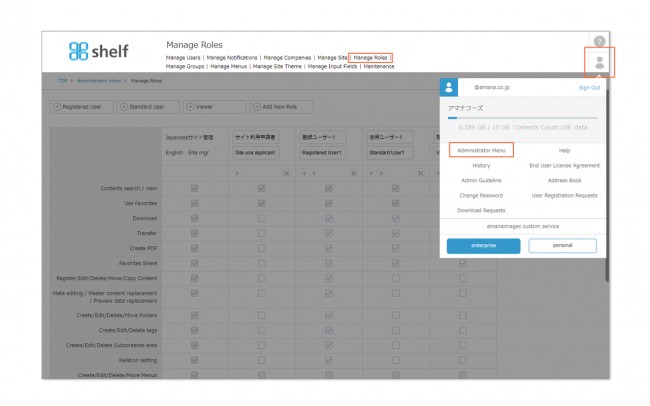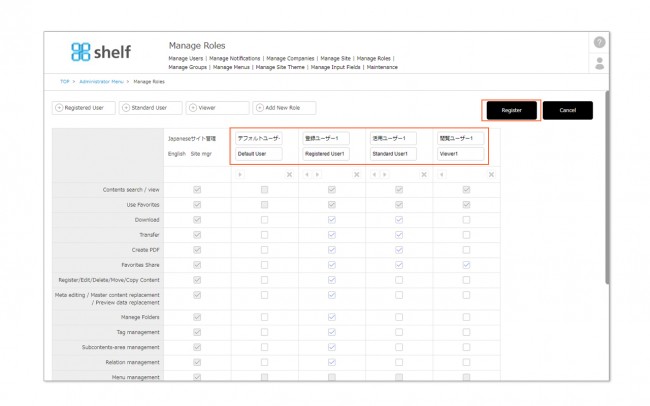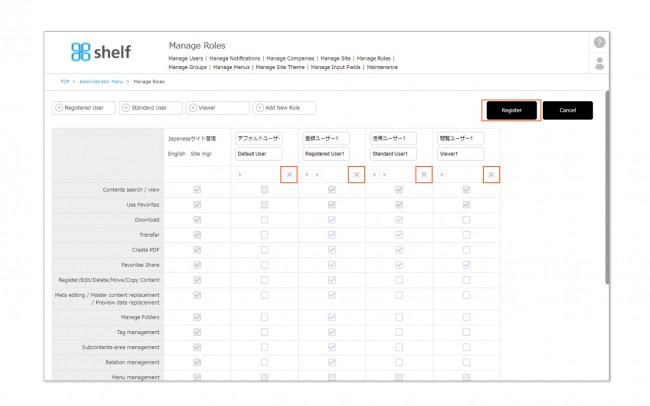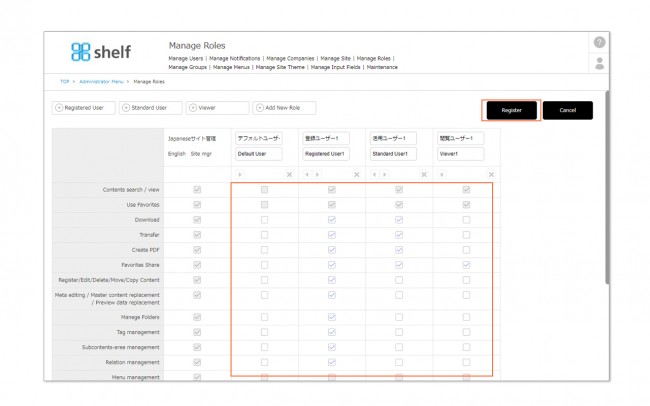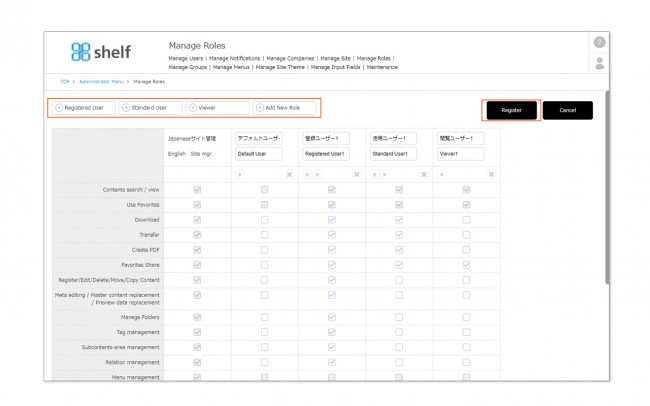Role Persission List
Roles determine which access permissions are set, and decide which actions users can take while using the site.
By default there are four roles prepared: Site Manager, Registration Manager, Standard User, and Viewer. Each of the operations (permissions) that can be performed are ticked.
Each permission is as follows;
*Some permissions may not be displayed for sites not using the option. Also, some sites may display other permissions than those listed below due to their own customization.
*Please refer to [Editing Roles] to change the settings.
Contents search/view
A function to search and browse content.
Use Favorites
A function to use favorite feature.
Download
A function to download content.
Transfer
Content can be sent to third parties users other than the user.
Create PDF
A Function to create contact sheets with thumbnails or meta information, and export these in PDF format.
Favorites Share
A function to be shared Favorites folders that you created with other shelf users.
Register/Edit/Delete/Move/Copy Content
Contents can be registered, edited, deleted, moved, and copied.
Meta editing/Master content replacement/Preview data replacement
Functions to edit meta information of content, change master content, and change preview data. If the sub-content replacement function is active, changing thumbnail is available.
Create/Edit/Delete/Move Folders
Functions to create, edit, delete and move folder.
Create/Edit/Delete tags
Functions to create, change the rename and delete tags and tag groups.
Create/Edit/Delete Sub-content Areas
Functions to create, edit, and delete sub-content areas.
Set Relations
A functions to set relation (grouping) of content.
Create/Edit/Delete/Move Menus
Functions to create, edit, delete and move menu, and also create and delete meta (Exclusively for site managers.).
Create/Delete Meta
Users other than the site manager can create/delete meta of shelf in the manage menus.
Register/Edit/Delete Users
Functions to register, edit and delete user (Exclusively for site manager)
Approve User Registration Requests
A function to approve or reject user registration requests when they are submitted.
Approve Download Requests
A function to approve or reject download requests when they are submitted.
Download Request Settings
[Required to apply] checkbox can be operated on the content edit page. If [Set Authorizer per Content] is selected, approvers can be set on the content edit page.
Archive View/Search
Allows users to search and browse archive content.
Register/Edit/Delete/Move Archive
Allows user to archive content (register archive), and edit/delete/move the archived content.
Create Workspace
Allows users to create a new workspace.