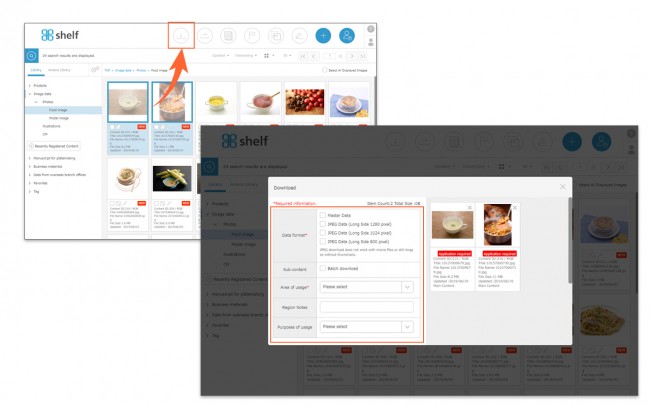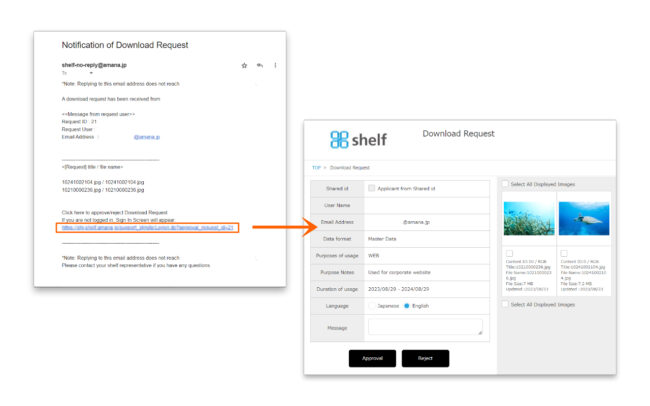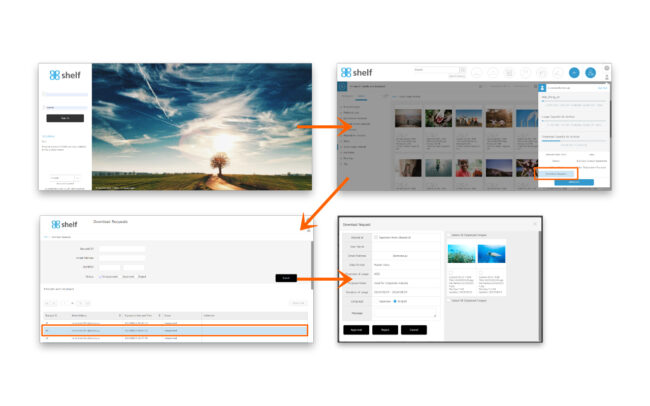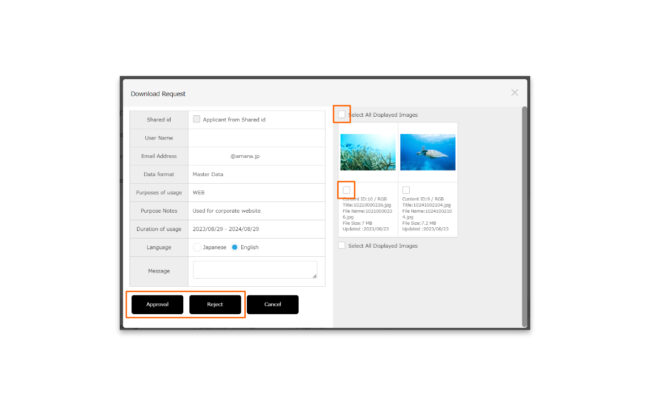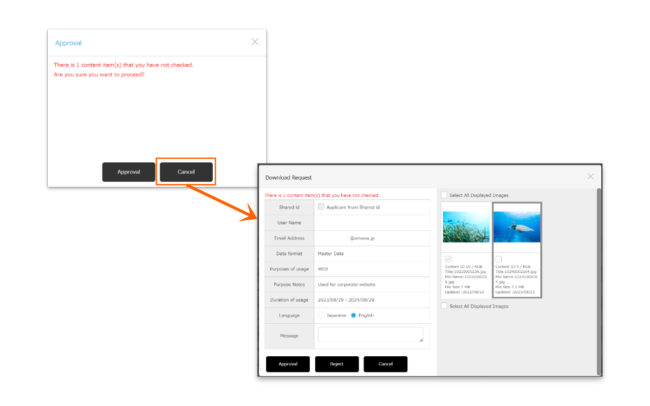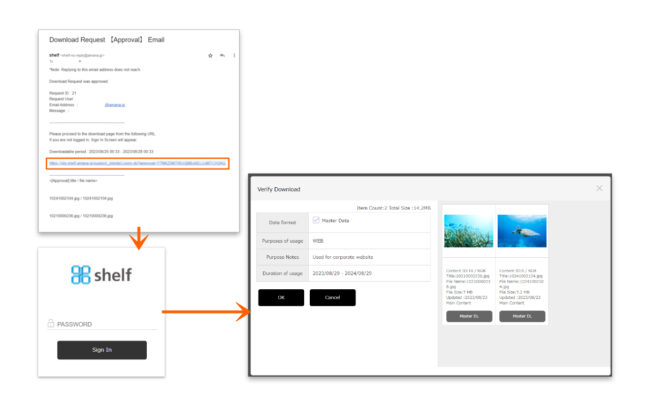Download Requests
For content which requires authorization to download, you will need to submit a request to the relevant authorizer.
Issuing Requests
- Content can be selected via dragging and dropping, or using the checkboxes.
- After moving to the download window, you will be prompted to enter the necessary information, click Verify, then OK.
* If any required fields are left blank, you will not be able to download.
.- Name, Email Address
Enter the name and email address of the person making the download request.
*For the site using the shared ID, we recommend that you enter the required information in order to identify the requester and the recipient of the approval email. - Data Format
In addition to the master data, select the required data including meta information lists and JPEGs in automatically generated sizes as set for each site. - Region, Purpose
Select from the pulldown menu. - Usage Period
Enter the usage period for the content. If a usage period for the content is set, it cannot be downloaded once this period has passed.
- Name, Email Address
* The fields to be entered can be changed per site, so certain information above may not apply.
* Download Requests can not be made if a download request authorizer has not been set. In this case, please contact your administrator.
*If you see a link button like the one below, you may not be able to submit download request for master content with this action (Meta list and JPEGs are available for download).
For details, please refer to here.
Approving/Rejecting Requests
- An email informing of the request will be sent to the authorizer.
The authorizer will click on the URL in the notification email to open the details page of download request.
- Or they will need to sign in to the site, click on User Menu
 in the upper right corner of the screen, then click on Download Requests. Please then Click on each request in the list to open the details.
in the upper right corner of the screen, then click on Download Requests. Please then Click on each request in the list to open the details.
- Review the details of the download request.
Select the checkbox for content downloads you want to authorize, then click Approve. Likewise, to reject requests which cannot be approved, select the content and click Reject. Check [Select All Displayed Images] on the thumbnail to select all images.
* Users without the relevant permissions cannot perform this action. For more information please contact your site administrator.
* Approving/rejecting for Download Requests can be made from smartphones.
* If you leave some of the content unapproved, you can approve/reject the leftover content again from the list with the same Request ID.
* If there are unselected contents, a confirmation message will be displayed. If there are no problems, click the “Approve” or “Reject” button. If you want to change your selection, you can click [Cancel] to return to the download requests details screen.
- An email informing of the approval/rejection will be sent to the requester.
If the request was approved, a download URL for the content will be included in the email.
*If the requester’s email address is entered when making the request, the email will be sent to the email address entered.
If not, it will be sent to the email address linked to the ID being operated.
* The default subject and text of the download requests email will be sent in Japanese if the request is submitted through Japanese site, and in English if the request is submitted through other language sites.
* The default subject and text of the download approval email and the download rejection email will be either Japanese or English, selected by authorizer when sending.
Export of Download Request history list
The history currently displayed on menu page can be exported to a list as a txt file.
For details, please refer to Importing/Exporting Lists.
* In order to use the download request feature, please contact your Shelf sales representative or Amana systems administrator.
*For more information on request settings, please see Download Request Settings, Download Request Authorizer Settings.