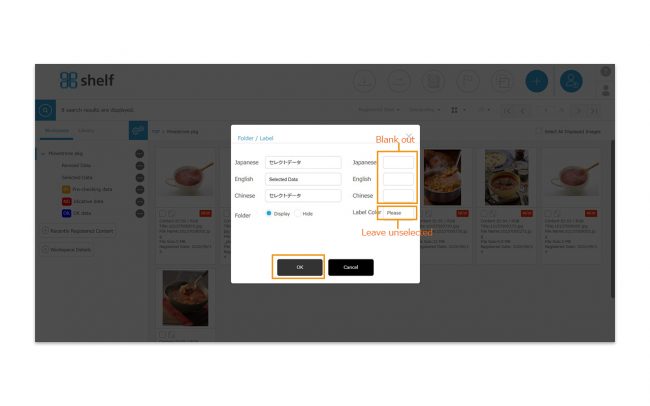Label View
【Label (icon)】
You can change the display content of the label at the beginning of the line and in the thumbnails of the folder names. The followings can be changed.
- Name of Label
- Color (Black/Blue/Yellow/Green/Purple)
Please refer to Step 3 of “Edit Folders” in Add/Edit/Delete Folders to change the icon view.
*Labels can only be added to the top level folders.
*Labels must be within 8 characters.
If you do not want to display the labels , you can register only the “folder name” in the procedure of editing the folder, leaving the label name blank and not selecting the color.
* For multilingual sites, input fields are created according to the number of languages. However, if you input a label for only one language and execute it, the same label will appear in the other languages site. Then, if you change the label for another of any language, only that language will be switched.
【NEW Icon】
When new content is registered, it will be automatically flagged as new content and ![]() [NEW icon] will be displayed. It will be displayed for the same period set by the site administrator in Library.
[NEW icon] will be displayed. It will be displayed for the same period set by the site administrator in Library.
Please refer to Viewing Site Settings for the details.