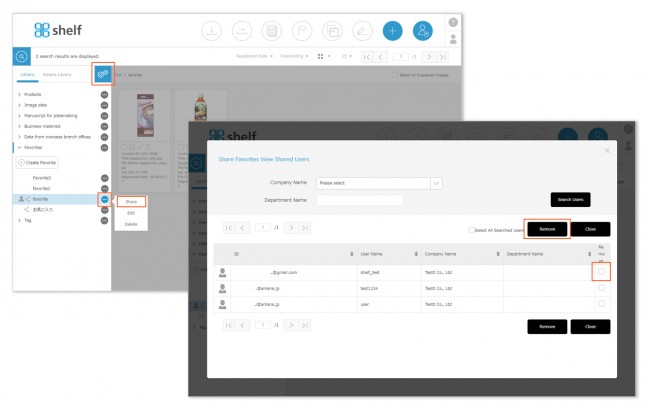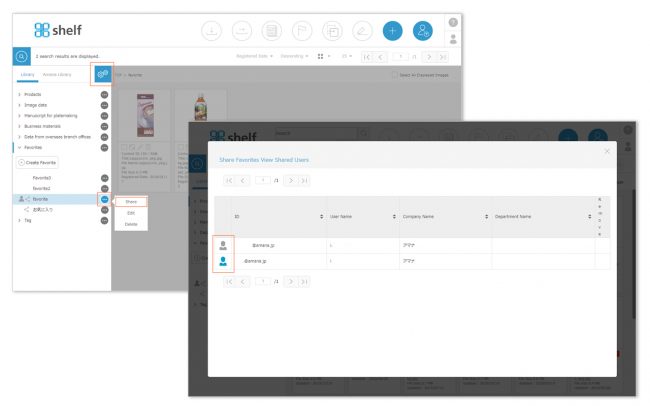Viewing/Removing Shared Members
Removing Shared Members
- With the Favorites menu expanded, click the options icon <gear icon
 > on the right side to enter edit mode.
> on the right side to enter edit mode. - Click
 displayed on the right side of the Favorites folder, then click Share to move to the View Shared Users page.
displayed on the right side of the Favorites folder, then click Share to move to the View Shared Users page. - Select the users you want to remove from the shared members using the checkboxes, then click Remove.
- Click Remove on the confirmation window which appears.
* Users without the relevant permissions cannot perform this action. For more information please contact your site administrator.
* This action is only available for owned folders which you have shared.
Viewing Shared Members
- With the Favorites menu expanded, click the options icon <gear icon
 > on the right side to enter edit mode.
> on the right side to enter edit mode. - Click the
 displayed on the right side of the Favorites folder, then click Share to move to the View Shared Users page and view the list of shared users.
displayed on the right side of the Favorites folder, then click Share to move to the View Shared Users page and view the list of shared users.
The folder’s owners will see in blue , and shared users will see a
in blue , and shared users will see a  in gray on each site.
in gray on each site.
* The users who have already been set up for sharing Favorites cannot be searched. The users displayed by executing [Search Users] on the View Shared Users page are users who have not yet been set up for sharing Favorites and can be selected when you add shared members.
The list can be sorted by ID name, user name, company name and department name. To operate, click ![]() buttons next to each item name.
buttons next to each item name.
Close