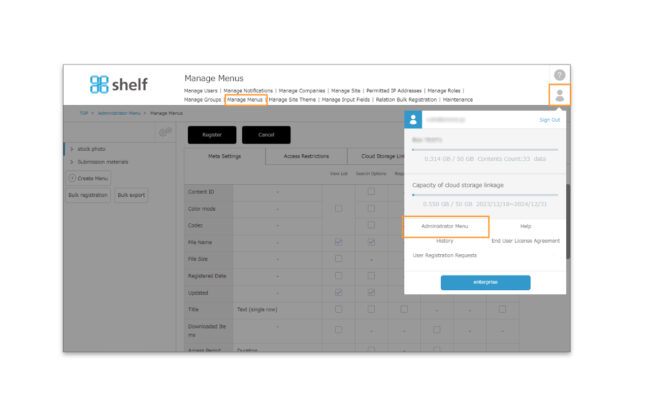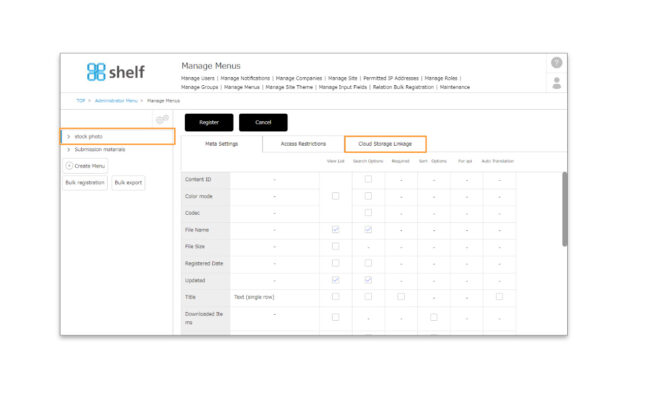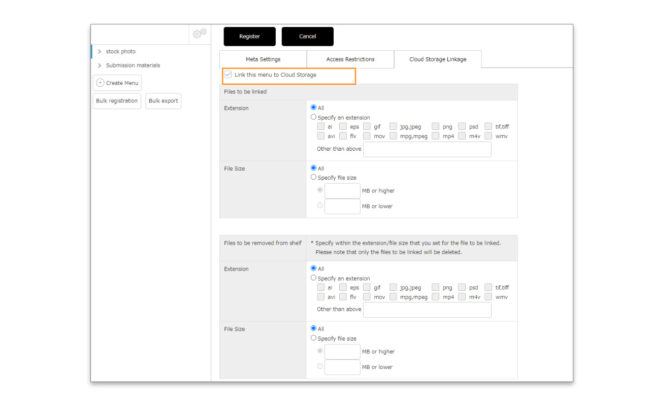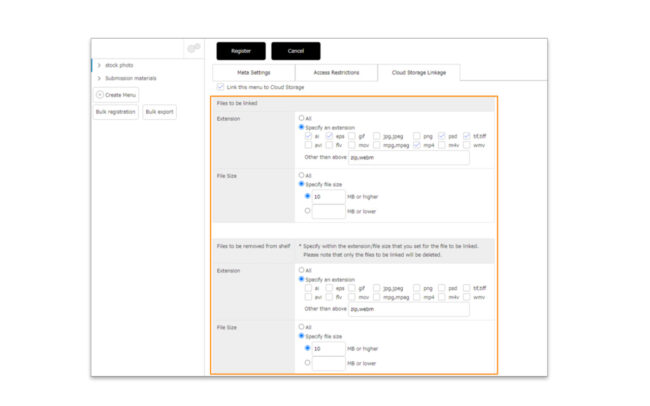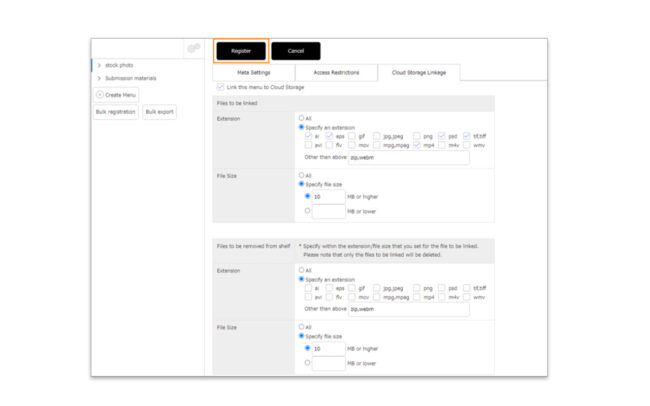Settings for Cloud Storage Linkage
Sites using this function can be set to be linked or not for each menu.
*Administrator menu is available in Japanese and English only. If you select another language site, please log in again to the Japanese or English site.
Settings for Cloud Storage Linkage
- Click Administrator Menu from User Menu in the upper right of the screen, then click Manage Menus.
- Then, set up the target file.
In [Files to be linked], you can set the file extension and file size that you want to link to the cloud storage. Files that meet both conditions will be eligible.
.
* Please enter the name of the extension such as txt in [Other than the above]. Multiple extensions can be set by separating them with single-byte commas.
* In [Files to be deleted from shelf], you can set the file extension and file size delete the master content from shelf after linking to cloud storage.
Files that have been linked to storage and meet both the extension and size requirements will be eligible.
* Extensions and sizes that are not set in [Files to be linked] will not be deleted even if they are selected as deleted files.
* Please enter the name of the extension such as txt in [Other than the above]. Multiple extensions can be set by separating them with single-byte commas.
Linkage is executed in a batch process at the timing determined upon contract. It is not linked immediately after the content is registered.
* If you tick the linkage option with content already registered, those registered content will also be linked to the site.
*If you have unticked the linkage option or if the linkage contract period has been expired, the link button for the linked contents will still be shown and you will be transferred to the relevant contents in the cloud storage by clicking on this button.
About automatically sent email for linkage errors
If the linkage capacity is exhausted, or if the linkage to cloud storage fails for some reason, an automatic email will be sent to contact person responsible for the contracted company to inform them of the linkage error.
Please check our email notification.