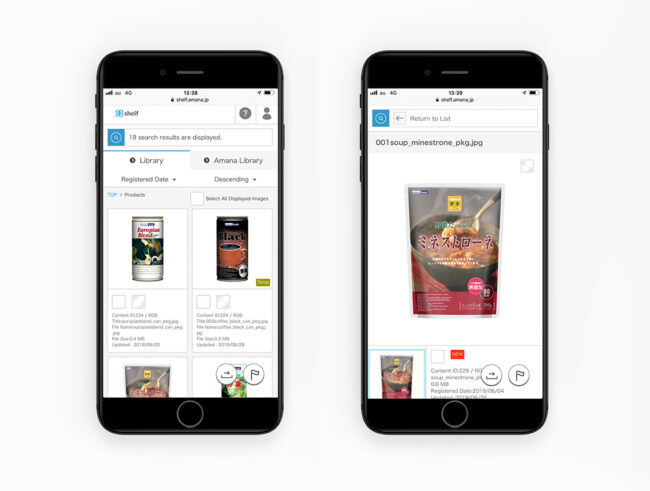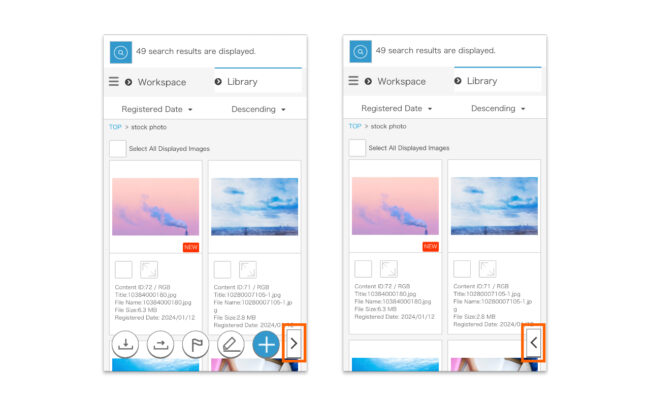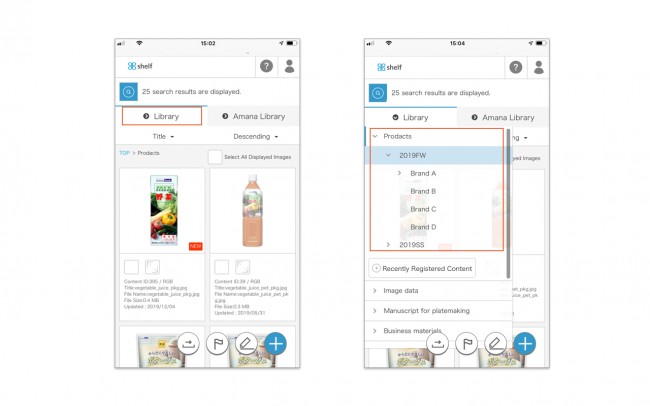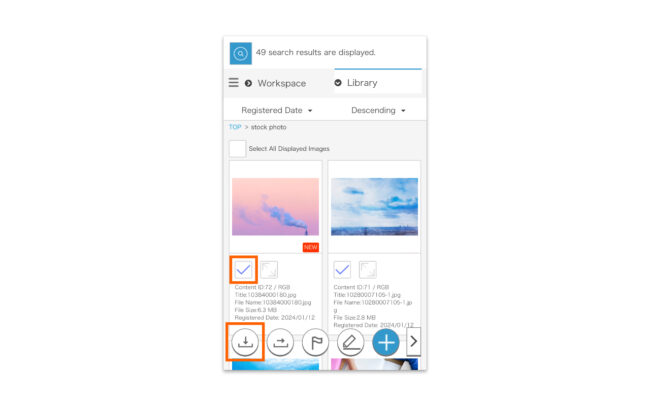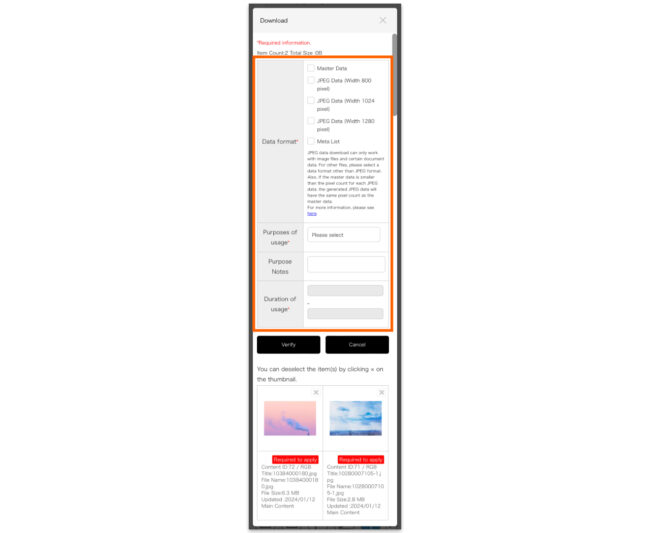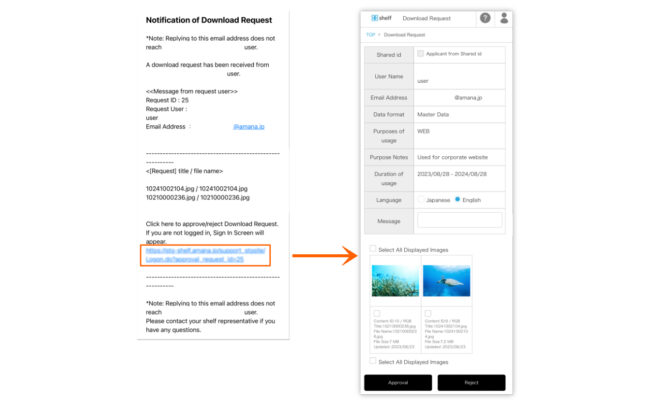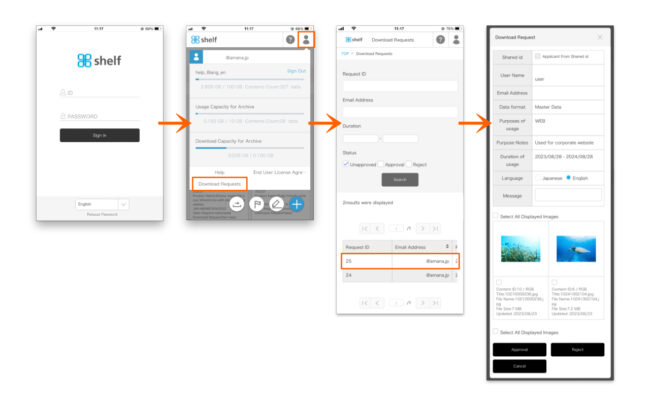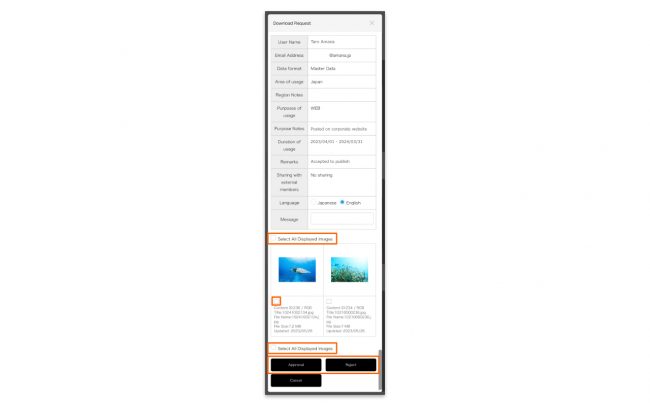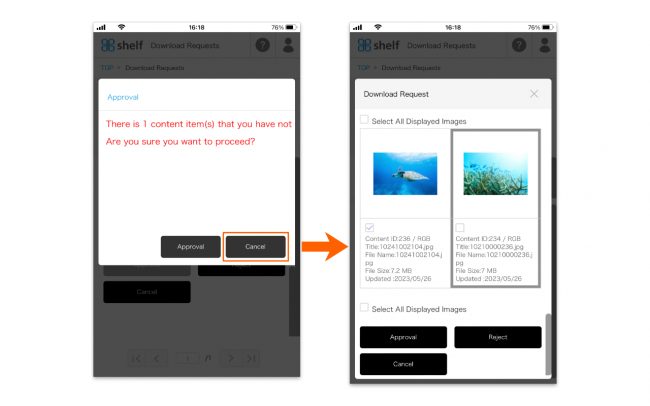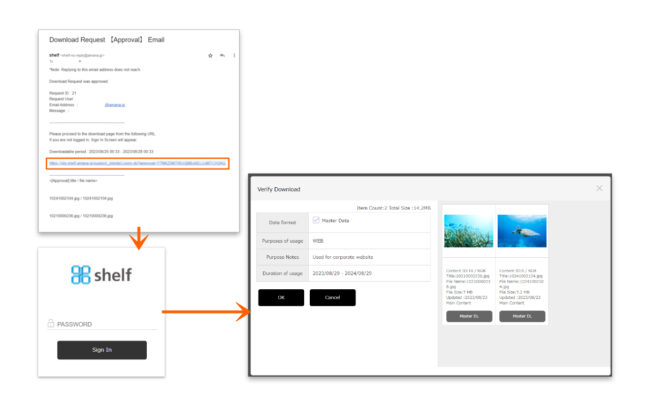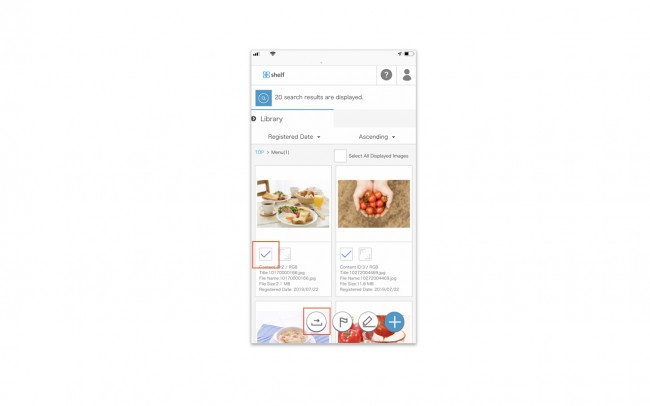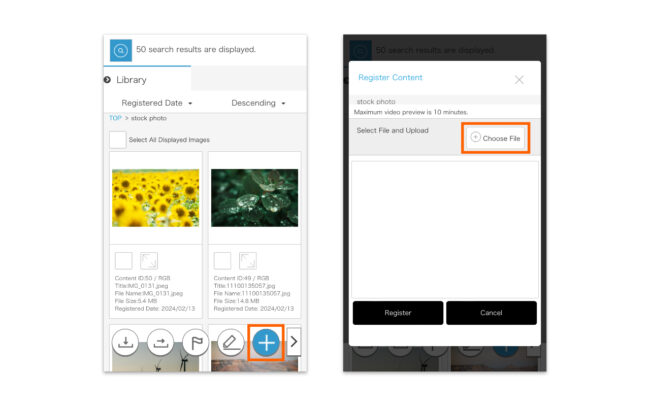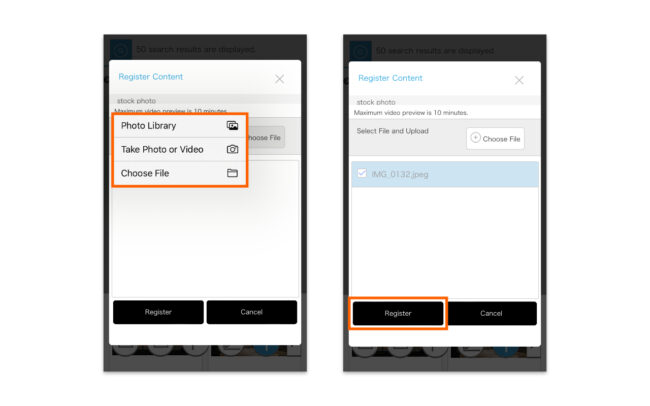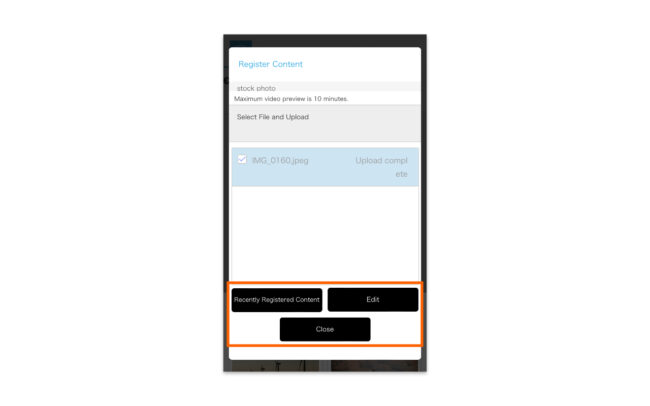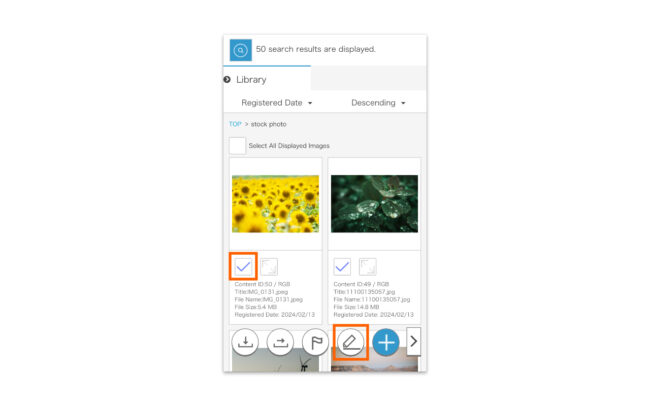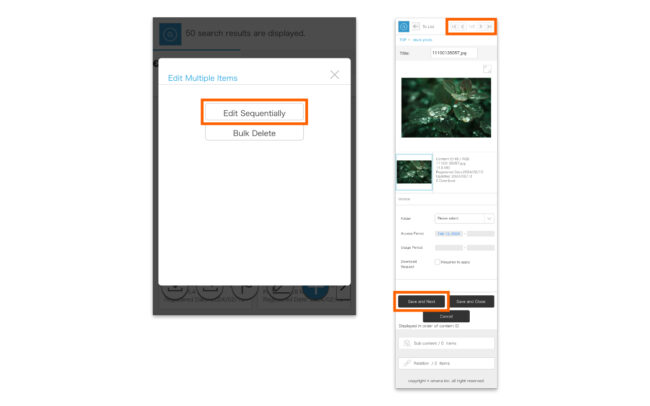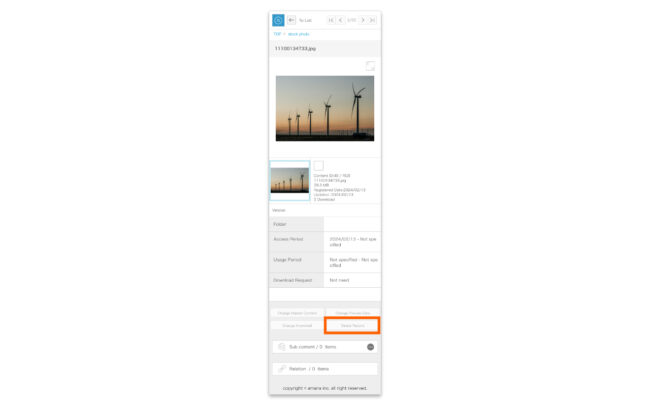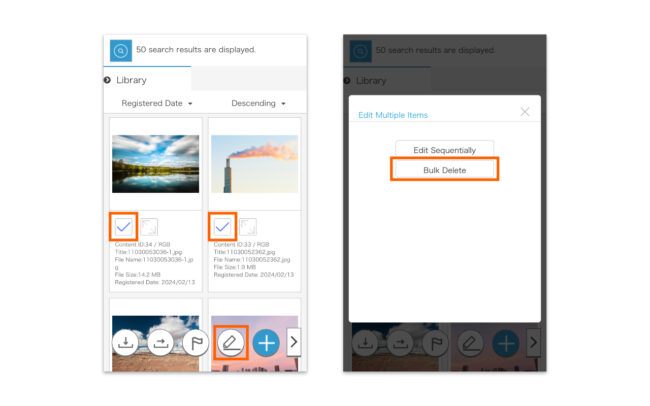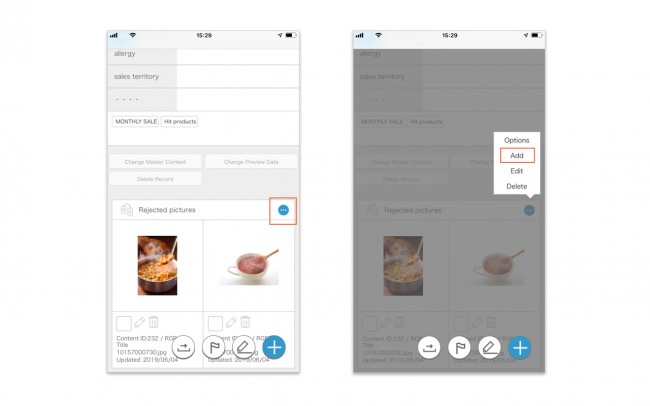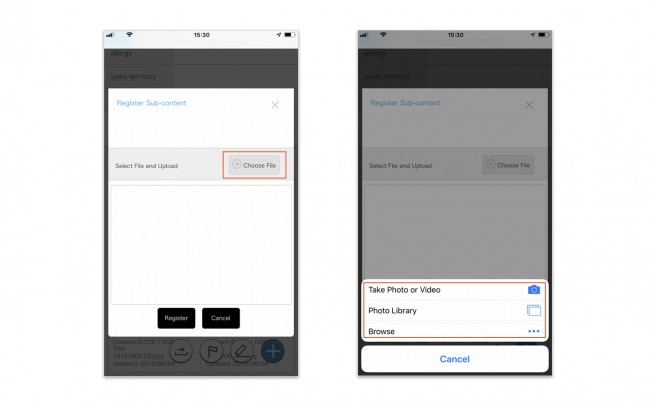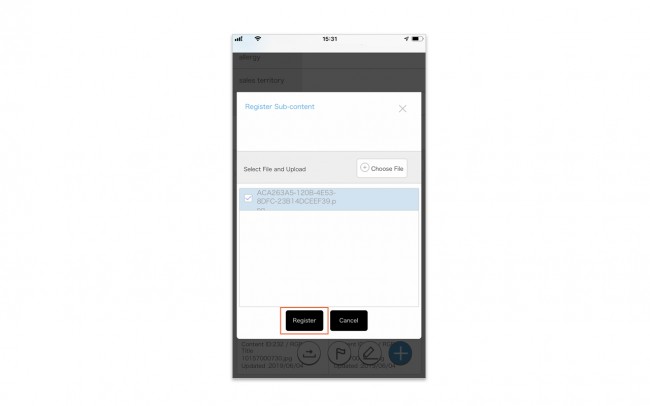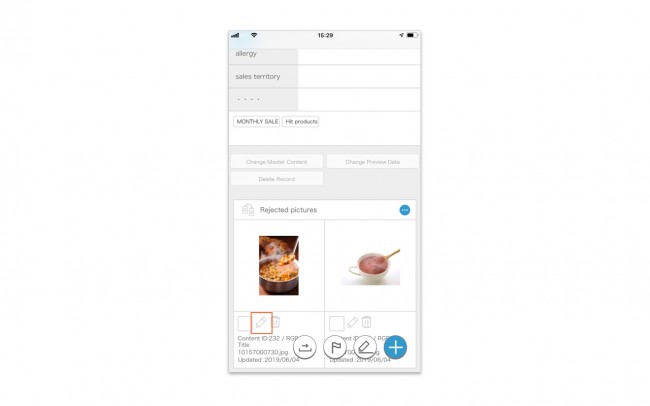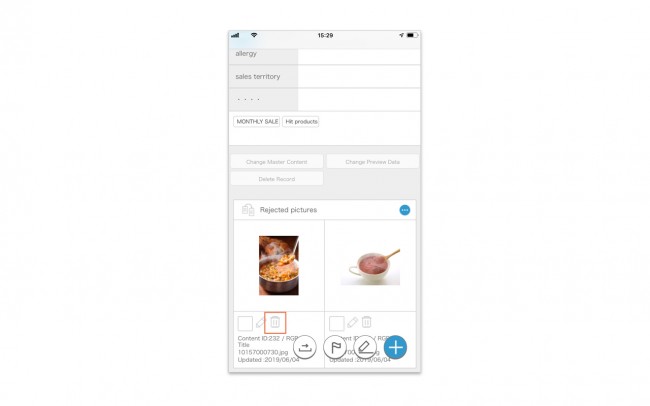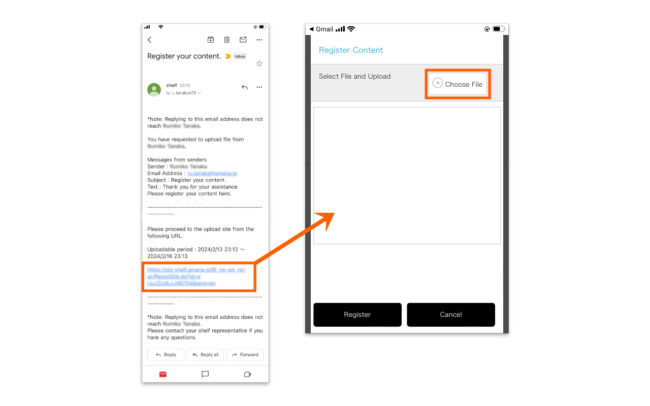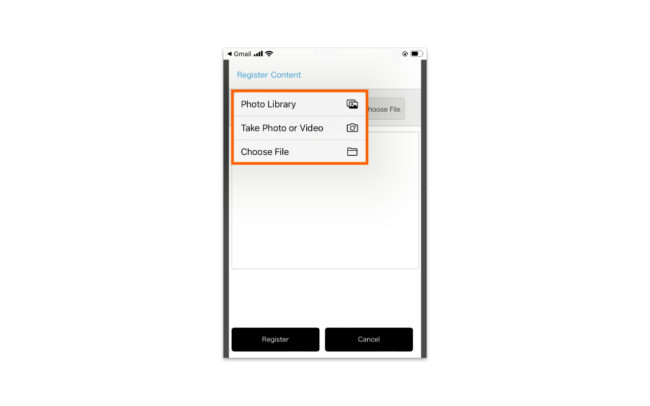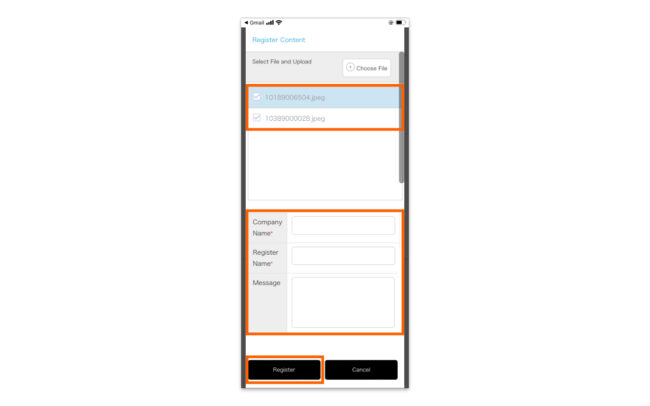Supported Actions on Mobile
Print
Supported Actions on Mobile
You can view and perform certain actions on Shelf via smartphone, such as an iPhone. Downloading an application is not required; this can be performed through the device’s web browser.
Supported Systems
Mobile site requirements follow the PC version of Shelf.
*Please note that the system requirements for Registering/Editing/Deleting content are iPhones (iOS: 11 or later).
Supported Actions
The desired icons such as download can be opened and closed by pressing <> button on the bottom right corner of the screen.
* Ability to view menus/folder and use each function will depend on user permissions.
* Downloading from sent email is not available on mobile.
* The proofing function of Workspace is not available on mobile.
* In order to use the download request feature, please contact your Shelf sales representative or Amana systems administrator.
Close
Download Requests on Mobile
Print
Download Requests on Mobile
For content which requires authorization to download, you will need to submit a request to the relevant authorizer.
Issuing Requests
- Select the checkbox of the content you want to want to Download on the content menu page, or click the checkbox in the upper right of the enlarged preview window.
- Tap the download icon to move to the download page. Then, enter the required information, confirm, and execute the download.
See Enter the required fields of Download for specifics of the required information.
- Requester Name, Requester Email Address
On sites using a shared ID, enter the name and email address of the person making the download request.
- Data Format
In addition to the master data, select the required data including meta information lists and JPEGs in automatically generated sizes as set for each site.
- Region, Purpose
Select from the pulldown menu.
- Usage Period
Enter the usage period for the content. If a usage period for the content is set, it cannot be downloaded once this period has passed.
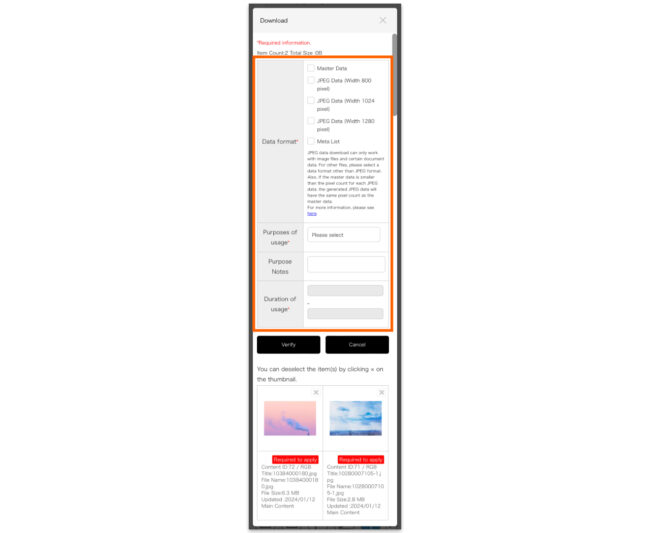
* Depending on the site, the above items may diffre.
* If any required fields are left blank, you will not be able to download request.
* Download Requests can not be made if a download request authorizer has not been set. In this case, please contact your administrator.
Approving/Rejecting Requests
- An email informing of the request will be sent to the authorizer.
The authorizer will tap on the URL in the notification email to open the details page of download request.
- Or they will need to sign in to the site, tap on User Menu
 in the upper right corner of the screen, then tap on Download Requests. Please then Tap on each request in the list to open the details.
in the upper right corner of the screen, then tap on Download Requests. Please then Tap on each request in the list to open the details.
- Review the details of the download request.
Select the checkbox for content downloads you want to authorize, then tap Approve.
Likewise, to reject requests which cannot be approved, select the content and tap Reject.
Check [Select All Displayed Images] on the thumbnail to select all images.
* Users without the relevant permissions cannot perform this action. For more information please contact your site administrator.
* If you leave some of the content unapproved, you can approve/reject the leftover content again from the list with the same Request ID.
* If there are unselected contents, a confirmation message will be displayed. If there are no problems, tap the “Approve” or “Reject” button. If you want to change your selection, you can tap [Cancel] to return to the download requests details screen.
- An email informing of the approval/rejection will be sent to the requester.
If the request was approved, a download URL for the content will be included in the email.
* The default subject and text of the download requests email will be sent in Japanese if the request is submitted through Japanese site, and in English if the request is submitted through other language sites.
* The default subject and text of the download approval email and the download rejection email will be either Japanese or English, selected by authorizer when sending.
* In order to use the download request feature, please contact your Shelf sales representative or Amana systems administrator.
* For more information on request settings, please see ≪Download Request Settings≫,≪Download Request Authorizer Settings≫.
Close
Registering/Editing/Deleting Content on Movile
Print
Registering/Editing/Deleting Content on Movile
Registering Content
- Tap the Register Content icon at the bottom of the page, and then tap [Choose File].
* At this time, if the Register Content icon is Tapped while a library menu’s folder is selected, the content will be registered directly to that folder.
* The limit on content which can be registered at one time is 150 items, or a total size of 4GB
(depending on the site being used the upper limit may be set lower than this).
* File names can have a maximum of 225 characters.
- Tap [Photo Library] to upload content that has already been taken, [Take Photo or Video] to upload images taken on the spot, or [Choose File] to select files stored on the device, then select content.
- Tap Register to begin registering the content.
When the content is uploaded on the site, [Upload complete] will appear.
- Once the content has been registered, the below buttons will appear, allowing you to continue or edit meta information as required.
- Recently Registered Content
Will take you to a list of recently registered content.
- Edit * For single item registration.
Will open an edit window which will allow you to edit the record’s meta information.
- Edit Sequentially * For multiple item registration.
Allows you to sequentially edit the newly registered contents’ meta information.
- Close
Finishes registration without editing meta information.
Editing Meta Information
- Check the thumbnail you want to edit on the content menu page, or click the checkbox in the upper right of the enlarged preview window, and then tap the pencil icon.
- If multiple content items are selected, tap Edit Sequentially.
Meta information editing windows for each selected item will be displayed sequentially. Once editing of one is complete, tap Save and Next, or move to the next item using the arrow mark in the upper right.
* Any changes will be saved upon moving to the next page.
- After editing the meta information,tap Save and Close to complete the process.
* For multilingual sites, the meta information accompanying the content can be displayed in different text for each language. For more details, please refer to Editing Meta Information on multilingual sites.
Deleting Content
- Tap Delete Content on the content’s information page, then click OK.
- If you want to delete multiple items of content at once, select the thumbnail on the search results page or the checkbox in the upper right of the enlarged preview screen, and tap to the pencil icon, and then select Bulk Delete.
Close
Registering/Editing/Deleting Sub-content on Movile
Print
Registering/Editing/Deleting Sub-content on Movile
Registering Sub-content
- Tap
 in the Sub-content Area to which you want to register a record, and select [Add].
in the Sub-content Area to which you want to register a record, and select [Add].
- Tap [Choose File]
Tap [Take Photo or Video] if you want to take a photo on the spot and upload it, tap [Photo Library] if you want to upload a photo that has already been taken, tap [Browse] if you want to choose a document file, and choose the one you want to register.
- Tap Register to begin registering the content.
When the content is uploaded on the site, [Upload complete] will appear.
Editing Sub-content
You can edit the sub-content’s title by tapping the pencil icon under the registered sub-content’s thumbnail.
under the registered sub-content’s thumbnail.
* For multilingual sites, the meta information accompanying the content can be displayed in different text for each language. For more details, please refer to Editing Meta Information on multilingual sites.
Deleting Sub-content
- Open the information page for the content to which the sub-content you want to delete is registered.
- Click the trash can icon
 under each sub-content’s thumbnail to delete it.
under each sub-content’s thumbnail to delete it.
Close
Registering Content by Non-Shelf Users on Mobile
Print
Registering Content by Non-Shelf Users on Mobile
Through content registration requests, it is possible to allow non-Shelf third-party users to upload content. Third-party users will only be able to view the upload screen, and will not be able to see the contents of the site.
* The upper limit on content that can be accepted at one time will depend on the upper limit value of the site being used.
* For details on requesting content registration, please refer to Registering Content by Non-Shelf Users.
* You cannot request content registration from any mobiles.
Registration and confirmation of content from the request email on mobile
- Tap the URL in the request email will take you to the content registration page.
Tap [Choose File].
- Tap [Photo Library] to upload content that has already been taken, [Take Photo or Video] to upload images taken on the spot, or [Choose File] to select files stored on the device, then select content.
* The limit on content which can be registered at one time is 150 items, or a total size of 4GB (depending on the site being used the upper limit may be set lower than this).
* File names can have a maximum of 225 characters.
- The file name will be displayed in the contents registration area.
Fill in the fields for Company Name, Registered by, and Message, and tap [Register] to execute uploading.
- A notification of the completed registration along with the URL will be sent to the requester.
Clicking the URL will take you to the sign in screen for the relevant site.
* The newly registered content will be in a temporarily registered state. After verifying the content, you can change the status to registered from the Edit icon.
* When you register content on Workspace, it will be registered as actual registration at the same time as it is registered. Therefore, you do not need to change from temporary registration to actual registration.
Close
Adding/Deleting Content as Favorites on Mobile
Print
Adding/Deleting Content as Favorites on Mobile
You can add and delet content to Favorites.
Adding Content to Favorites
- Select the checkbox of the content you want to want to register to Favorites on the content menu page, or click the checkbox in the upper right of the enlarged preview window.
- Tap the Favorites icon
 , then select the folder to which to register.
, then select the folder to which to register.
Deleting Content from Favorites
To delete content from a Favorites folder, click the Delete from Favorites icon under the thumbnail.
under the thumbnail.
* Even if deleted from a Favorites folder in this manner, the content itself will not be deleted from the library menu from which it is being referenced.
Please create and share Favorites folders on the PC version.
Close