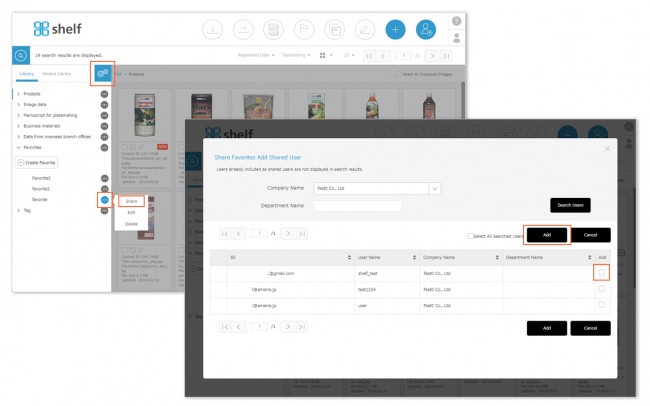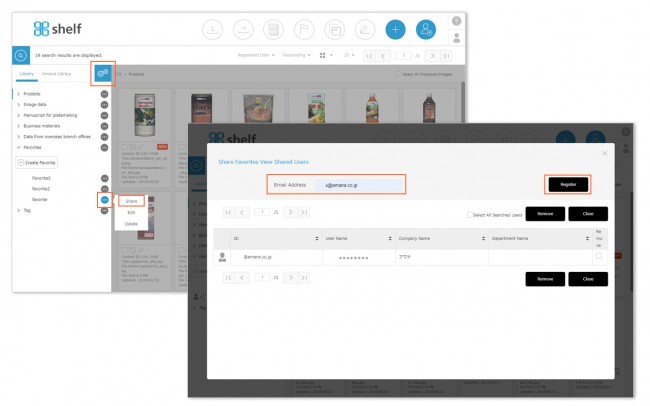Adding Members to a Shared Folder
You can create shared folders by adding shared users to a Favorites folder. This can be performed as follows:
* For creating the original Favorites folder, please see ≪Creating/Editing/Deleting Favorites≫.
Adding Members to a Shared Folder
- With the Favorites menu expanded, click the options icon <gear icon
 > on the right side to enter edit mode.
> on the right side to enter edit mode.
- Click
 displayed on the right side of the Favorites folder, then click Share to move to the Share Favorites View Shared Users page. The users who are currently set to be shared will be displayed on the page.
displayed on the right side of the Favorites folder, then click Share to move to the Share Favorites View Shared Users page. The users who are currently set to be shared will be displayed on the page.
- Select the users you want to add.
- If the user list is displayed (you have permission to view user information)
, click [Search Users], and Share Favorites Add Shared User window will be opened, showing users who are not yet set to be shared. You can also filter by the desired company name and department name.
Then, select the users you want add using the checkboxes and click Add.
* For multilingual sites, the search text will be in Japanese/English as set when registering as a user.
- If the user list is displayed (you have permission to view user information)
- If the user list is not displayed (you do not have permission to view user information)
, enter the email address of the Shelf user you want to share with in the email address field, and click the Register button.
* Permission to view user information may be granted by Site Managers. If necessary please contact a Site Manager.
* Users without the relevant permissions cannot perform this action. For more information please contact your site administrator.
* This action is only available for owned folders which you have shared.
Close