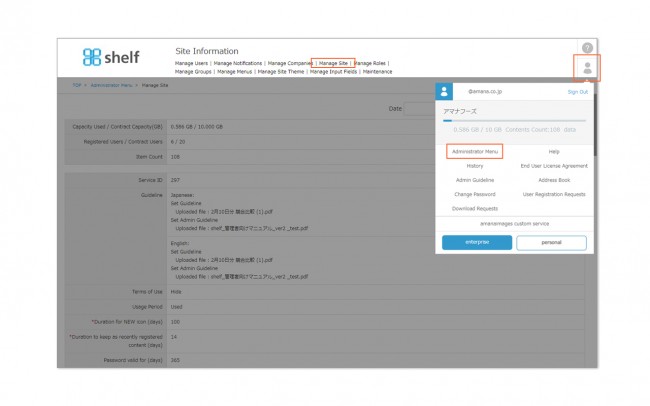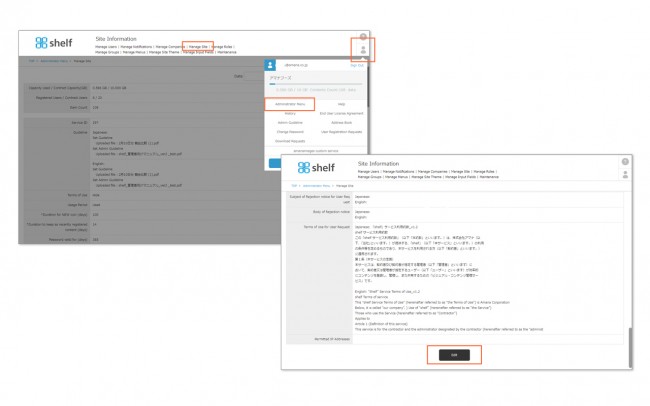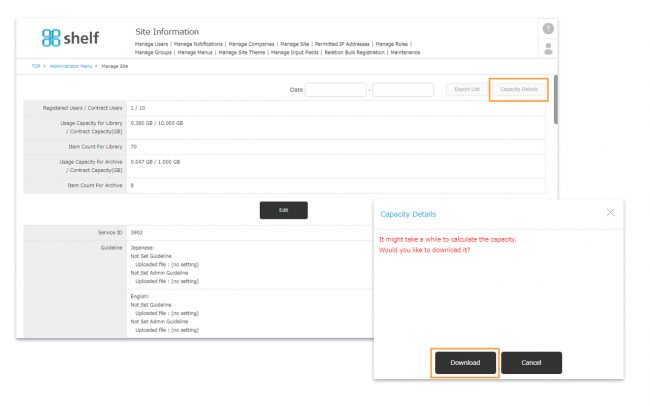Viewing Site Settings
Click Administrator Menu from User Menu ![]() in the upper right of the screen, then click Manage Site, where you can check the current site settings and usage conditions.
in the upper right of the screen, then click Manage Site, where you can check the current site settings and usage conditions.
* Site information is updated every 10 minutes.
* Available to Site Managers only.
* Administrator menu is available in Japanese and English only. If you select another language site, please log in again to the Japanese or English site.
Viewing Site Settings
- Registered Users/Contract Users(No. of people)
Shows the current number of registered users of the site, against the maximum number of users.
- Capacity Used for Library/Contract Capacity (GB)
Shows current usage against the total contracted amount of library service storage. (usage capacity is the total amount of data for master content and JPEGs for all versions of main and sub-content).
- Item Count For Library
Shows the number of items of library content currently registered to the site. Includes sub-content. Content packages and ZIP files count as 1 item.
- Capacity Used for Archive/Contract Capacity (GB)
Shows current usage against the total contracted amount of archive service storage. If you do not have archive service subscription, archive information will not be displayed on your Manage Site.
- Item Count For Archive
Shows the number of items of archive content currently registered to the site. Includes sub-content. Content packages and ZIP files count as 1 item. If you do not have archive service subscription, archive information will not be displayed on your Manage Site.
- Cloud linkage Storage Name
Shows the name of the cloud storage to be linked.
- Linkage Contract Term
Shows the contract term of the linkage function to the cloud storage.
- Linked Capacity/Contracted Capacity (GB)
Shows the Service ID automatically generated when the site was opened.
- Service ID
Shows the amount of data currently linked to cloud storage and the contracted capacity. Data capacity is calculated when data is sent to cloud storage. Even if data is deleted on the cloud storage side after the linkage, this capacity will not be changed.
- Guideline
Shows the name of the file currently being used for the site guidelines.
- Terms of Use
Shows whether or not Terms of Use are to be displayed on login, and below this the name of the file currently being used for the Terms of Use.
- Usage Period
Shows whether or not a usage period is set for content items. If set to Used, content will require a usage period be applied when content is used.
- Duration for NEW icon
Shows the number of days that the NEW icon will be displayed on newly-registered content. - Workspace:Duration for NEW icon (hours)
Shows the number of hours that the NEW icon will be displayed on newly-registered content in Workspace. This will only be displayed on the site where the Workspace service is currently being used.
- Duration to keep as recently registered content
Shows the number of days in which registered content will be kept as “recently registered content” in each menu.
- Password valid for (days)
Shows the number of days passwords will be valid from the date of most recent update. If logging in with an expired password users will be sent to the Change Password Page.
- Password reissue function
Sets whether or not a text link is to be displayed at the bottom of the sign in screen to allow users to reissue their password if they forget their password.
- Password change function
Sets whether or not a button that allows users to change their password at any time is to be displayed in user menus.
- PDF Header/Footer
Shows the names of files used for headers/footers when creating PDFs. Image files can be set as required. Display sizes are as follows.
Header: 115mm x 14.82mm
Footer: 170.02mm x 18.29mm
* Assuming that these will be printed, we recommend creating header/footer images at 350 dpi.
* Non-standard size images will have their aspect ratio fixed, and expanded/shrunk lengthwise to fit.
- Address Book
Stores email addresses entered when sending content. This is managed on a per-user basis, and will only record addresses that you have entered when sending content.
- User Registration Email Subject, Text
Set the subject and body of email that will be automatically sent from shelf service when a user is registered.
- Email address change notification Subject, Text
Set the subject and body of emails that will be sent when the email address (ID) is changed in the user information.
*If the option is provided that allows using IDs other than email addresses, email notification will not be sent.
- Transfer link valid for (hours):Set the valid period for the link when sending content.
- Email Subject
Sets whether or not email subjects and operation numbers are to be shown in emails automatically generated by Shelf when sending content, and if so, what this text will contain.
- Email Footer
Shows the footer text to be attached to emails automatically generated by Shelf when sending content.
- Content Registration Requests
Sets whether or not non-Shelf, third-party users can request to have content registered.
- Registration link valid for (hours)
Sets the valid period for the URL displayed on the request page for content registration requests.
- Meta List
Shows whether or not the meta list will be in a selectable data format when downloading or sending content.
- Relations Display Area
Shows related content in each stored menu.
- API Log Level
Changes the level of information retained in the log for API-related actions. For more information, contact your systems administrator.
- Download Request/Complete/Approval/Rejection Email Subject, Text
Will be shown if the Download Request feature is enabled. Sets the email subject line and body of emails automatically generated for download requests, complete, and the approval or rejection responses.
- User Registration Request Page URL
Shows the registration page URL to be used by the user registration request feature. For more information on user registration requests, please see ≪User Registration Requests≫.
- User Registration Request Response/Receipt/Registration/Rejection Email Subject, Text
Sets the email subject line and body of emails automatically generated for user registration request responses, receipt, completion of registration, and rejection.
- User Registration Request Terms of Use
Sets the Terms of Use to be displayed on the user registration request page.
* For multilingual sites, Japanese/English setting fields are displayed for the following items, and settings for two languages can be available.
Guidelines, Terms of Use, PDF Header/Footer, User Registration Email Subject/Text, Email address change notification Subject/Text, Email Subject When Sending Content, Email Footer When Sending Content, Download Request/Approval/Rejection Email Subject/Text, User Registration Request Response/Receipt/Registration/Rejection Email Subject/Text, and User Registration Request Terms of Use.