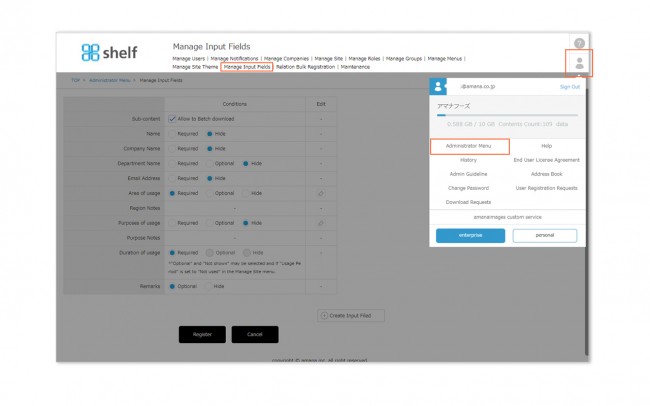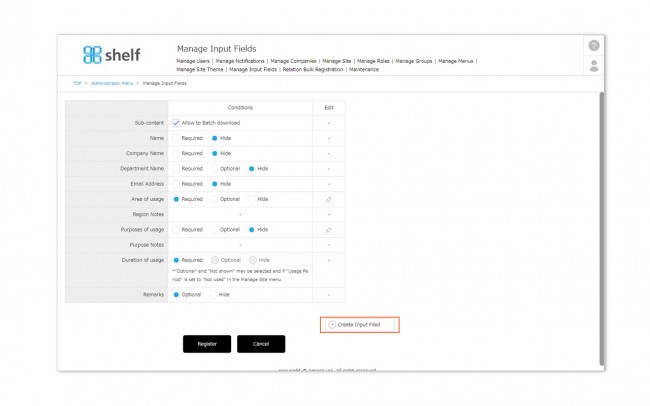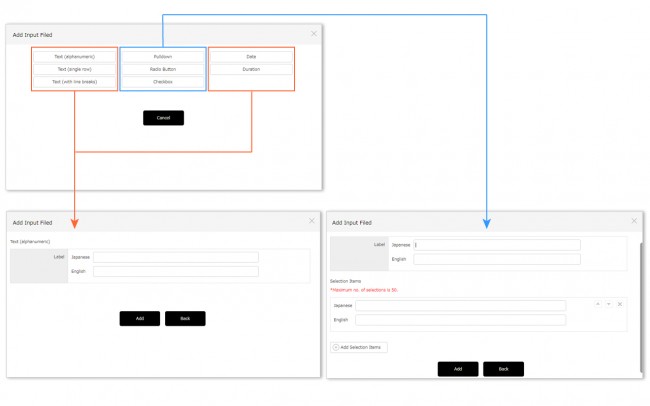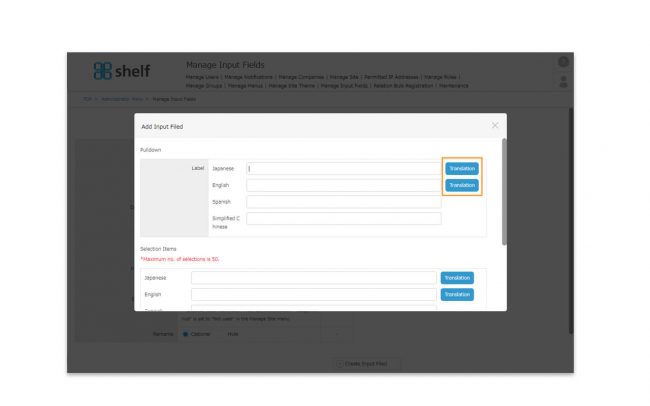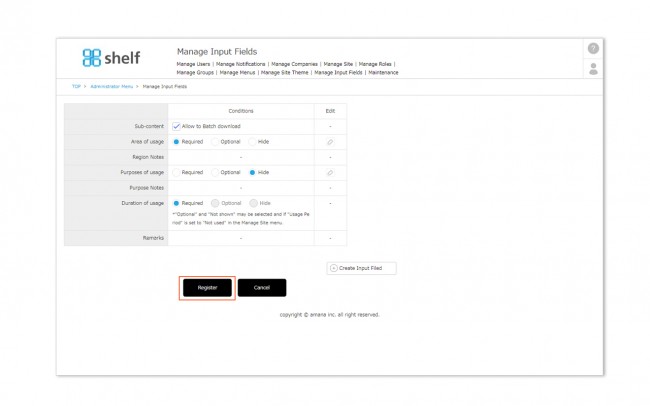Input Field Options
On the Manage Input Fields page, you can add or edit the input fields which appear when downloading or sending content, and select whether these are required, optional, or hidden.
Settings for bulk download of sub-content can also be found here.
* Available to Site Managers only.
*Administrator menu is available in Japanese and English only. If you select another language site, please log in again to the Japanese or English site.
Adding Input Fields
- Click Administrator Menu from User Menu
 in the upper right of the screen, then click Manage Input Fields.
in the upper right of the screen, then click Manage Input Fields.
- On the Add Input Field window which appears, enter the input type of the field to be added.
- If any of Text (alphanumeric), Text (single row), Text (with line breaks), Date, or Duration are selected, enter the label (the item’s name) and click the Add button.
- If any of Pulldown, Radio Button, or Checkbox are selected, enter the label (item name) and create the selection item. If multiple selection items are necessary, click the Add Selection Items button and create these. Once this is complete click Add to complete.
* Labels (item names), as well as selection items in pulldowns, radio buttons, and checkboxes can have a maximum of 50 characters.
* Entries in text fields can have a maximum of 1000 characters.
*In case of using the automatic translation function
A [Translation] button will appear next to the Japanese/English field. The translated text based on the language in which this button is clicked will also appear in the other language fields. You can also modify each of them.