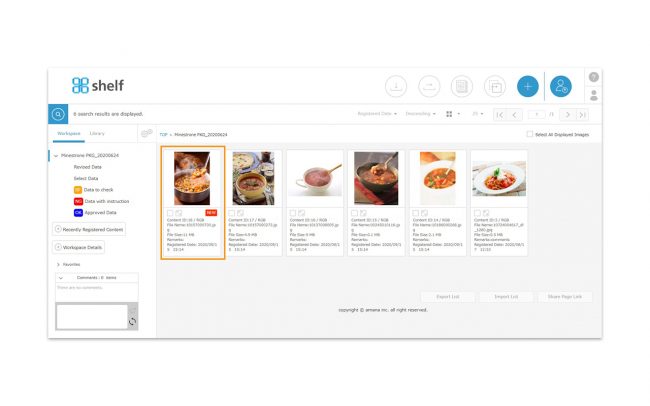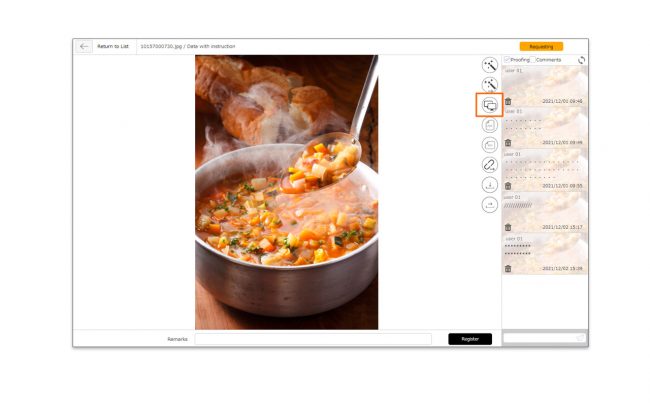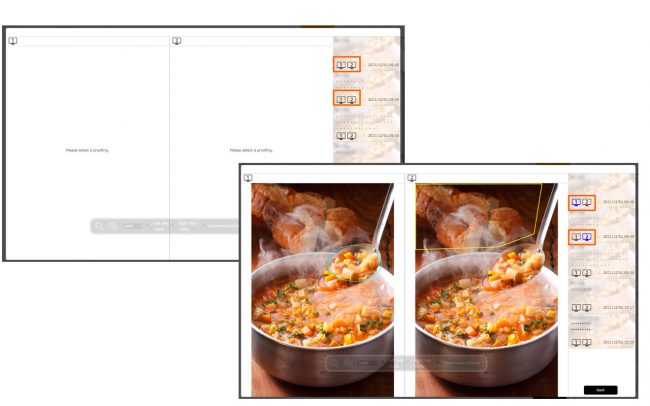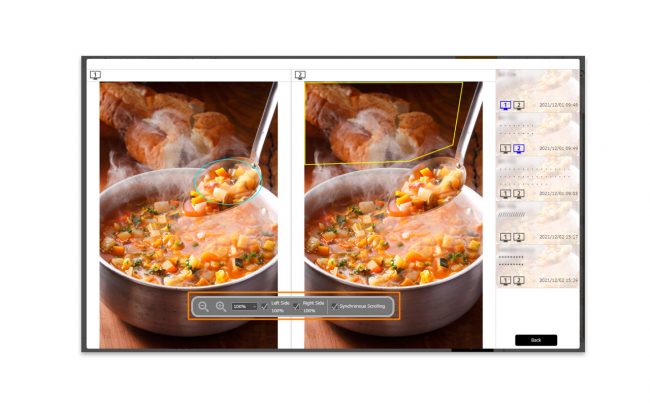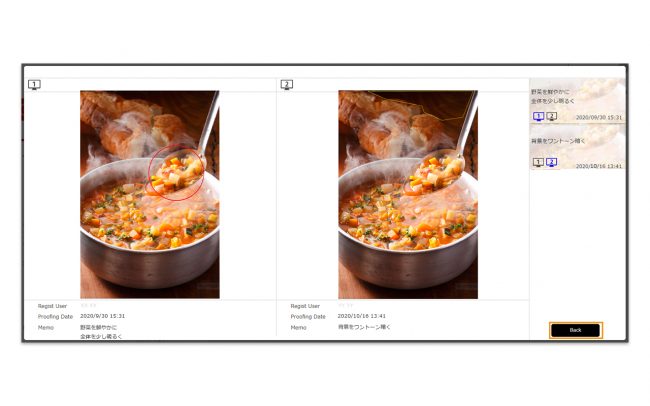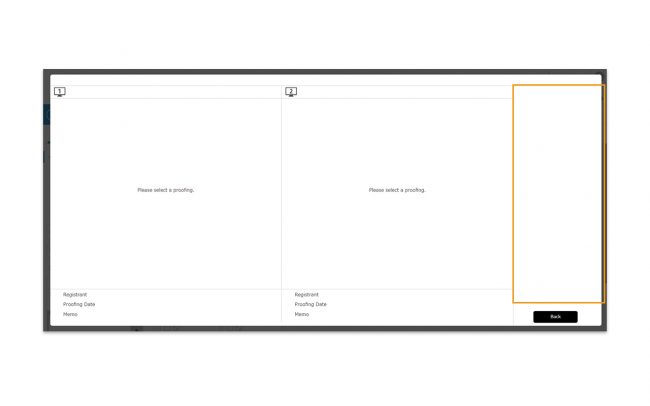Proof Comparison
It is a function that can compare any proof versions registered in Proofing function side by side. You can use this tool to compare and confirm the proof versions.
- Click the thumbnail of the content you want to view from the content menu page.
- Select the content you want to open from the Proofing History column on the right side of the window. Click
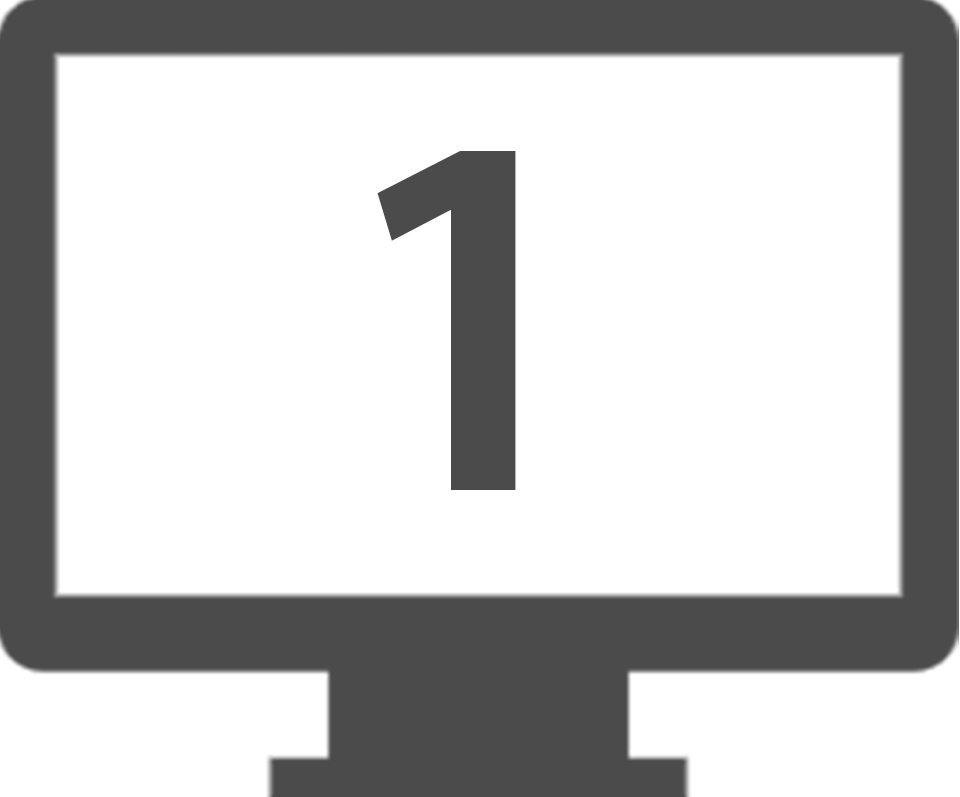 icon in the Proofing History column to show the proof on the left side of the window, and click
icon in the Proofing History column to show the proof on the left side of the window, and click 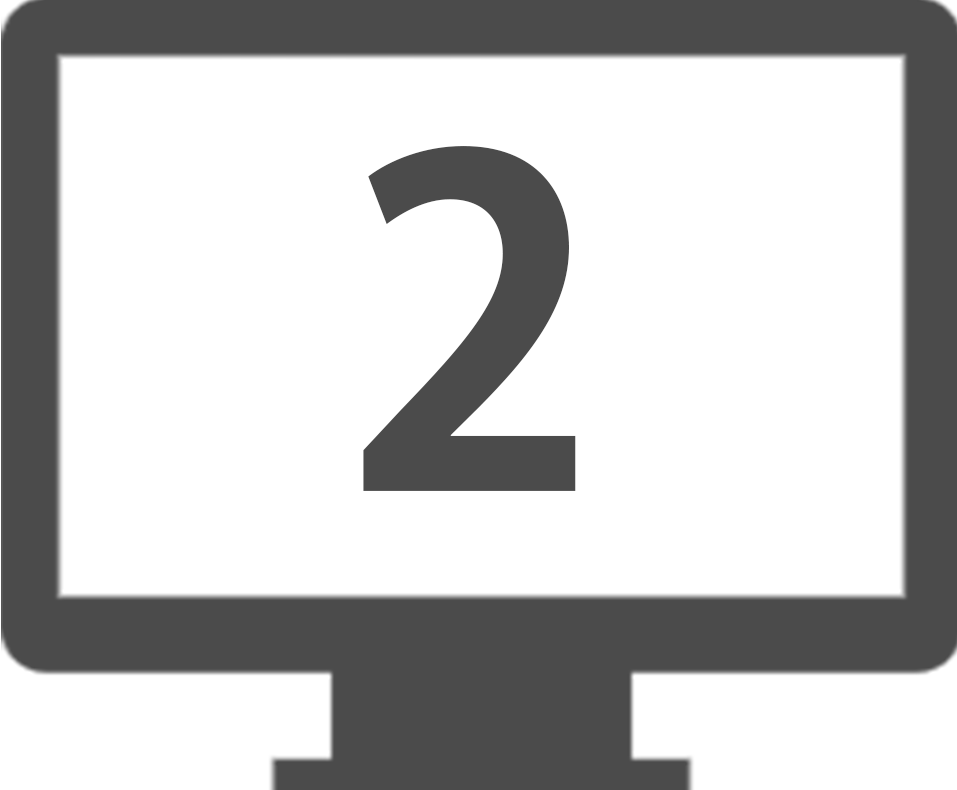 icon to show the proof on the right side of the windows. When clicking the icon, the color of the icon will change from gray to blue and the selected proofing history will be displayed in the proof comparison panel.
icon to show the proof on the right side of the windows. When clicking the icon, the color of the icon will change from gray to blue and the selected proofing history will be displayed in the proof comparison panel.
- Mouse over the screen control panel operate it.To change the display zoom size, check the “Right” or “Left” checkbox on the screen control panel. If both “Right” and “Left” are checked, the zoom size can be changed at the same time.If you want the left and right scrolling to be linked, check the “Synchronous Scrolling” checkbox in the screen control panel.
*Only the proofing history is displayed in the Proofing History column (on the right side of the screen) in the proof comparison window. Even if comments are registered in the content, the comment history will not be displayed.
*If proofing history has not been registered for the content, nothing will be displayed in the Proofing History column.
Close