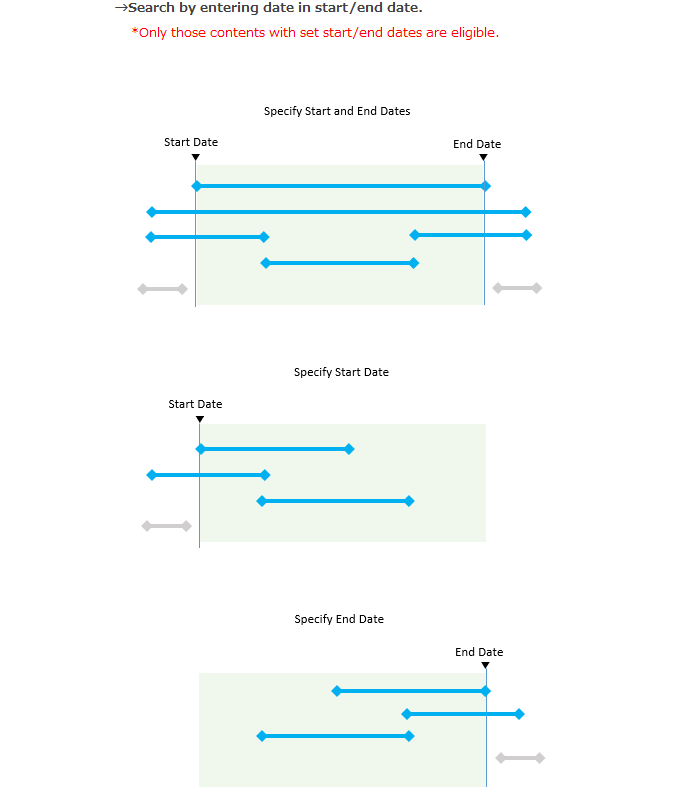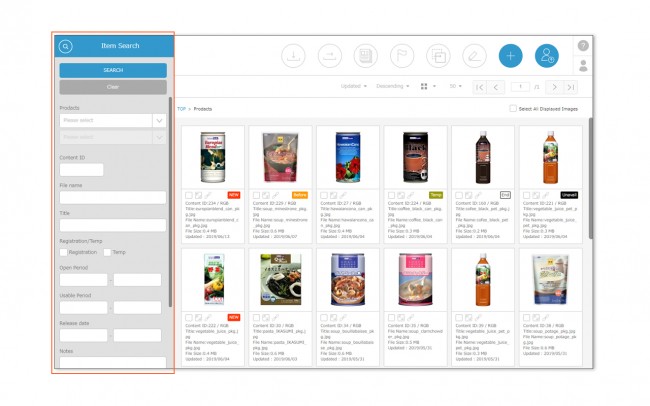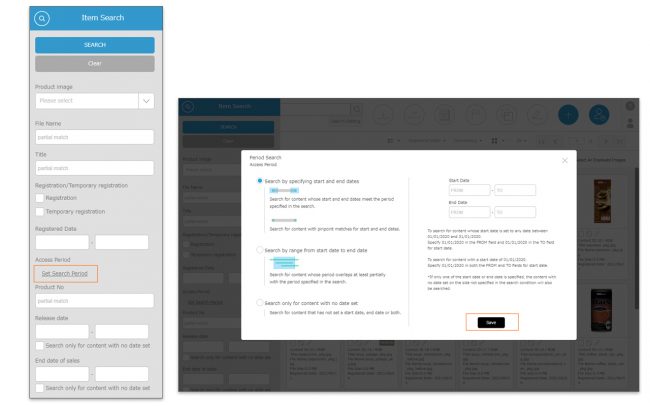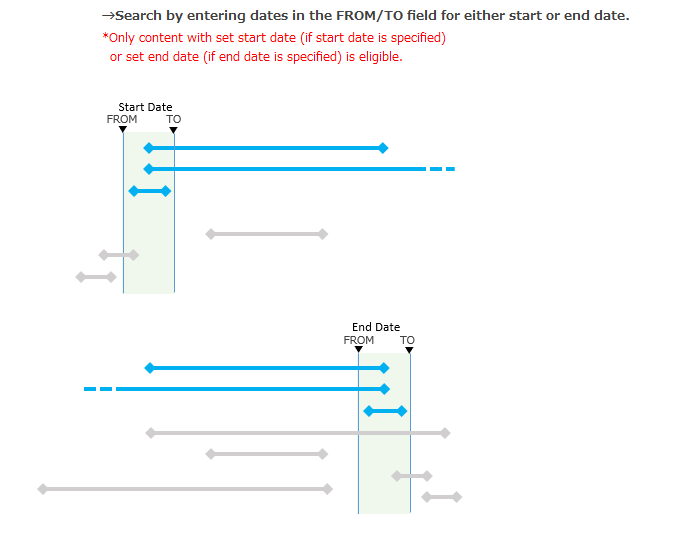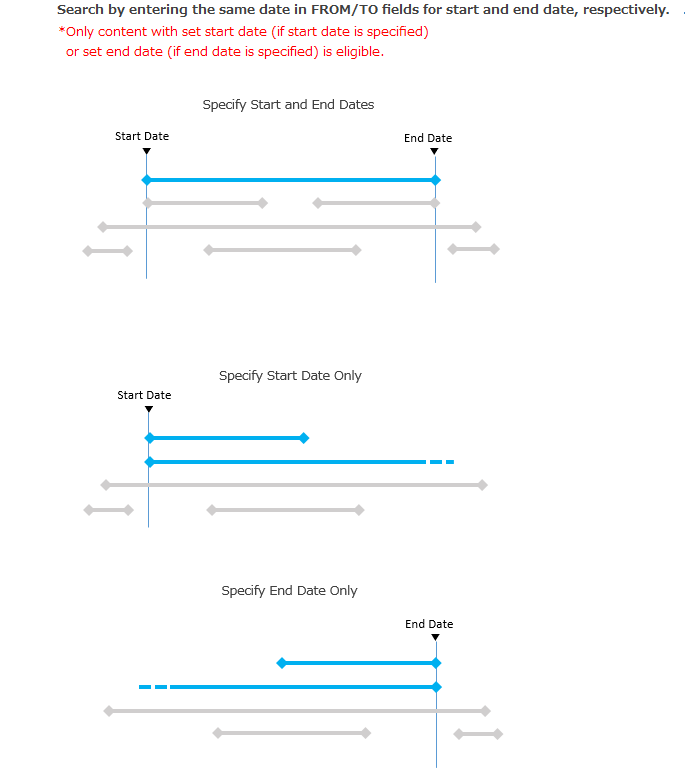Click the magnifying glass icon ![]() to make a search window appear, in which an advanced search can be performed, with conditions set for each menu.
to make a search window appear, in which an advanced search can be performed, with conditions set for each menu.
Specific search conditions can be set for menu, folder, content ID, title, file name, date, or other details.
*Each search item will only be displayed if enabled by the Site Manager. The setting can be enabled in Managing Menus.
* In the Detailed Period Version of the Refined Period Search Function, the search by period and date has been updated to be more precise. If the [Set Search Period] button is shown in the Period Search section, the Detailed Period Version is applicable to the site. If you cannot find the button, please refer to ” Refined Period Search“.
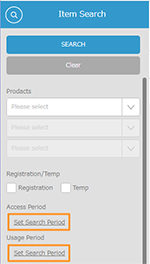
In order to use the search function with the new search logic, please contact your Shelf sales representative or Amana systems administrator.
Search string specifications are as follows. Each search item works on the following logic:
- Content ID: Exact-match search + OR search for text in search field separated by spaces.
- File Name: Partial-match search + OR search for text in search field separated by spaces.
- Title: Partial-match search + AND search for text in search field separated by spaces.
- Date: Searches by the specified dates. Leave this empty to keep the date unspecified. By checking [Search only for content with no date set], you can search for content that does not have a date set.
- Period: Search by the specified period. Leave this empty to keep the date unspecified. Click [Set Search Period]**to set the search method and period.
- Text string (alphanumeric, single-byte characters): Partial-match search + AND search for text in search field separated by spaces.
- Text string (single line): Partial-match search + AND search for text in search field separated by spaces.
- Text string (with line breaks): Partial-match search + AND search for text in search field separated by spaces.
*The text string search conditions do not differentiate upper and lower case letters. If you have different text for each language, only the text set for the language site in which you are logged in that language site will be searched for.
*An AND search will be performed for each field. Also, an AND search will be performed for each search item.
*Each search item can be set to show or hide in the search function window for each menu from the Administrator Menu. set to show or hide in the search function window for each menu from the Administrator Menu.
*Sub-content can be listed in search results alone only by directly searching for the content ID.
** Set Search Period
In the pop-up window that opens when you click [Set Search Period], select the search method, enter the search period, and click [Save].
Click [SEARCH] on the Search window to perform an AND search including other search conditions.
- Search by start/end date
When you select [Search by specifying start and end dates], input fields to enter FROM-TO date will be appeared for each start/end date of the content, enabling/allowing you to search a wide range of search periods.
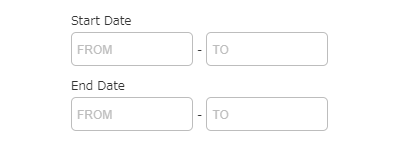
- Search by start to end date range
When you select [Search by range from start date to end date], input filed for entering the start date and end date will appear. This allows you to search for content whose time period overlaps with the specified search period.
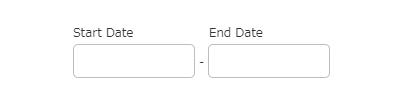
6. Search for content whose period overlaps even partially with the period specified in the search.
- Search only for content with no date set
Search only for content that does not have a start/end date or both.
Please refer to the following for detailed period search logic.


1. Search for content that has both start/end dates within the search range.
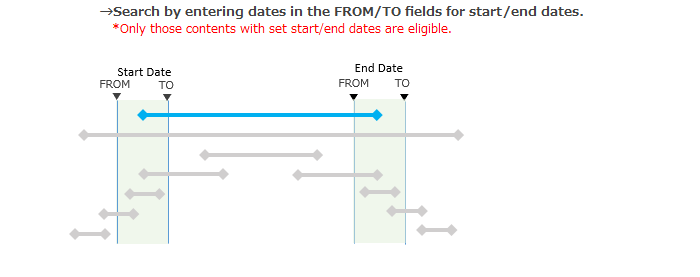
3. Search for content whose start or end date is after the date specified in FROM.
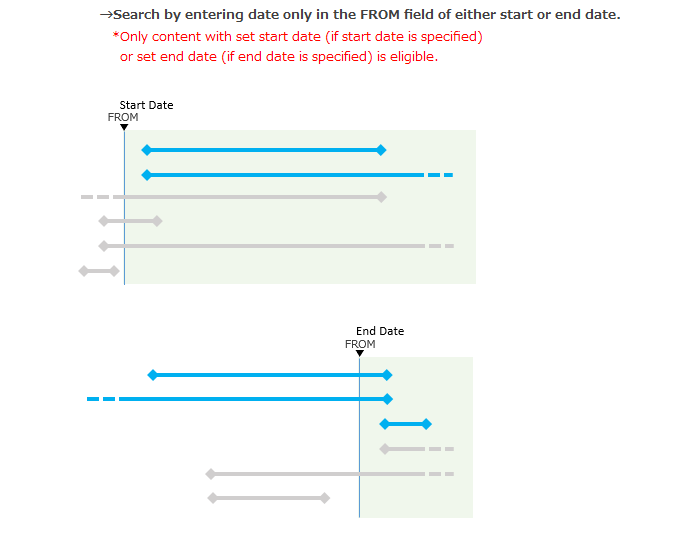
4. Search for content whose start or end date is before the date specified in TO.
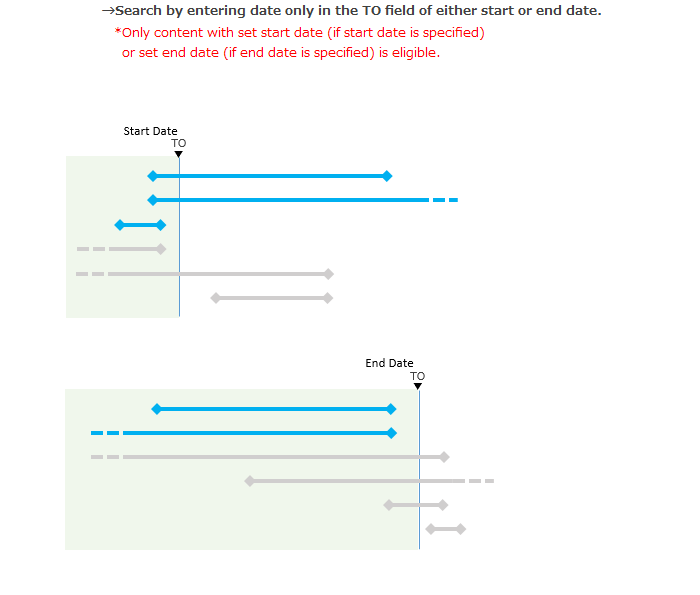


6. Search for content whose period overlaps even partially with the period specified in the search.