- I have forgotten my password.
- I have forgotten my user ID.
- I can’t find Reissue Password button or Change Password button.
- When I enter my email address to reissue my password, I get a message that “Failed to specify User”.
- Do you have password expiration date? Can it be set up optionally?
- The URL for password reissue sent by email cannnot work.
- Can I set again a password that I have set in the past?
- The content information does not switch language when Multi-Language Function is switched.
I have forgotten my password.
Your password can be reissued on the login screen. Please click here for details.
In the case of using a shared ID, please note that the changed password should be shared to other users with same ID.
I have forgotten my user ID.
The user’s email address basically is registered as their ID.
In some rare cases, there are sites that use IDs other than email addresses. In this case, please contact site Manager.
I can’t find Reissue Password button or Change Password button.
It could be undisplayed on the site.
To be shown, follow the steps as below by Site Administrator;
Click Administrator Menu from User Menu ![]() in the upper right of the screen, and change to “Used” on the Password reissue function or change to “Used” with Password change function at Manage Site.
in the upper right of the screen, and change to “Used” on the Password reissue function or change to “Used” with Password change function at Manage Site.
Please click here for more information on specific operations.
When I enter my email address to reissue my password, I get a message that “Failed to specify User”.
Shelf is case-sensitive for email addresses. Please make sure that the local-part of the email address (the string of characters before @) is the same as the registered email address.
e.g. For registered email address [Abc@…jp].
〇 Abc@xxx.jp
✕ abc@xxx.jp
✕ ABC@xxx.jp
Do you have password expiration date? Can it be set up optionally?
The expiration date can be set by the site administrator for each site.
Click Administrator Menu from Usre Menu ![]() in the upper right of the screen, and set Password valid for (days) at Manage site.
in the upper right of the screen, and set Password valid for (days) at Manage site.
Please click here for editing Manage site operations.
If your password has expired, you will be redirected to the password update screen when you log in. Then, please proceed with the process of setting a new password.
The URL for password reissue sent by email cannnot work.
The URL is valid for 1 hour.
If the link has expired, please reissue your password.
Can I set again a password that I have set in the past?
You can set a password that is two generations before.
However, you cannot continuously set the same password as the current and previous generation.
The content information does not switch language when Multi-Language Function is switched.
The language selection toggles between the title of each meta information and each choices of the pull-down, radio button and checkbox.
For meta item that fill in text (single row/with line breaks), the text will not be replaced unless the text is changed and registered on each language site. However, if you use the automatic translation function, those will be automatically translated and registered.
Please refer to Editing Meta Information on Multilingual Sites for detailed setup instructions.

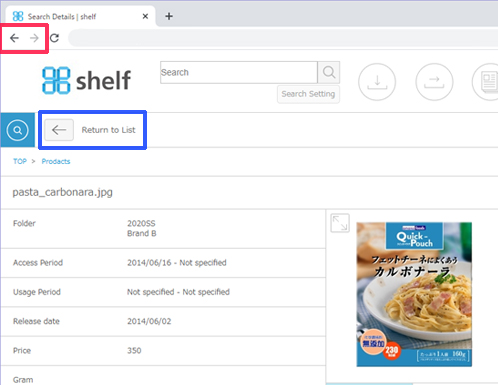
 in the upper right corner of the browser, then find [Zoom] and try zooming to 100% to see if the problem is solved.
in the upper right corner of the browser, then find [Zoom] and try zooming to 100% to see if the problem is solved.