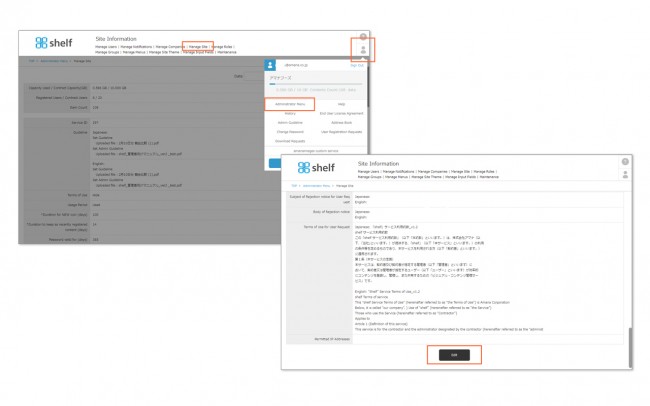Editing Site Settings
Editing Site Information
Follow the steps below for editing. For details of each items, please refer to Viewing Site Settings.
- Click Administrator Menu from User Menu
 in the upper right of the screen, then click Manage Site.
in the upper right of the screen, then click Manage Site.
- Click the Edit button on the site information page, and edit the items as desired.
- Click Verify, then Register to complete.
*Administrator menu is available in Japanese and English only. If you select another language site, please log in again to the Japanese or English site.
Guidelines
Different guidelines can be set for users depending on their level of access permissions. Details are as follows.
- If you want to set the same guidelines to be visible to both Site Managers as well as other access level users, select Set Guideline and upload the file.
- If you want to set separate guidelines for Site Managers and other access level users, select both Set Guideline and Set Admin Guideline and upload the appropriate file to each.
- If you want to set guidelines for Site Managers only, select Set Admin Guideline and upload the file. In this case, the Guideline link will not appear in Options
 in the upper right of the screen to users logged on as anything other than Site Manager.
in the upper right of the screen to users logged on as anything other than Site Manager.
* For multilingual sites, Japanese/English setting fields are displayed, and settings for two languages can be available. If you log in to non-Japanese language sites, those set to [English] will be displayed.
* Please save the text file to be registered as the Terms of Use in UTF-8 format. Other formats may become corrupted and unreadable.
* There are maximum limits set for contract capacity and user count. If these need to be changed, please inquire with your systems administrator.
* Available to Site Managers only.