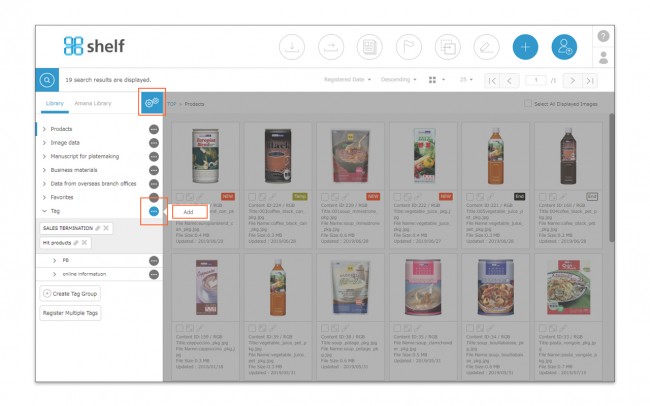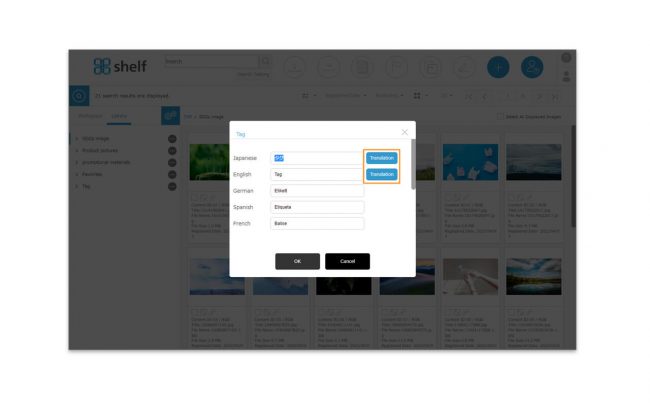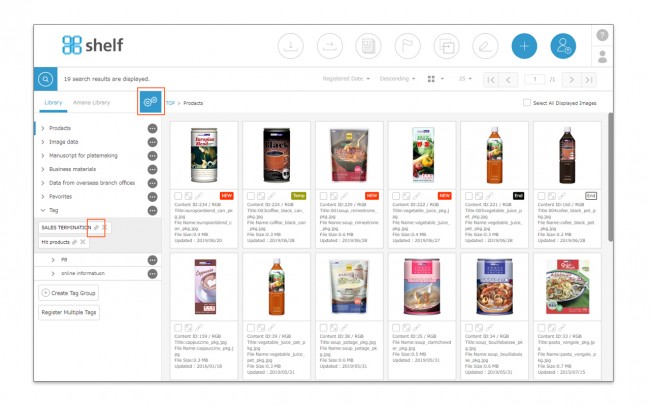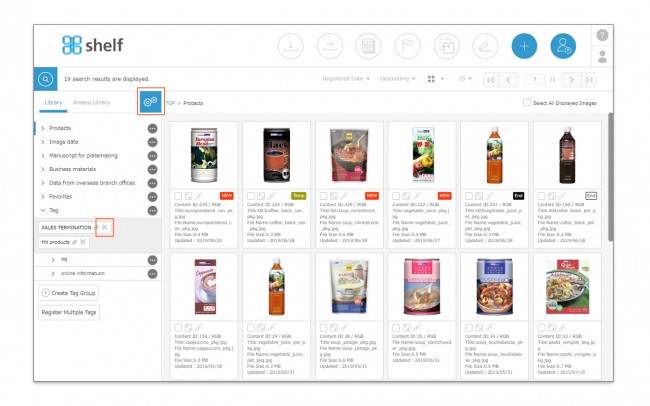Creating/Editing/Deleting Tags
Tags are not individual to the user, but shared across all users of the site.
* Users without the relevant permissions cannot perform this action. For more information please contact your site administrator.
Creating Tags
- With the Library Tab selected, click on the right side menu options <gear icon
 >.
>. - Click
 next to the tag menu, then click Add, then OK after entering the desired name in the tag creation window which appears.
next to the tag menu, then click Add, then OK after entering the desired name in the tag creation window which appears.
*In case of using the automatic translation function.
A [Translation] button will appear next to the Japanese/English field. The translated text based on the language in which this button is clicked will also appear in the other language fields. You can also modify each of them.
* Multiple tags cannot be created with the same name.
* Tag names must be within 100 characters.
* The maximum number of tags which can be created is 200.
* For more information on creating tags in bulk by importing a list, please see Importing/Exporting Lists.
Editing Tags
- With the tag menu expanded, click the options icon <gear icon
 > on the right side to enter edit mode.
> on the right side to enter edit mode. - Click the pencil icon
 on the tag for which you want to change the name.
on the tag for which you want to change the name.
*In case of using the automatic translation function.
A [Translation] button will appear next to the Japanese/English field. The translated text based on the language in which this button is clicked will also appear in the other language fields. You can also modify each of them.
* When a tag’s name is changed, this change will be reflected in all content to which the tag is assigned.
* Multiple tags cannot be created with the same name.
* Tag names must be within 100 characters.
Deleting Tags
- With the tag menu expanded, click the options icon <gear icon
 > on the right side to enter edit mode.
> on the right side to enter edit mode. - Click the X icon to delete the tag.
* When a tag is deleted, it is also removed from all content to which the tag was assigned.