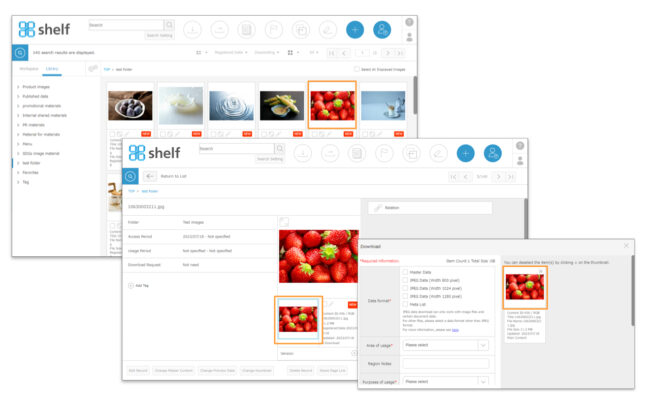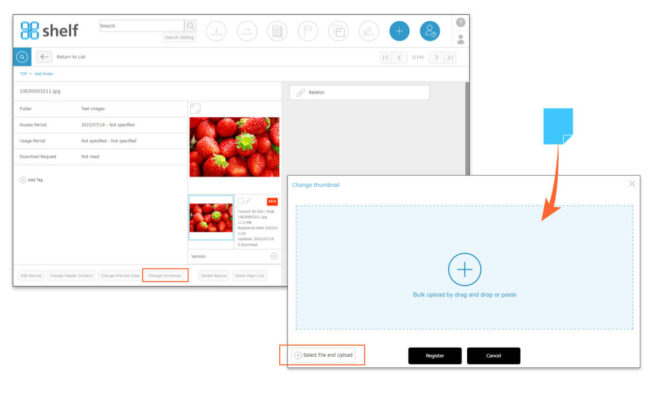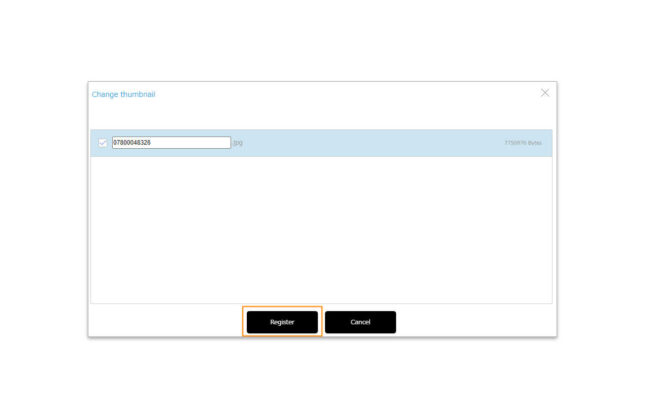Changing Thumbnail
Thumbnail is the small image for identifying content which is displayed on menu page, content information page, history, etc.
For changing thumbnail, only thumbnail can be changed without any changes to master content, preview, or JPEGs to be downloaded.
*If you want to also change preview and JPEGs, please execute [Changing Preview Data].
*Please note that even if you change the thumbnail using the change thumbnail feature, the image displayed on the contact sheet in the PDF generation function will still be a preview.
*Only main content can be changed (sub-content is not supported).
*Files available for upload are still images (ai, eps, gif, jpeg, jpg, png, psd, tif, tiff).
- Select the content you want to change.
- Click Change thumbnail in the lower part of the record’s information page.
- Check the notification which appears, and click OK to continue.
- Either drag and drop or copy and paste the content you want to register into the registration area which appears.
Alternatively, you can select the content by clicking [Select File and Upload] button at the bottom of the registration area.
*Since the master file will not be renamed, the registered content file name will not be changed even if the rename is executed.
- Click [Register].
* In order to use the Change thumbnail feature, please contact your Shelf sales representative or Amana systems administrator.
* Users without permissions to operate changing master content/changing preview images cannot perform this feature. For more information please contact your site administrator.