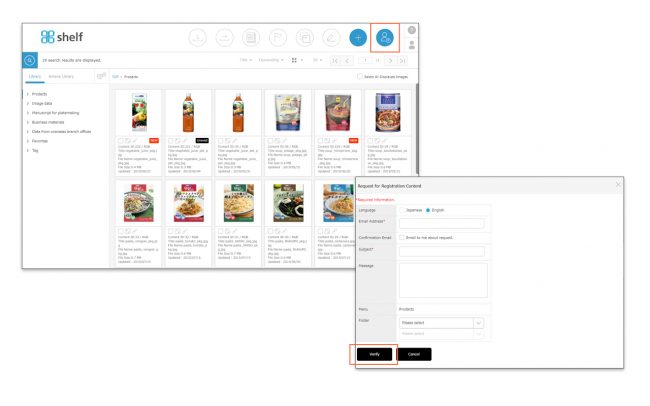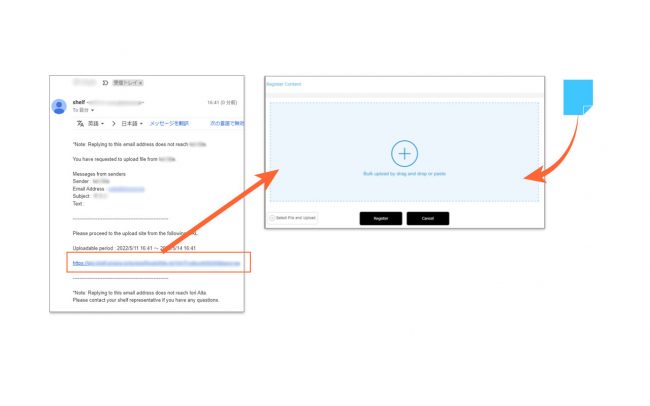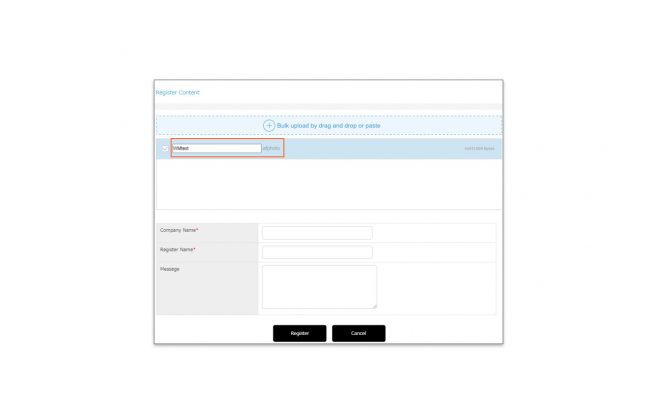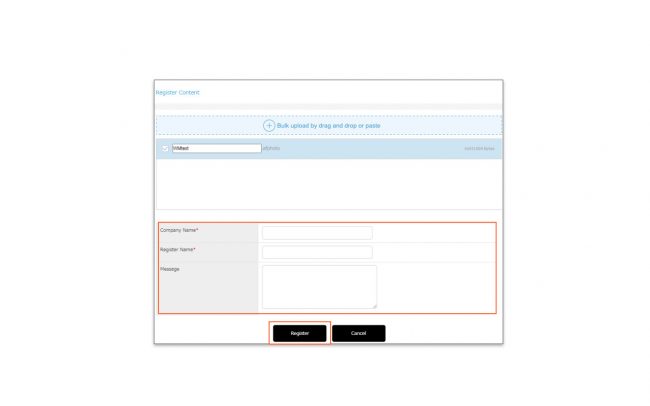Registering Content by Non-Shelf Users
![]()
Through content registration requests, it is possible to allow non-Shelf third-party users to upload content. Third-party users will only be able to view the upload screen, and will not be able to see the contents of the site.
* The upper limit on content that can be accepted at one time will depend on the upper limit value of the site being used.
Requesting Content Registration
- Click the Registration Request icon
 in the header area.
in the header area.
- Enter the required fields.
- Language
Select language from Japanese/English. The notification containing the upload URL will be sent to the requestee in the selected language. - Requestee Email Address
Enter the destination email address. If you want to enter multiple addresses, separate these with spaces or commas. - Request Confirmation Email
Select this if you wish to have the email also sent to yourself as a confirmation.
* Email will be sent in either Japanese or English, as selected in Language. - Subject, Message
Text entered here will appear in the subject line and body of the email respectively. - Menus
On the menu page, currently selected menus will be displayed. - Folders
Specify the folder to which content will be saved.
- Language
- Click Verify, then OK to send an email notification to the requestee.
* You cannot request content registration from any mobiles.
Registering Content from Request Emails and Confirmations
- Clicking on the URL in the request email will take you to the content registration page. Either drag and drop or copy and paste the content to register.
* You can also select files to be registered manually.
- The file name will be displayed in the contents registration area. If you want to change the file name of the data to be registered, click on the file name and rename it.
*Registration from “Select File and Upload” does not support renaming.
*In Windows, if the file name is too long or contains forbidden characters, it may cause an error when downloading. Please refer here for details.
- Fill in the fields for Company Name, Registered by, and Message, and click [Register] to execute uploading.
Information entered in these fields will be displayed as is in the email notification to the requester.
- A notification of the completed registration along with the URL will be sent to the requester.
Clicking the URL will take you to the sign in screen for the relevant site.
* The newly registered content will be in a temporarily registered state. After verifying the content, you can change the status to registered from the Edit icon.
* Workspace user do not need to change from “Temporarily Registered” to “Registered”. The content will be registered without verification in workspace.
* To register content from the request email on mobile, please refer here.