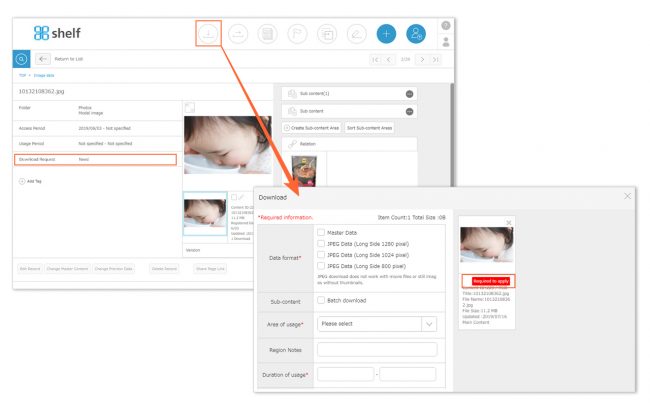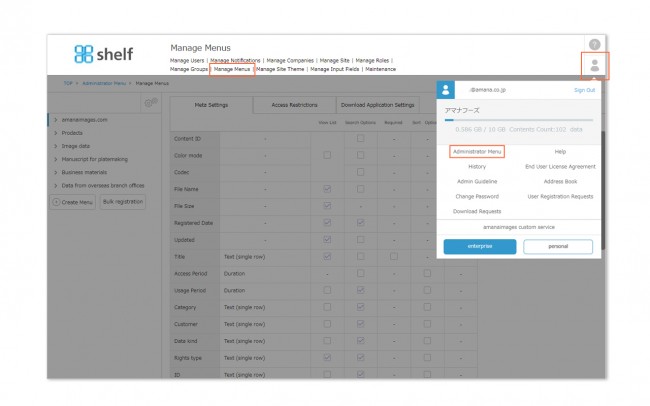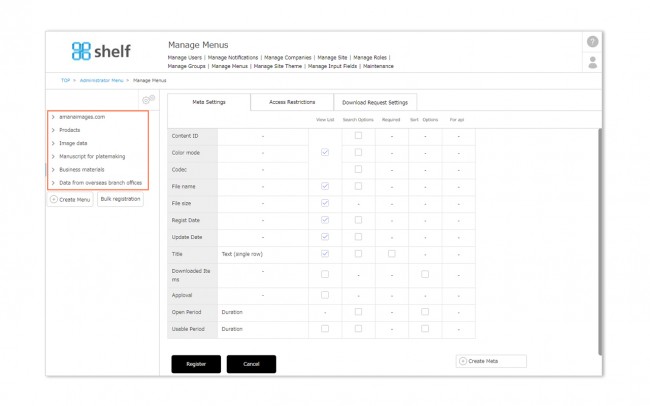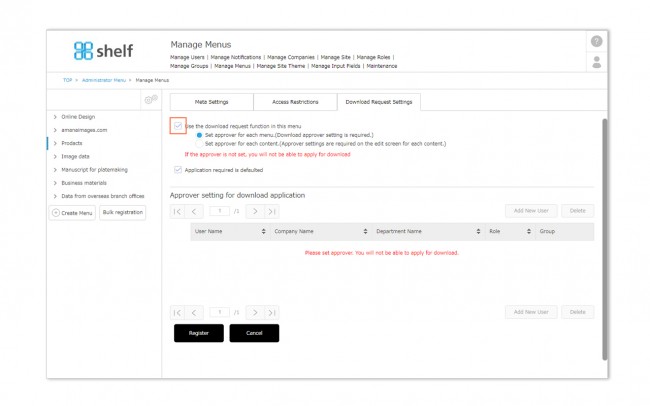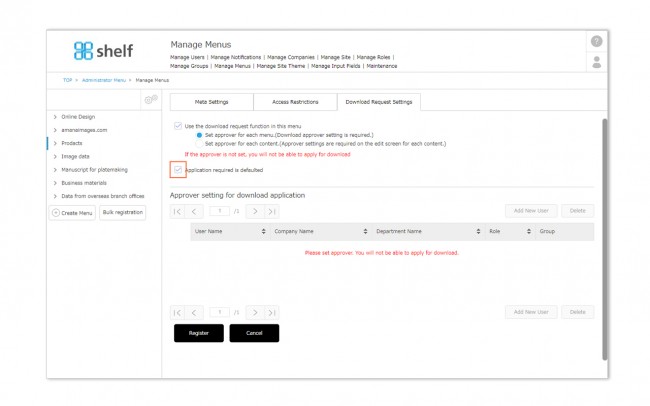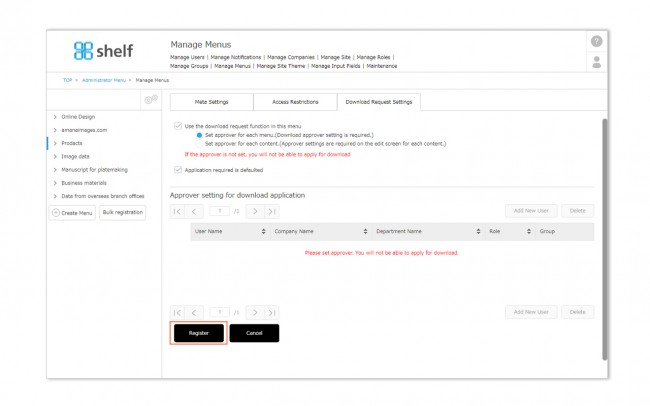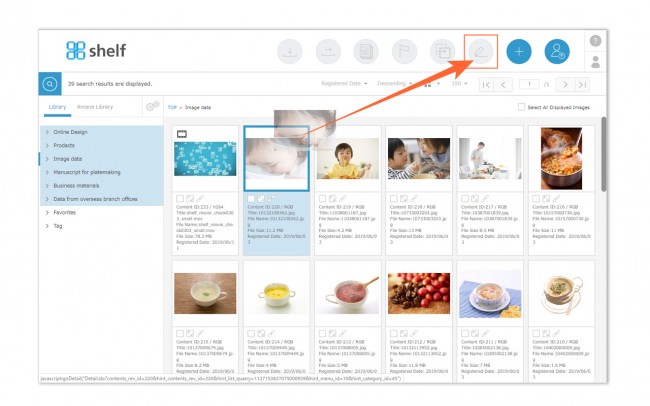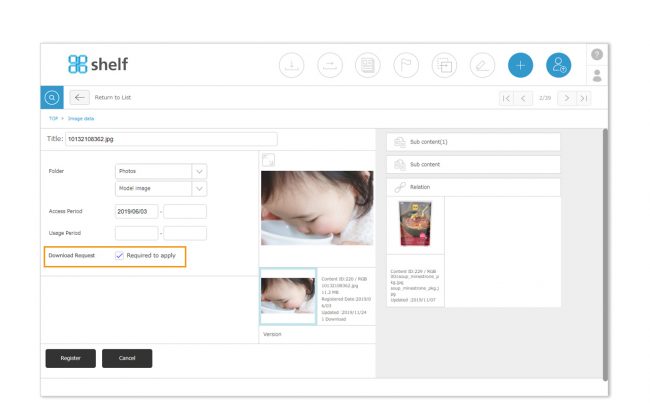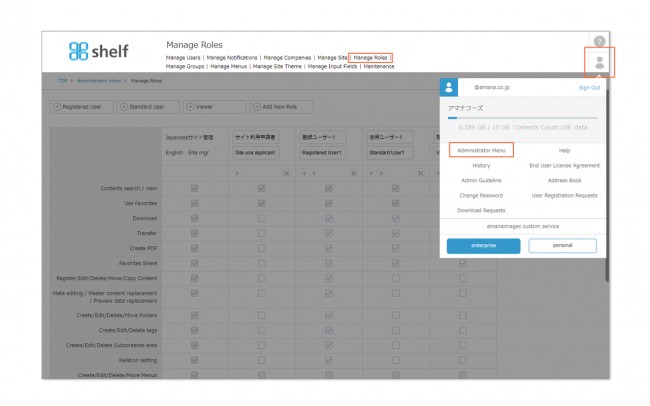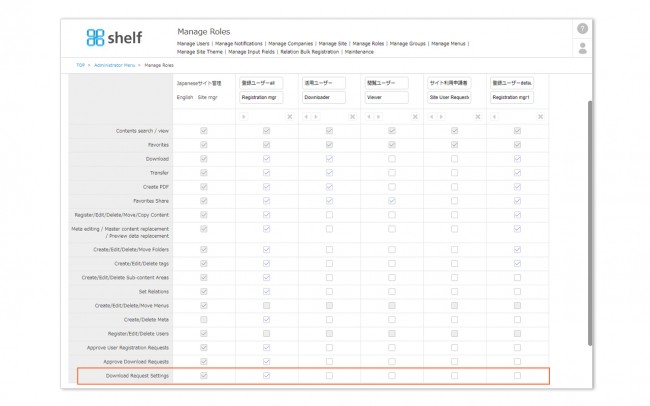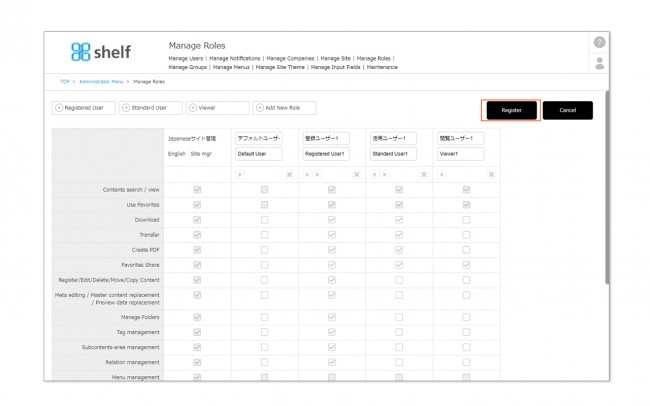Download Request Settings
With download request settings, you can set whether or not an authorizer’s approval is required when downloading.
Settings are applied on a per-menu basis. If the request feature is enabled, when an item of content is uploaded to the applicable menu, you can specify whether or not a request is required to download that item.
Enabling Download Requests
- Click Administrator Menu from User Menu
 in the upper right of the screen, then click Manage Menus.
in the upper right of the screen, then click Manage Menus.
*Administrator menu is available in Japanese and English only. If you select another language site, please log in again to the Japanese or English site.
- A list of menus and meta items currently set will be displayed. Click the name of the menu to which you want to apply download request settings.
- Click the Download Request Settings tab to open the settings page.
- If Use Download Request Settings on This Menu is selected, the registering user will be able to specify whether or not a download request is required to download that content.
* For more information on how to set download request authorizers, please see Download Request Authorizer Settings.
- If Require Request by Default is selected, the Request Required checkbox will always be selected by default when registering.
* Download request requirement can be toggled from the edit page for individual content items.
* If download requests are enabled on a menu to which content has already been registered, any content registered up to that time will be set to not require a download request by default. This can be changed to require a download request from the edit page of each item of content.
Changing Request Requirements Per Content
To enable or disable download requests for individual content items, select or clear the Download Request checkbox when registering or editing the item.
- Select the content to be edited via ≪dragging and dropping≫, or ≪using the checkboxes≫.
- From the edit page of the selected content, select the Download Request checkbox to require download requests, or clear the checkbox to disable this feature.
To allow users other than Site Managers to manage this, the following permissions need to be set.
- Click Administrator Menu from User Menu
 in the upper right of the screen, then click Manage Roles.
in the upper right of the screen, then click Manage Roles.
*Administrator menu is available in Japanese and English only. If you select another language site, please log in again to the Japanese or English site.
- In the role of the user to which you want to grant the permission to manage requirement of download requests, select the checkbox for Manage[Download Request Settings]
* In order to use the Download Request feature, please contact your sales representative or Amana systems administrator.