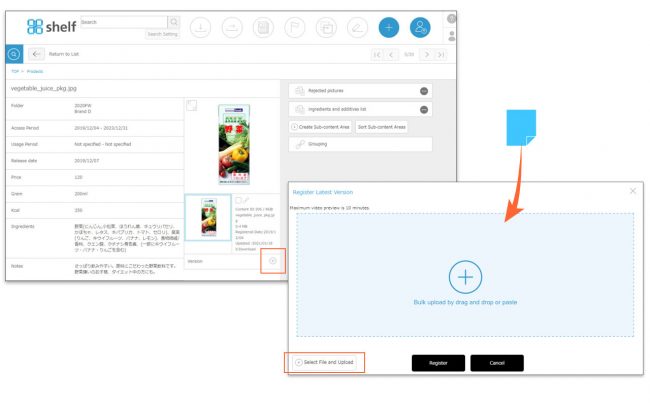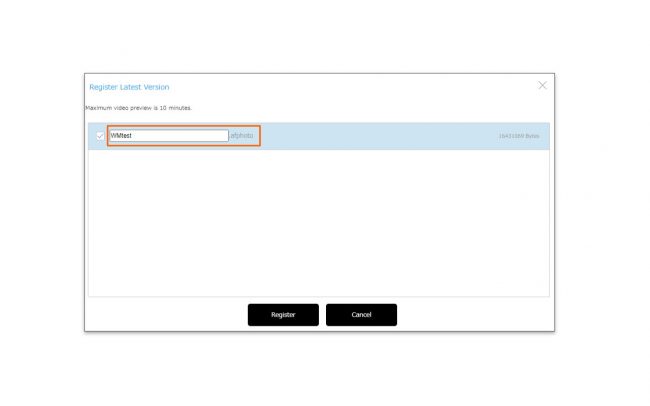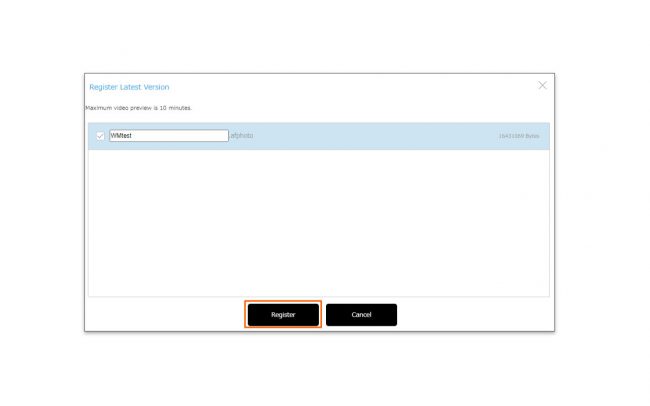Registering Versions
You can also manage versions for an item of content. This feature can be used when you want to change images or meta information while still keeping a copy of the information registered (main content, sub-content, meta information, relations) prior to the change.
Registering a New Version
- Select the content for which you want to register a new version.
- Click the + icon next to [Version] in the center of the content’s details page, then registration window will appear. Either drag and drop or copy and paste the content you want to register.
Alternatively, you can select the content by clicking [Select File and Upload] button at the bottom of the registration area.
- The file name will be displayed in the contents registration area. If you want to change the file name of the data to be registered, click on the file name and rename it.
*Registration from “Select File and Upload” does not support renaming.
*In Windows, if the file name is too long or contains forbidden characters, it may cause an error when downloading. Please refer here for details.
- Once registration is complete, you will be taken to the edit page, where you can fill in the meta information items for this latest version of the content.
- After confirming these items are correct, click Register to complete.
* Meta information is stored for each version.
* By default, meta information will carry over from the previous version, so if you do not want to change this, click Register without making any changes.
* Only content which has been officially registered (not under temporary registration) can have versions registered.
* Editing content (meta information, content, sub-content, relations) is only available for the latest version. Older versions have their data kept as is, and cannot be edited.
* Users without the relevant permissions cannot perform this action. For more information please contact your site administrator.