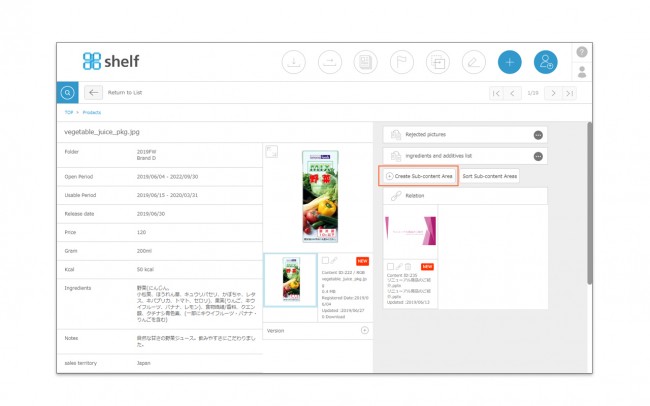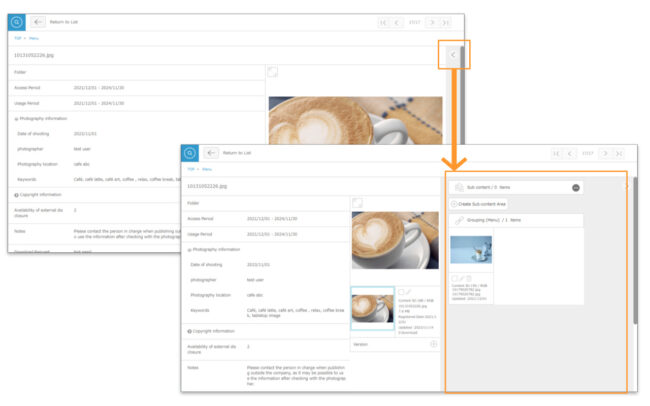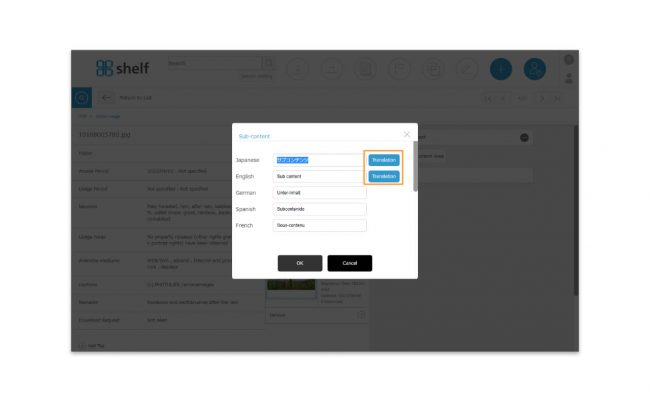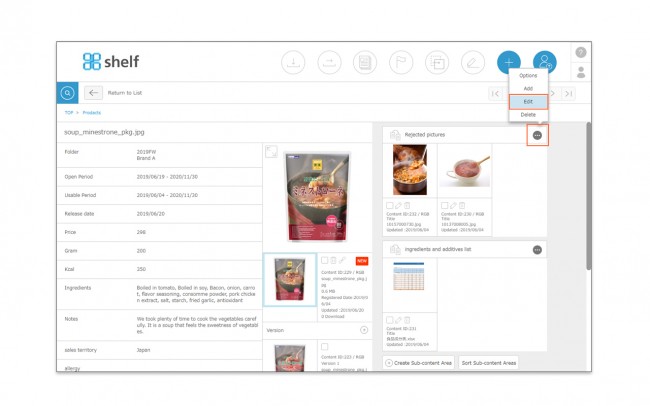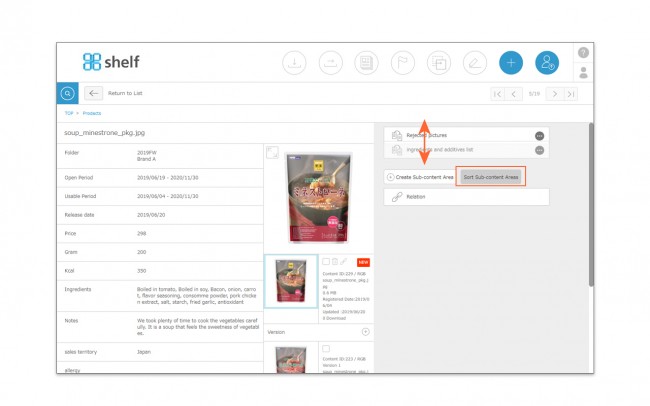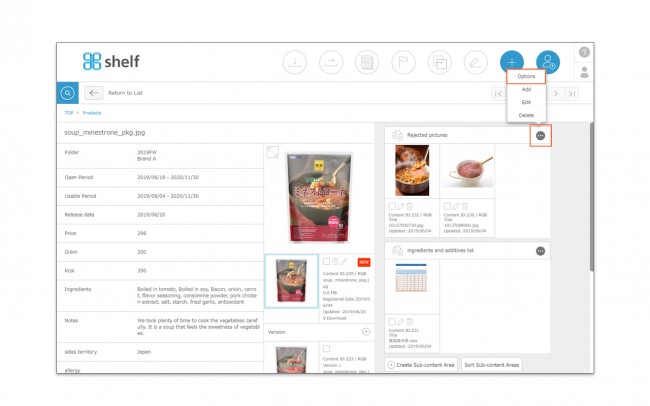Creating Sub-content Areas
You can create different sub-content areas in each menu, and divide these into groups as you see fit.
Creating Sub-content Areas
Click Create Sub-content Area to create a new sub-content area.
* There is a maximum of 50 sub-content areas.
* Titles must be within 30 characters.
*Some sites may have the subcontent area hidden. In this case, press open/close button for the right area on the screen to show it and then execute actions.
*In case of using the automatic translation function.
A [Translation] button will appear next to the Japanese/English field. The translated text based on the language in which this button is clicked will also appear in the other language fields. You can also modify each of them.
Editing Sub-content Areas
To change the title of a sub-content area, click ![]() on the area you want to edit, then click Edit.
on the area you want to edit, then click Edit.
* The sub-content area is shared within a menu, so if the title is edited, it will also change the title in the sub-content area in other content.
Sorting Sub-content Areas
You can sort sub-content area titles by clicking Sort Sub-content Areas, then dragging the titles into the desired order.
Click Sort Sub-content Areas once more to finish.
Hiding Sub-content Area Options
Each sub-content area can be hidden to anyone other than Site Managers.
- Click
 in the area you want to hide, then click Options.
in the area you want to hide, then click Options. - On the window which appears, select Display for Site Managers.
* Users without the relevant permissions cannot perform this action. For more information please contact your site administrator.