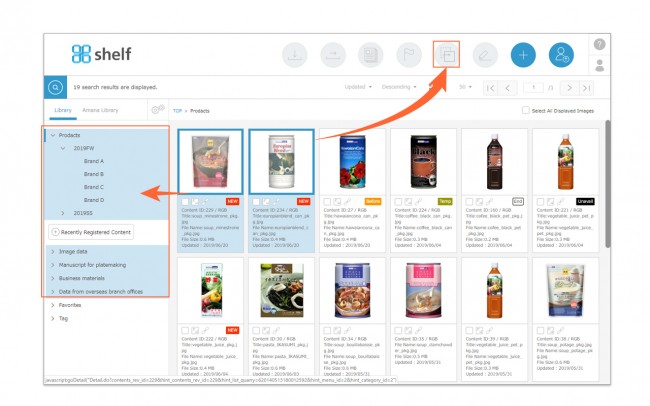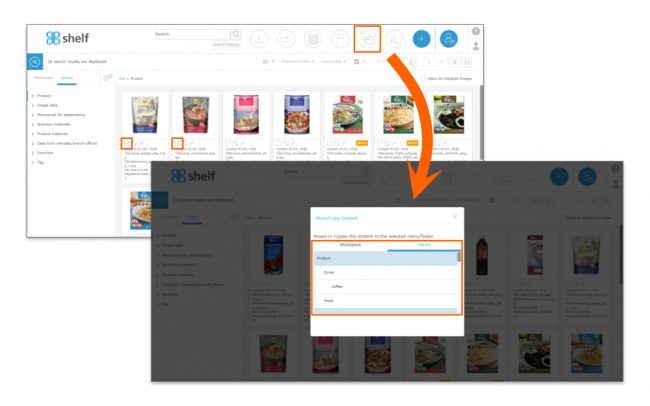Moving Content
![]()
Content can be moved between Library menus/folders.
* With this action, the content will not remain in the original folder. The access permissions of the destination menu/folder will also be applied to the content.
* When moving within the same menu, meta information will remain unchanged. (including sub-content/relations/tag settings)
* When moving to a different menu,Meta information will also remain unchanged/be deleted as follows.
Unchanged Meta Information: File Name/Title/Access Period/Usage Period/Registered or Updated Date/File Size/Thumbnail
Deleted Meta Information: Meta information other than those listed above for both current and old versions (including sub-content/relations/tag settings).
There are two methods to move content, as follows:
Dragging and Dropping
- Display the content you want to move on the screen, and select it by dragging.
- Either drop the content onto the Move/Copy icon
 in the upper part of the screen and then select the destination menu/folder, or directly drop the content onto the menu/folder name in the right side of the menu area.
in the upper part of the screen and then select the destination menu/folder, or directly drop the content onto the menu/folder name in the right side of the menu area.
* If the desired destination folder has not been expanded in the menu area, dragging over a higher-level menu/folder and holding for a moment will cause that folder to expand.
Using the checkboxes
- Display the content you want to move on the menu page, and select the checkbox below the thumbnail.
You can also select the content being previewed by clicking on the checkbox in the upper right of the enlarged preview window. - Click the Move/Copy icon
 in the upper part of the screen, and select the destination menu/folder.
in the upper part of the screen, and select the destination menu/folder.
* The first level menu will be colored.
* Users without the relevant permissions cannot perform this action. For more information please contact your site administrator.