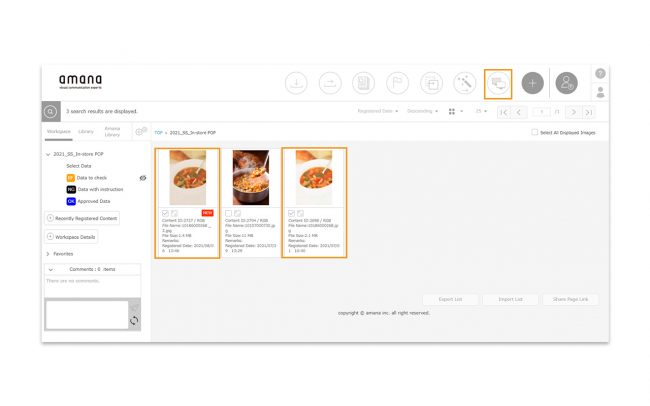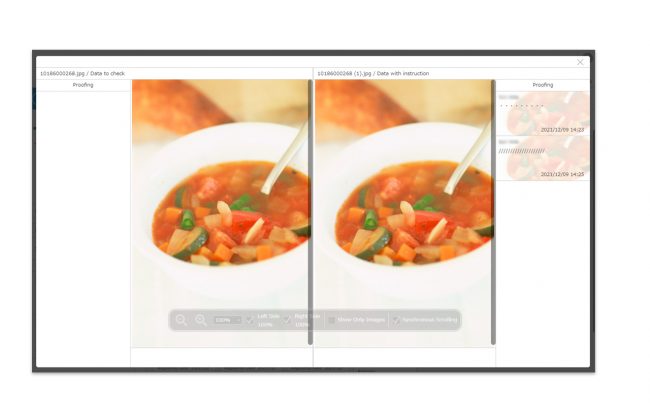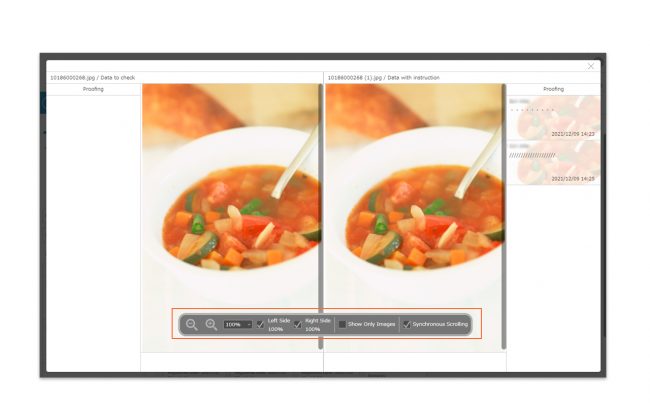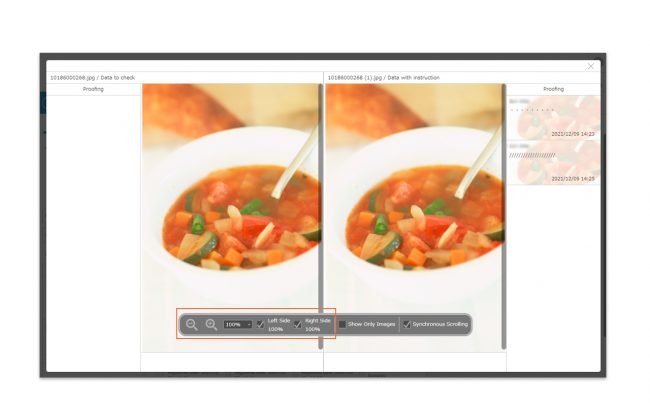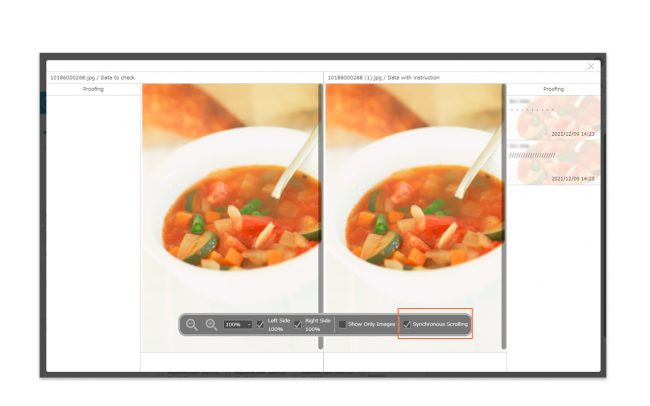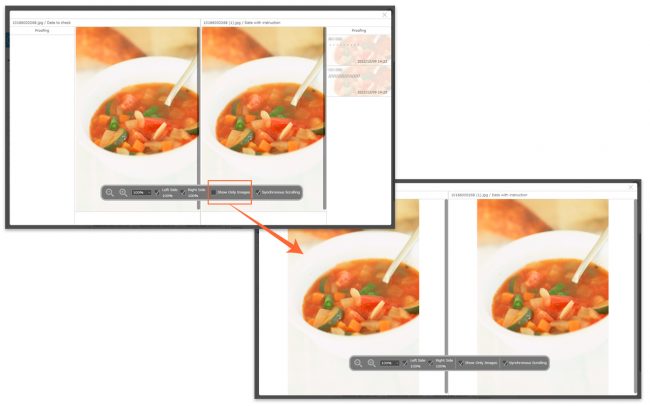Contents Comparison

The registered contents in Workspace can be compared side by side on the screen. This function can be useful for comparing before/after content modification.
- Select the two contents you want to compare and click on Content Comparison icon. There are two ways to select the content as below.
Dragging and Dropping
Using the checkboxes
*Select two contents; if you select only one or more than two contents, an error message will be shown and you will not be able to use the content comparison function.
To change the display zoom size, check the “Right” or “Left” checkbox on the screen control panel. If both “Right” and “Left” are checked, the zoom size can be changed at the same time.
If you want the left and right scrolling to be linked, check the “Synchronous Scrolling” checkbox in the screen control panel.
The proofing history registered for each content will be shown on the left and right side. If you do not need to see the proofing history, check the “Show only images” checkbox.
*Only the proofing history is available in the content comparison window. Comments are not shown even if the content has comments registered.